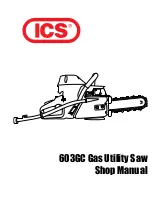1
s "ECAUSE THE PHONE WORKS BY SENDING RADIO SIGNALS
between base station and handset, wearers of
hearing aids may experience interference in the form
of a humming noise. The telephone is compatible with
most popular hearing aids on the market. However,
due to the wide range of hearing aids available,
there is no guarantee that the telephone will function
"problem free" with every model.
s 9OUR PHONE CAN INTERFERE WITH ELECTRICAL EQUIPMENT
such as answering machines, TV and radio sets,
clock radios and computers if placed too close. It is
recommended that you position the base unit at least
one metre from such appliances.
s 4HIS TELEPHONE COMPLIES WITH APPLICABLE SAFETY
REQUIREMENTS FOR EXPOSURE TO RADIO WAVES %-2
The mean power of this telephone does not exceed
M7LIMITATWHICHPOINTTESTINGISREQUIRED
s 4HEEARPIECEOFTHEHANDSETMAYATTRACTSMALLMETAL
objects such as staples and pins. Care should be
taken when placing the handset near these items.
s 4HISTELEPHONEISNOTDESIGNEDFORMAKINGEMERGENCY
telephone calls when the mains power fails. Always
have a corded phone available to be able to make
and receive calls to emergency services if the mains
power fails.
WARNINGS AND SAFETY INFORMATION
IMPORTANT
s !VOIDEXPOSUREOFTHISTELEPHONETOMOISTUREORLIQUID
s 4OPREVENTELECTRICSHOCKDONOTOPENTHEHANDSETOR
base cabinet.
s !VOIDMETALLICCONTACTEGMETALCLIPSKEYS BETWEEN
the battery contacts and charging conductors.
s 4HEREISASLIGHTCHANCETHATTHETELEPHONECOULDBE
damaged by an electrical storm. It is recommended
that users unplug the phone from the mains supply
and telephone socket during a storm.
s $ONOTUSETHEHANDSETINANEXPLOSIVEHAZARDAREA
such as where there is gas leaking.
s &OLLOWTHELOCALREGULATIONSREGARDINGTHEDISPOSALOF
your packing materials, exhausted batteries and used
phone. Wherever possible, recycle those materials.
s 7EADVISETHATTHISPHONESHOULDNOTBEUSEDNEAR
INTENSIVECAREMEDICALEQUIPMENTORBYPERSONSWITH
pacemakers. Persons with pacemakers should seek
advice from their doctor before using this product.
s #LEANWITHADRYSOFTLINTFREECLOTH.EVERUSECLEANING
agents, particularly aggressive solvents.