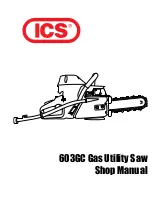23
23
Notes for operation in New Zealand
The grant of a Telepermit for any item of terminal equipment indicates only that Telecom has
accepted that the item complies with the minimum conditions for connection to its network. It
indicates no endorsement of the product by Telecom, nor does it provide any sort of warranty.
Above all, it provides no assurance that any item will work correctly in all respects with
another item of Telepermitted equipment of a different make or model, nor does it imply that
any product is compatible with all of Telecom’s network services. This device may be subject
to ringing or bell tinkle when certain other devices are connected to the same line. If this
occurs, the problem should not be referred to the Telecom Faults service.
This equipment shall not be set to make automatic calls to the Telecom “111” Emergency
Service. This equipment may not provide for the effective hand-over of a call to another
device connected to the same line.
REN (RN for New Zealand)
The REN (Ringer Equivalence Number) or (RN) is of significance only if you wish to connect
more than 1 telephone to your telephone line. A standard telephone line has a maximum
REN capacity of 3 (RN of 5). It is possible to connect 3(5) devices with a REN of 1 (RN of 1)
with no degradation to the product’s performance. Exceeding this limit may cause the volume
of the ringer in any phone to decrease or not ring at all.
Caller ID
Customers using non Telecom toll services should not use the dial back feature for local calls
as this will incur a charge only the 7 digit number should be dialled. Some of the CID services
listed may not be available in New Zealand.
This telephone is not designed for making emergency telephone calls when the power fails.
Make alternative arrangements for access to emergency services.
Warranty (Australia)
(a) Warranty Oricom International Pty Ltd (Oricom) warrants that the product is free from
defects in materials and workmanship for a period of 12 months effective from the date of
purchase. This warranty in no way affects your statutory warranty under the Trade Practices
Act 1974 or any other similar legislation. It is important that you read the Warranty Card as it
contains full and additional details of the warranty, limitation of warranty and conditions for
receiving the warranty services during the warranty period. The Warranty Card is located in
the package.
(b) Exclusion and limitation of liability. Oricom will not be in breach of a warranty or condition
expressly stated in this User Guide or the Warranty Card or implied by the Trade Practices
Act and excludes any liability arising under any statutory or common law for damages or any
other remedy if the damage occurs as a result of:
(i) Failure by you to follow the instructions in the User Guide for the installation and proper
functioning of the product;
(ii) Negligence on your part or misuse by you of the product;
(iii) Any un-controlled external cause to the phone not functioning including but not limited to
electricity failure, lighting, over voltage;
(iv) Non adherence by you to the warnings in the User Guide and the User Guide generally;
and
(v) Modification to the product or services carried out to the product by anyone other than
Oricom or on Oricom’s behalf.
Oricom will not be liable for consequential losses including loss of profits arising from a cause
of action in contract, tort or any other statutory or common law (except where a statute or any
law prohibits this exclusion). The warranty does not extend to damage caused by misuse,
negligence, excessive voltage, faults on the telephone line or lightning. This warranty in no
way affects your statutory rights. Full details of the warranty are contained in the enclosed
warranty card.