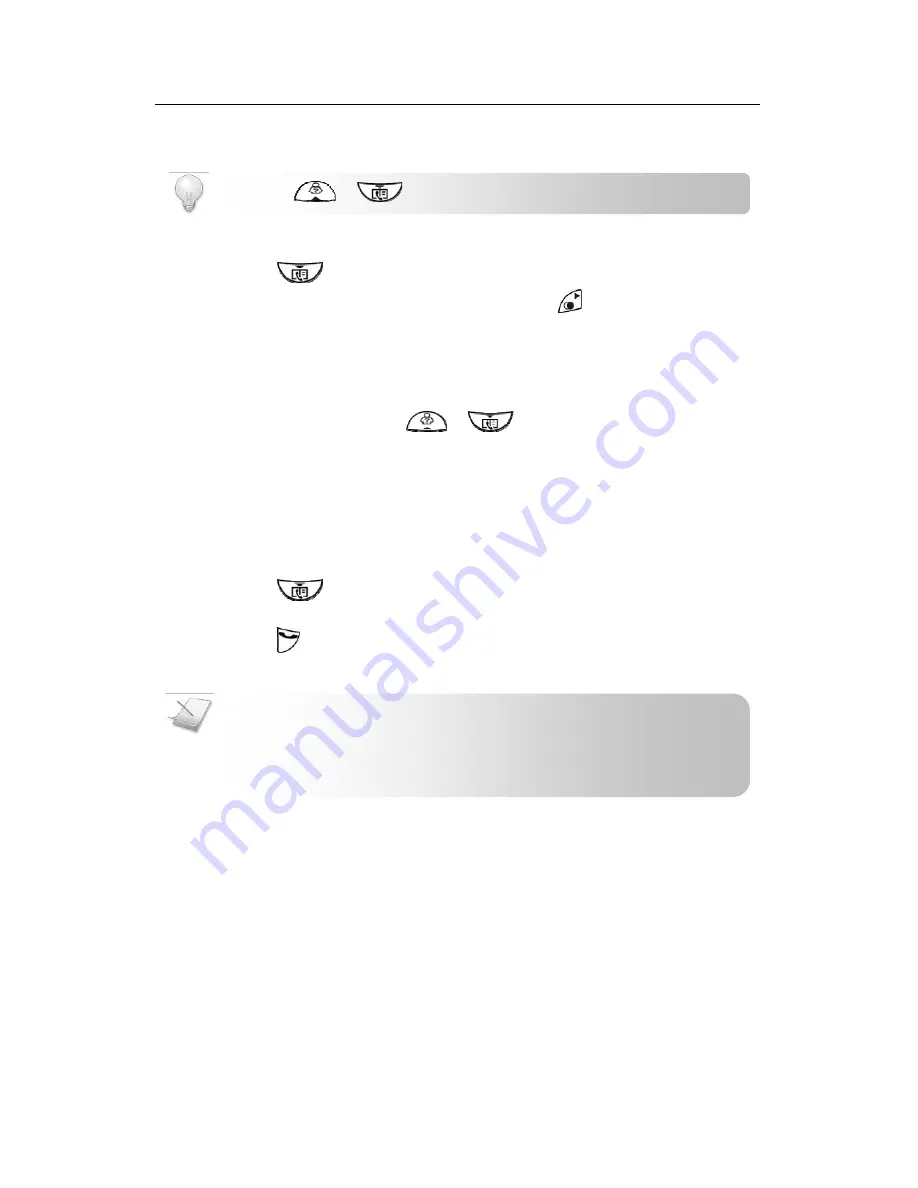
Phonebook
14
14
Phonebook
Each handset has a phonebook that can store up to 20 records. Each phonebook record can have
a name of up to 12 characters long and a number of up to 20 digits long.
VIEWING THE PHONEBOOK
1.
Press
.
2.
If you want to view the details of the record, press
.
Searching a record
You can search the phonebook by scrolling or by searching the first character.
Searching by scrolling
While at the phonebook, press
or
to scroll.
Searching by the first character
While at the phonebook, press the digit key that contains the character that you want
to search.
CALLING FROM THE PHONEBOOK
1.
Press
.
2.
Select the phonebook record you want.
3.
Press
to dial out the call.
NOTE:
2
nd
Call Service. You can make a second call whilst on a call. Consult
the instructions provided by your telephone service provider.
TIP:
Use
or
to navigate the menus.
























