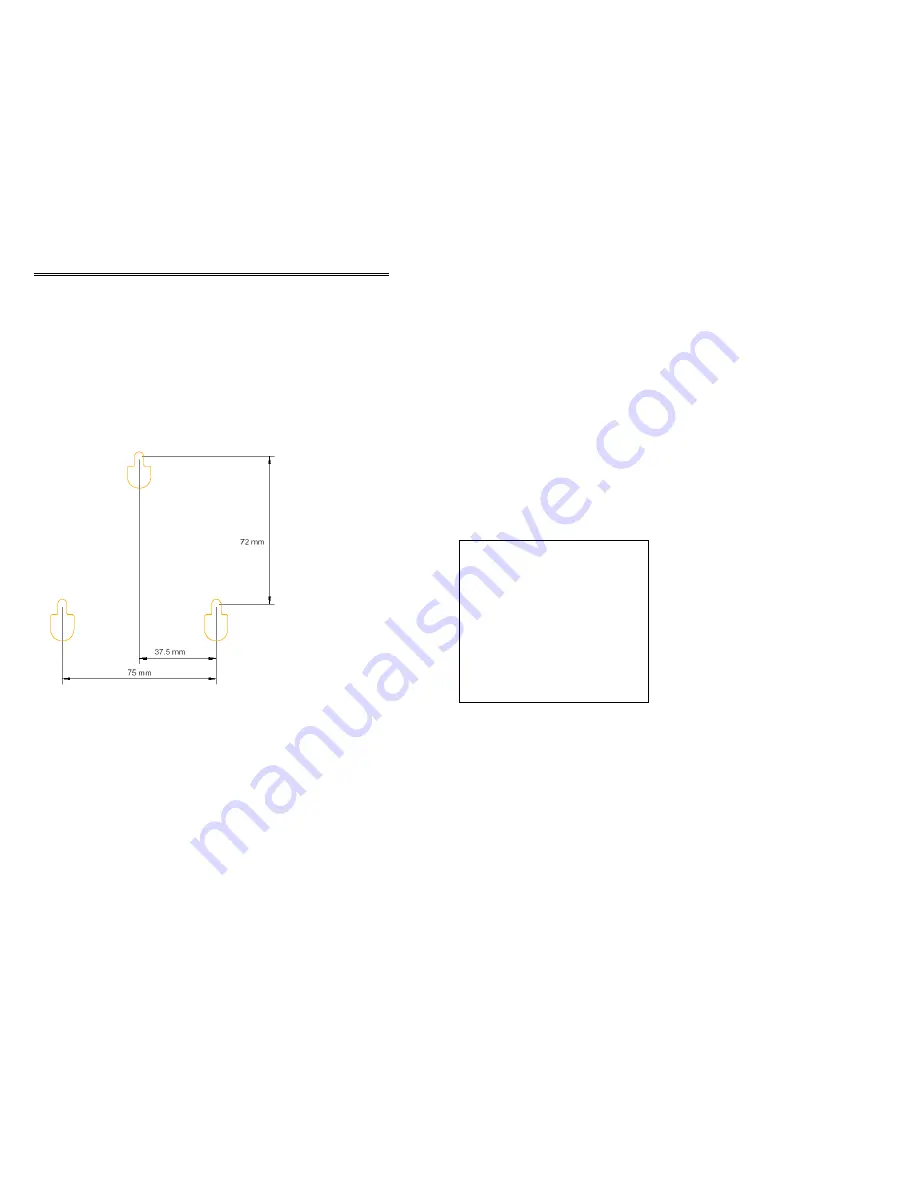
41
WALL – MOUNTING
If you wish to wall-mount your base, follow the steps below. Be careful that your
base is not too far away from power socket and you do not drill through any
electrical wiring or cables.
Step 1: Drill three holes using the template provided in the next page.
Step 2: Insert three screws (not supplied) into the drill holes. Leave
approximately 3 mm between the screw head and the wall.
Step 3: Hook your base over the screws. Your base is now ready for use.
Note: Not drawn to scale. For dimensional reference only.
42
Warranty Information
This product is covered by a 12 month warranty against defective workmanship or
parts.
The warranty does not extend to damage caused by misuse, negligence,
excessive voltage, faults on the telephone line or lightning. This guarantee in no
way affects your statutory rights. Full details of the warranty are contained in the
enclosed warranty card.
If you feel this product is not working correctly please consult the user guide and
ensure that you are using the product in accordance with the instructions.
Remove all extra telephone equipment and connect only this telephone directly
to the telephone socket.
If the fault is still present, connect another telephone (if available) to the
telephone socket. The results will show you whether the fault lies with this unit or
with the telephone line. If the product is working correctly the fault is on the
telephone line. Please contact your network administrator for assistance
To orders spare parts and in case of any technical issues you may have
with the product please consult our website for further information or send
us an email for a prompt response to your enquiry. In the unlikely event of
a fault developing, please contact us for assistance. If the product is then
found to be faulty you will be asked to return it directly to us with a copy of
the purchase receipt.
Australia
Oricom International Pty Ltd
PO Box 5681
South Windsor, NSW 2756
Customer support
Email: [email protected]
Web: www.oricom.com.au
Fax: (02) 4572 0939
Ph: 1300 889 785

































