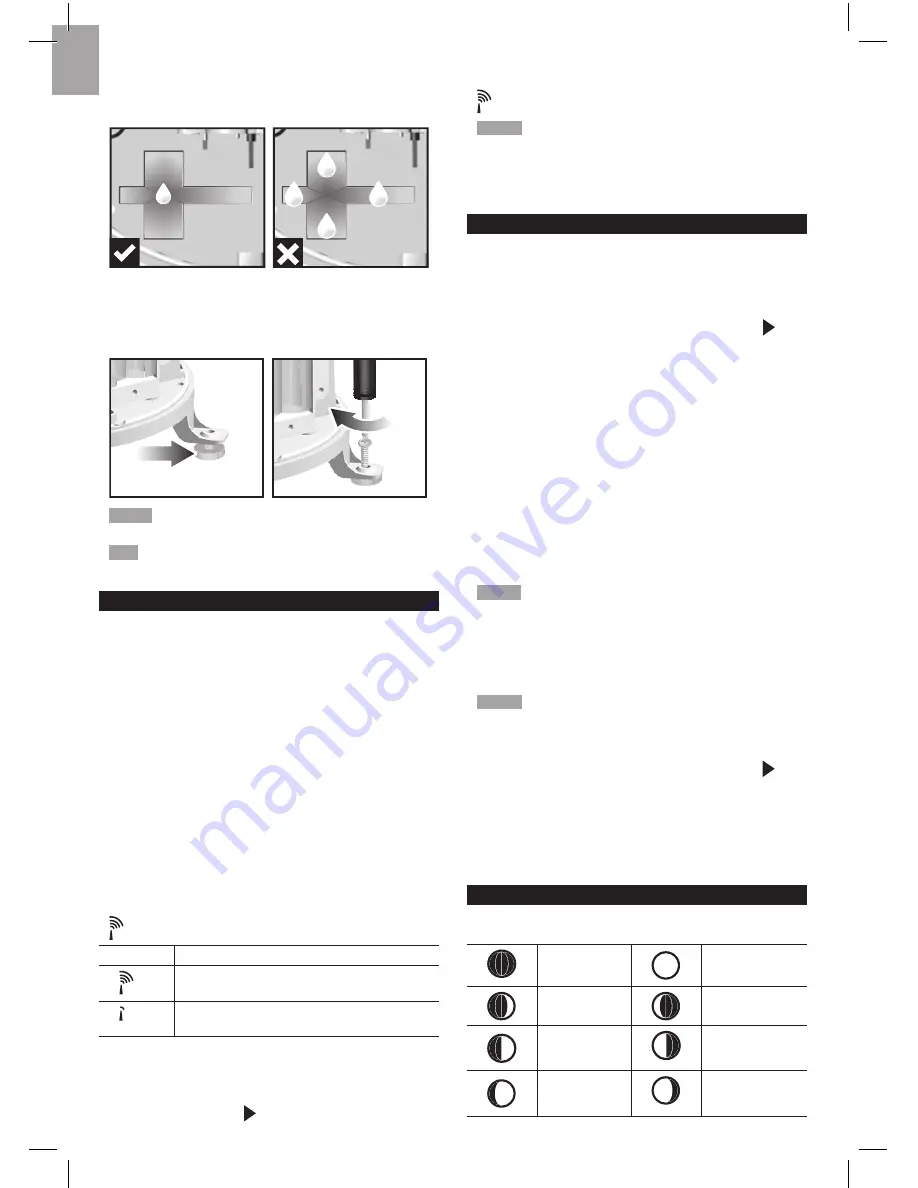
6
EN
To ensure a level plane:
Put a few drops of water on the cross at the base of the
funnel to check the horizontal level.
1
2
3
4
Water will pool to the center of the cross when the rain
gauge is level.
If water remains on 1-4, the gauge is not horizontal.
If necessary, adjust the level using the screw.
NOTE
For best results, ensure the base is horizontal to
allow maximum drainage of any collected rain.
TIP
Press
RESET
button on base station to erase all
testing data.
CLOCK RECEPTION
This product is designed to synchronize its calendar
clock automatically once it is brought within range of a
radio signal:
WMR88:
• EU: DCF-77 signal: within 1500 km (932 miles) of
Frankfurt, Germany.
• UK: MSF-60 signal: within 1500 km (932 miles) of
Anthorn, England.
WMR88A:
• WWVB-60 signal: within 3200km (2000 miles) of Fort
Collins Colorado.
WMR88 only - slide the
EU
/
UK
switch to the appropriate
setting based on your location. Press
RESET
whenever
you change the selected setting.
The reception icon will blink when it is searching for a
signal. If the radio signal is weak it can take up to 24
hours to get a valid signal reception.
indicates the status of the clock reception signal.
ICON
MEANING
Time is synchronized.
Receiving signal is strong
Time is not synchronized.
Receiving signal is weak
To enable (and force a signal search when previous
search was unsuccessful) / disable the clock radio
reception:
1. Press
SELECT
to navigate to the Clock / Calendar /
Moon phase Area. will show next to the Area.
2. Press and hold
SEARCH
.
appears when it is enabled.
NOTE
For best reception, the base station should be
placed on a flat, non-metallic surface near a window in an
upper floor of your home. The antenna should be placed
away from electrical appliances and not be moved around
when searching for a signal.
CLOCK / CALENDAR
To set the clock manually, disable the clock signal
reception first.
To manually set the clock:
(You only need to set the clock and calendar if you have
disabled the clock radio reception.)
1. Press
SELECT
to navigate to the Clock Area. will
show next to the Area.
2. Press and hold
MODE
to change the clock setting.
The setting will blink.
3. Press
UP
/
DOWN
to increase / decrease the setting
value.
4. Press
MODE
to confirm.
5. Repeat steps 3 to 4 to set the time zone offset hour
(+ / -23 hours), 12 / 24 hour format, hour, minute,
year, date / month format, month, date and weekday
language.
Time zone offset sets the clock +/- 23 hours from the
received clock signal time. If you have deactivated the
clock signal reception, do not set a value for time zone.
NOTE
If you enter +1 in the time zone setting, this will
give you your regional time plus 1 hour.
If you are in the US (WMR88A only) set the clock to:
PA for Pacific time
MO for Mountain time
CE for Central time
EA for Eastern time
NOTE
The weekday is available in English, German,
French, Italian, Spanish or Russian.
To change the clock display:
1. Press
SELECT
to navigate to the Clock Area. will
show next to the Area.
2. Press
MODE
to toggle between:
• Clock with seconds
• Clock with weekday
• Calendar
MOON PHASE
The Calendar must be set for this feature to work (see
Clock / Calendar
section).
New
Moon
Full Moon
Waxing
Crescent
Waning
Gibbous
First
quarter
Third
quarter
Waxing
Gibbous
Waning
Crescent











