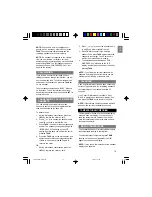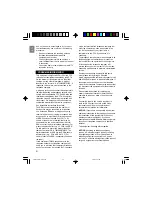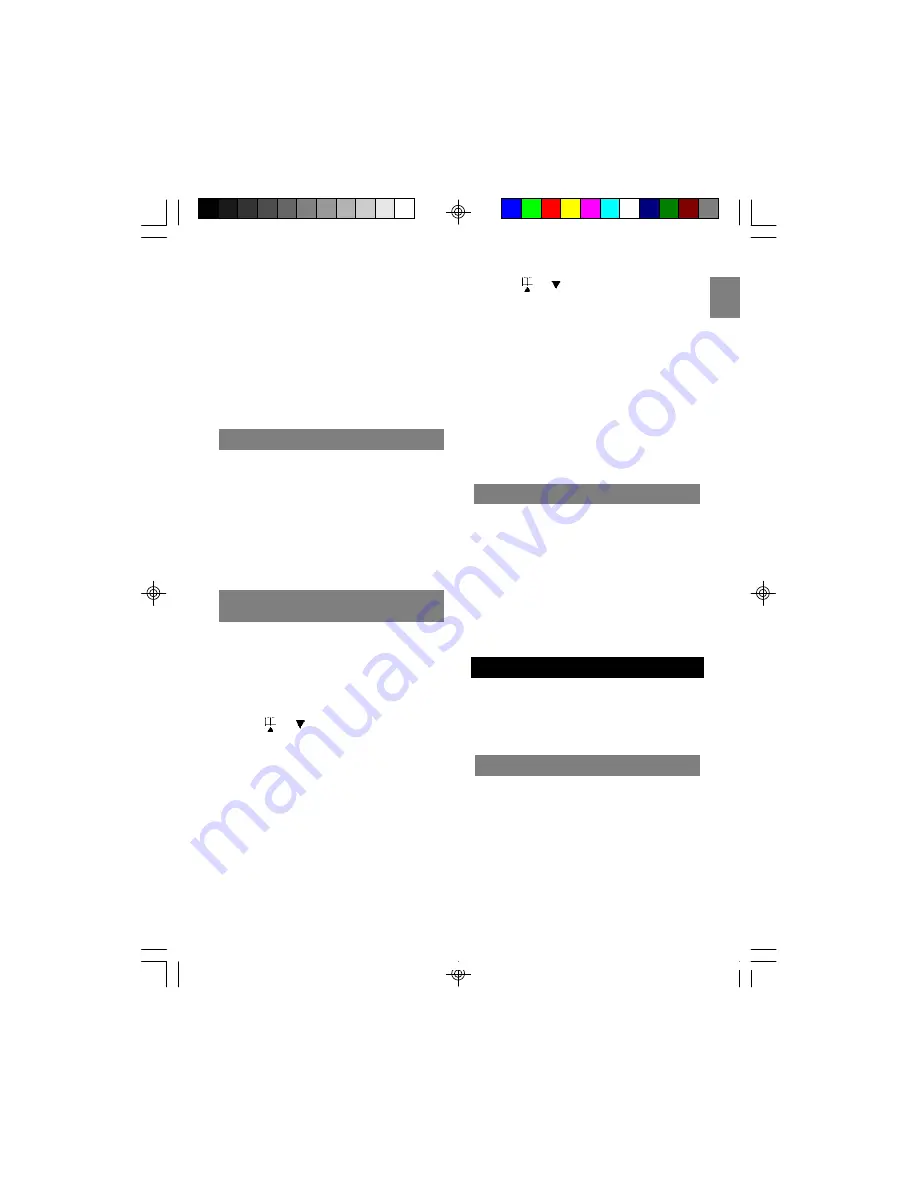
EN
14
NOTE:
You can end a 3-way conference call
exactly as you would any other call. Just press
TALK
. The connection continues between the
remaining handset and the external party.
NOTE:
If a handset is connected to the external
line, you can initiate a conference call from
another handset by simply picking up the handset
and pressing
TALK
. The first handset can hear a
beeping sound and “CONFERENCE CALL” will
show on the display.
CALL WAITING
If you receive an external call while you are
talking to someone through the intercom, you will
hear a call waiting tone. To end the intercom call
and answer the external call, press the
TALK
key
on any handset.
The other handset will beep and “BUSY” will show
on the screen. To end the intercom call without
answering the external call, press and hold
INT
for
several seconds.
You can transfer an external call from one
handset to another if you have registered more
than one handset with the base unit.
To transfer a call:
1. During a telephone conversation, press the
INT
key to place the caller on hold.
2. Press or to choose the handset name
to which you wish to transfer the call.
3. Press
TALK
, then wait for the other handset to
answer. The handset you paged will ring, with
“INTERNAL CALL” showing on the LCD
display. Another party can answer the call by
pressing
TALK
.
4. Press the
TALK
key on the first handset, and
another handset will connect the external line.
If there is no answer, press
INT
again to
return to the caller.
OR
1. During a telephone conversation, press the
INT
key to place the caller on hold.
TRANSFERING CALLS BETWEEN
HANDSETS
2. Press or to choose the handset name
to which you wish to transfer the call.
3. Press
TALK
to connect to the selected
handset. Then press
TALK
again or place the
handset in the charger. You do not need to
wait for the other handset to answer.
4. The selected handset will ring and “FOR-
WARDED CALL” will show on the LCD
display. Another party can answer the call by
pressing
TALK
.
NOTE:
If you forward a call to all handsets, all
handsets (including the one from which you are
making the call) will ring at the same time.
CALL BACK
After a call forward function has been executed, a
call back is generated in the forwarding handset if
the forwarding call is not answered within 30
seconds.
If no Caller ID information is available, “CALL
BACK” is displayed on the handset display. You
can press the
TALK
key to return to the caller.
NOTE:
If the returned call isn’t answered within 30
seconds, the call is automatically cancelled.
The temperature is shown on the handset display
area and base unit display. You can choose to
show the temperature in Celsius or Fahrenheit
units of measurement on both the base unit and
the remote sensor(s).
TEMPERATURE MONITORING
INDOOR TEMPERATURE
The handset and base unit displays indicate where
the temperature reading is coming from.
To select the Indoor Temperature, press
TEMP
(located on the base unit) repeatedly until “IN”
appears on the base unit display.
NOTE:
It may take a few seconds for the handset
display to be updated.
TW339 manual_Eng 6.p65
3/9/05, 4:21 PM
17