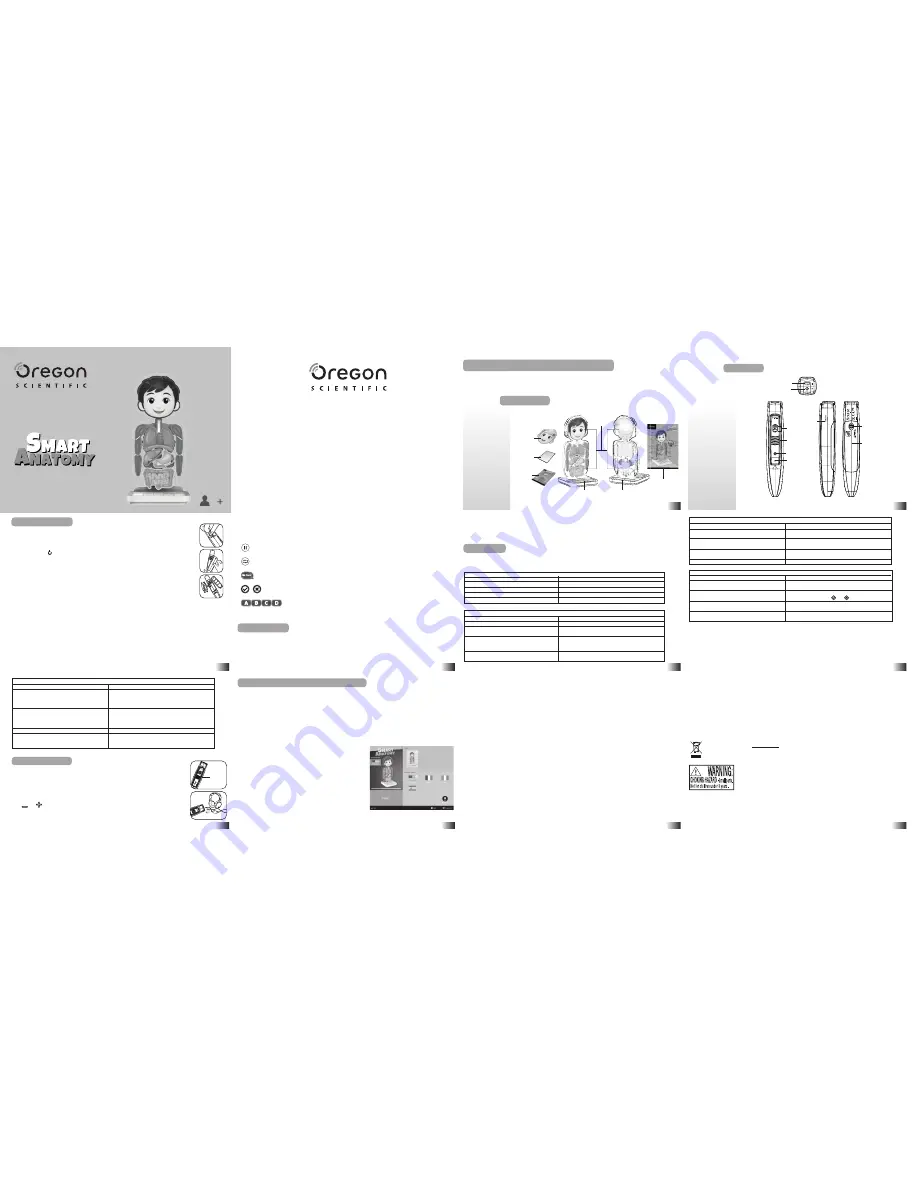
Introduction
SA21
8
Sound Options
Smart Anatomy Download Services
Activities
About Your Smart Anatomy Kit
5
Thank you for purchasing
Smart Anatomy
by Oregon Scientific.
This product helps your child to learn more about the human body,
as well as to gain interest about what is happening to our body when we eat, talk, breathe
or sleep. As a truly international company, all of us at Oregon Scientific take a personal
interest in designing products that help your children understand the world we live in.
Smart Anatomy allows your child to explore the human anatomy through the
body systems and functions.
About Your Smart Anatomy Kit
The booklet contains information concerning major body systems, nutrition and food categories.
The poster is a quick reference guide regarding the names of major body parts.
Note: the Smart Pen cannot be used on the Booklet or Poster.
Activities
Use the tip of the SmartPen to select a desired category on the activity panel, then touch any body part with the
SmartPen to start. To learn more about a particular body part, touch a different category on the Activity Panel
with the SmartPen and touch the body part again.
Note: There are 3 levels of difficulty in Find (Beginner, Junior, Smarty-Pants).
Smart Anatomy Download Services
Smart Anatomy
users are allowed to use our download services to change the default language of the Smart Pen.
Note: Some languages may not be available at the time of purchase, so please check again regularly.
Smart Anatomy PC Software
Before connecting the SmartPen to your PC, please connect your PC to the Internet and install the Smart Anatomy
PC Software.
1) Download it at: http://anatomy.oregonscientific.com/
2) Follow the instructions to install the program.
3) After the installation process, connect the SmartPen to your computer using a USB cable (not included).
Content Download
1) After connecting your SmartPen to a PC via a USB cable (not included),
launch the software and fill in the requested information.
2) You will then be directed to the main page of the PC software.
3) Select the language version of Smart Anatomy that you want to
download on your SmartPen.
4) Click on the download button to start downloading the content on your
SmartPen.
5) Once the download completed, a pop up message will appear with a
success message.
6) Unplug the SmartPen from the PC.
Note: The languages available may vary at the time of purchase, so please check
the Main Page of the PC software regularly for any new update in the
language selection.
Sound Options
Your
Smart Anatomy
can be used in two different sound modes:
Built-in speaker
With the built-in speaker of the SmartPen.
Headphones
With headphones connected to the SmartPen.
Volume Control
Press
and
to adjust sound volume.
NOTE: Purchasing multiple SmartPens allows multiple users to learn with one Smart Anatomy
at one time; we recommend using headphones in this case.
2
6
3
7
4
8
5
1
Operation System
• Windows 7/8
• Compatible with Windows Vista and XP.
Key functions
•
Touch to pause the game. Touch again to resume.
•
Touch to repeat a question or instruction prompt.
•
Touch to listen to a friendly introduction from Alex.
•
When in Game mode, touch to choose an answer in True or False.
•
When in Fun mode, touch to choose an answer in Amazing test, Fun Experiment and Little Doctor.
And in Find, touch to choose a level.
Introduction
•
Face labels
The Smart Anatomy is provided with two face labels (one girl and one boy). After unpacking your Smart Anatomy,
please choose one of the labels and install it carefully on the detachable front head part.
Note: Please note the face labels are not removable. Removing after adherence may damage the product.
•
Booklet and poster
The 16 page booklet and double-sided poster provide additional information for the Smart Anatomy.
Your SmartPen uses two AAA size batteries. To open the battery cover, unscrew the battery door by
turning the screw anticlockwise using a coin or a small screwdriver, then insert the batteries
inside the pen, matching the polarities. Place the cover of the battery door, lock it back in
position using a coin or a screwdriver.
Press and hold the button for a few seconds until you hear the welcome audio message.
Auto off
The SmartPen will automatically shut off after a few minutes if it is not being used.
Low battery indicator
A flashing blue LED light indicates that the SmartPen is running out of batteries.
Caution
•
Different types of batteries or new and used batteries
are not to be mixed.
•
Only batteries of the same or equivalent type as
recommended are to be used.
•
Batteries are to be inserted with the correct polarity.
•
Remove batteries from the unit if the unit is not going
to be used for a long time.
•
Remove all batteries when replacing.
•
Do not dispose of batteries in fire.
•
Non-rechargeable batteries are not to be recharged.
•
Rechargeable batteries are to be removed from the
product before being charged.
Body Stand
Getting Started
Getting Started
Touch
System
Games
Fun
Cleaning and Maintenance
Your SmartPen and all cables should be checked regularly for damage to avoid the danger of an electric shock.
Do not use them if they are damaged.
Always remove the batteries and disconnect the power supply before cleaning. Do not attempt to dismantle any
part of the product, and only use a soft, dry cloth for cleaning.
Do not get Smart Anatomy or any of its parts wet, and be sure that your hands and the tip of the SmartPen are clean
before touching the Activity panel; otherwise, the SmartPen may fail to read information from the Activity panel.
Contact Information
As this product is updateable, prompts, instructions and game functions may change as we continue to improve
Smart Anatomy and its user interface. We would be happy to receive your comments and suggestions, and
appreciate your feedback.
NOTE: All Smart Anatomy data is for reference only, and is not intended to be used as a source for
academic or professional research.
Oregon Scientific, Inc.
10778 SW Manhasset Drive,
Tualatin, OR 97062, USA
Hotline : 1-800-853-8883
Service: oregonscientific.com/us/contactus
Website: oregonscientific.com
This device complies with Part 15 of the FCC Rules. Operation is subject to the following two conditions: (1) this
device may not cause harmful interference, and (2) this device must accept any interference received, including
interference that may cause undesired operation.
Warning:
Changes or modifications to this unit not expressly approved by the party responsible for compliance
could void the user’s authority to operate the equipment.
User manual
Poster
Booklet
Speaker
Battery compartment
cover
Detachable
body parts
Face label
Smart Pen
Headphone jack
Power on/off
+/- Volume
Description
Introduces the name of each organ.
Describes the function of each organ.
Healthy tips to maintain you body in great shape.
Interesting facts about each organ.
Description
Teaches the path food takes in our body when ingested.
Teaches how the respiratory system brings oxygen in
while removing carbon dioxide.
Teaches about how blood circulates and transports nutrients,
oxygen, carbon dioxide, to and from cells in our body, to
nourish it and fight against diseases.
Teaches about the 5 senses: sight, touch, hearing, smell
and taste.
Description
Find a certain number of locations in the body within a
limited time.
Listen to a series of affirmations and answer if they are true
or false by touching the and on the activity panel.
Memorize a series of organs and then touch them in
sequence on the body.
Find the body parts that start with the designated letter e.g.
Find an organ that starts with the letter H.
Description
After exploring the different body parts in the Touch Mode,
you can play some fun and simple experiments in this activity
in order to get to know your own body better (e.g. Touch your
chest to feel your heart beating).
After exploring the different body parts in the Touch Mode,
you can now help Alex to feel better by choosing the right
treatments for the different symptoms described in this
activity.
Listen to some weird facts about the human body.
Challenge your anatomy knowledge with a timed quiz.
Use the A,B,C,D buttons on the activity panel to answer
your questions.
Description
Learn about different types of nutrients and how each type
of food could bring nutritious elements to our body.
Learn about the different food categories and how to
categorize the food we are eating.
Learn what is a healthy and balanced diet, as well as what
happens to our body when eating wrong foods.
Learn about the different ways to stay healthy.
Name of the Activity
Name
How does it work?
Body care
Did you know?
Name of the Activity
Digestive System
Respiratory System
Circulatory System
5 Senses
Name of the Activity
Find
True or False
Memory
Spelling
Name of the Activity
Fun Experiment
Little Doctor
Weird Facts
Amazing Test
Name of the Activity
Nutrition
Food categories
Healthy diet
Good Habits
9
Your
Smart Anatomy
is supplied with the following parts;
please contact Oregon Scientific if any parts are missing.
10
Activity panel
LED light
Screw
Pen Holder
SmartPen
NOTE: This equipment has been tested and found to comply with the limits for a Class B digital device, pursuant
to Part 15 of the FCC Rules. These limits are designed to provide reasonable protection against harmful interference
in a residential installation. This equipment generates, uses and can radiate radio frequency energy and, if not
installed and used in accordance with the instructions, may cause harmful interference to radio communications.
However, there is no guarantee that interference will not occur in a particular installation. If this equipment does
cause harmful interference to radio or television reception, which can be determined by turning the equipment off
and on, the user is encouraged to try to correct the interference by one or more of the following measures:
• Reorient or relocate the receiving antenna.
• Increase the separation between the equipment and receiver.
• Connect the equipment into an outlet on a circuit different from that to which the receiver is connected.
• Consult the dealer or an experienced radio/TV technician for help.
• RF Exposure
FCC RF warning statement: The device has been evaluated to meet general RF exposure requirement.
The device can be used in portable exposure condition without restriction.
DISPOSAL
Do not dispose this product as unsorted municipal waste.
Collection of such waste separately for special treatment is necessary.
Item No.: SA218
USB jack
RESET key
Speaker
300103798-00001-10
•
Rechargeable batteries are only to be charged under
adult supervision.
•
Exhausted batteries are to be removed from the product.
•
The supply terminals are not to be short-circuited.
• I
n an environment prone to static discharge, the unit
may malfunction. To reset, press RESET using a
pointy object.
Healthy Life



