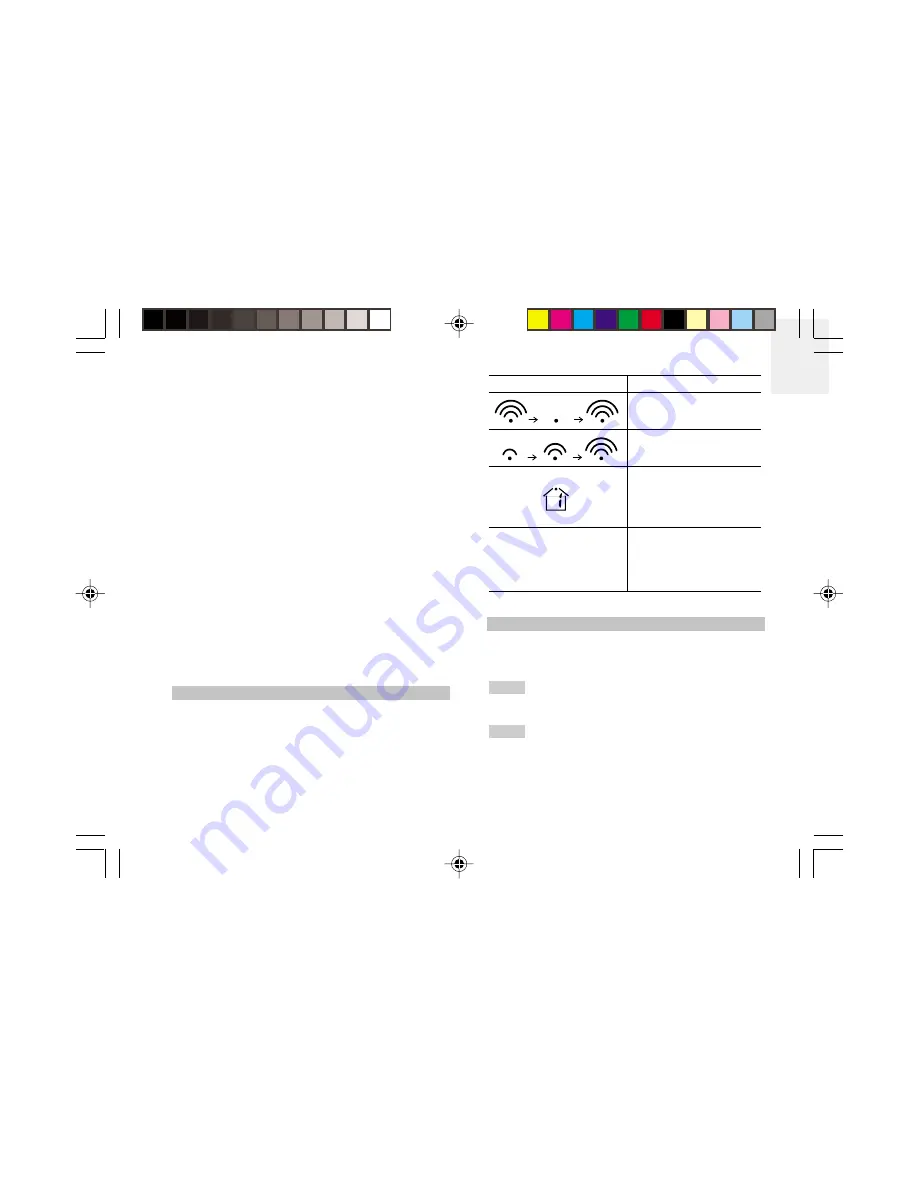
EN
9
For best results:
• Insert the batteries and select the channel before
you mount the sensor.
• Place the sensor out of direct sunlight and
moisture.
• Do not place the sensor more than 30 meters
(98 feet) from the main (indoor) unit.
• Position the sensor so that it faces the main
(indoor) unit, minimizing obstructions such as
doors, walls, and furniture.
• Place the sensor in a location with a clear view to
the sky, away from metallic or electronic objects.
• Position the sensor close to the main unit during
cold winter months as below-freezing
temperatures may affect battery performance and
signal transmission.
You may need to experiment with various locations to
get the best results.
DATA TRANSMISSION
Data is sent from the sensor(s) every 78 seconds. The
reception icon shown in the Temperature Area shows
the status.
SEARCH FOR SENSOR
To search for a sensor, press and hold
MEM
and
CHANNEL
for 2 seconds.
If the sensor is still not found, check the
batteries, obstructions, and remote unit location.
Signals from household devices such as
doorbells, electronic garage doors, and home security
systems may cause temporary reception failure. This is
normal and does not affect general product performance.
The reception will resume once the interference ends.
NOTE
NOTE
ICON
DESCRIPTION
Main unit is searching
for sensors.
At least 1 channel has
been found.
Channel 1 is selected.
(number will change
depending on the
sensor you select.)
--- shows in Outdoor /
Area
The selected sensor
cannot be found.
Search for the sensor
or check batteries.
RAR621 English R2
7/27/04, 12:21 AM
9



































