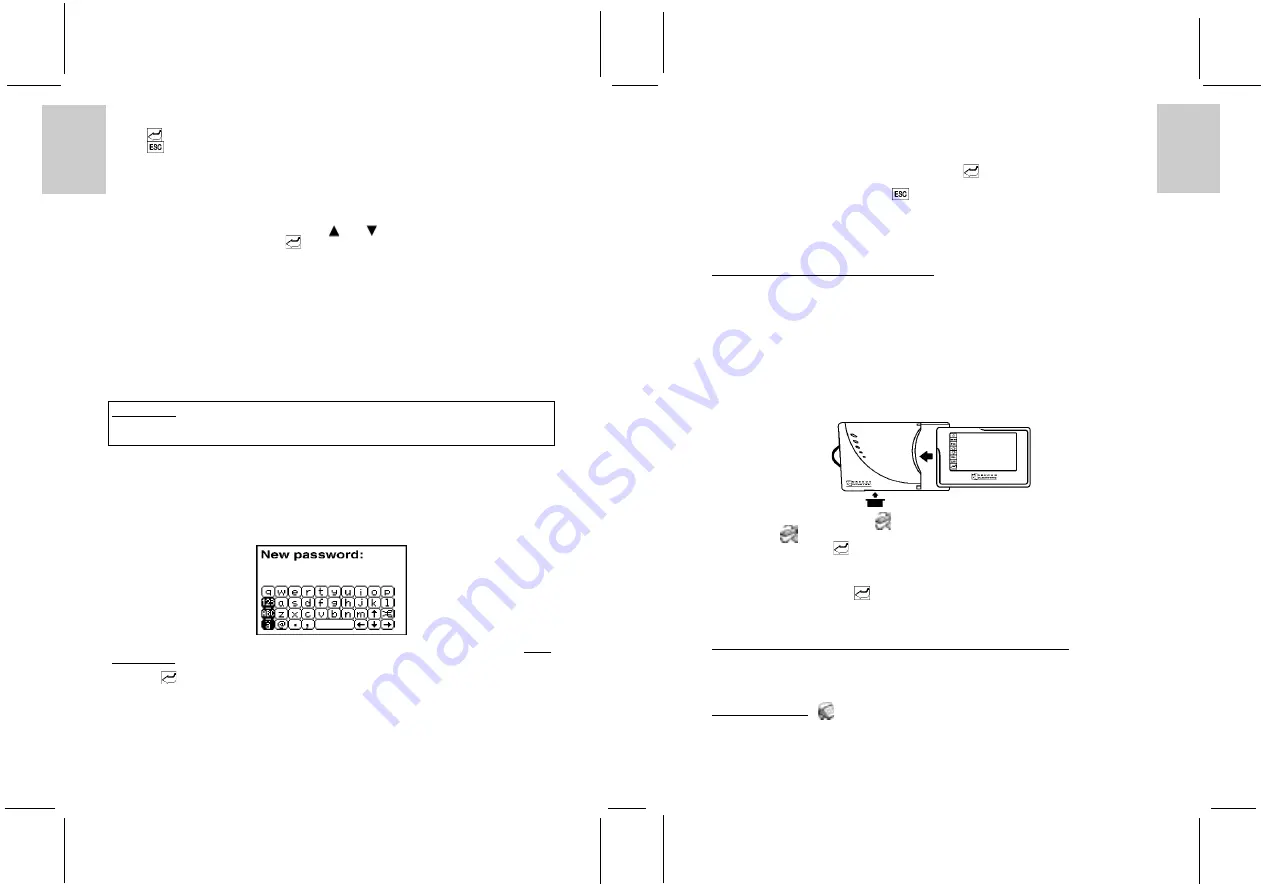
ENGLISH
FRENCH
GERMAN
IT
ALIAN
SP
ANISH
ENGLISH
FRENCH
GERMAN
IT
ALIAN
SP
ANISH
POR
TUGUESE
POR
TUGUESE
Direct touch on the contrast bar or touch the left/right icon to alter the contrast level.
Touch [
] Enter to confirm or
Touch [
] Escape to cancel the operation.
MEMU DISPLAY
The Main Menu Display can be shown in icon or text format.
To select your desired format:
1. Touch the desired item to highlight it or touch [
] or [
] to scroll upwards or downwards.
2. Touch the highlighted item again or [
] Enter to access the function.
MEMORY STATUS
Inside the memory status, you can view the numbers of entries of each individual application and the
percentage of free memory space.
CHANGE PASSWORD
Your organizer comes with a Security application so that unauthorized users cannot view the entries you
wish to protect. A password can be any combination of numbers or letters to a total of eight characters.
Once the password is saved, user will be prompted to enter the password before accessing locked
information.
IMPORTANT
Do not forget a password. If a password is lost or forgotten, locked information can not be accessed.
To prevent losing information, memorize or store a password in safe place.
CAUTION: Pressing reset button and tap [Yes] on the screen deletes all records and password in
your organizer; however, you can restore all synchronized data at the next PC sync operation.
To change or input a new password:
1. Enter System Setup and select [Change Password].
2. User will be asked to input the Old Password. (If no password is currently in use, user will be asked to
input a New Password instead of the Old Password).
Note: For more information about the usage of the on screen keyboard, please refer to the section Create
A New Record located in the Phonebook section of this manual.
3. Touch [
] Enter to confirm, user will then be asked to input the password again for re-confirmation
purpose.
DELETE RECORDS
User can delete all the records in a selected category.
8
To delete all the records of a category:
1. Enter the System Setup menu and select [Delete Records].
2. A pop up menu will be displayed with six items: Phonebook, Notepad, Web site, Schedule,
Anniversary and Holiday.
3. Select the desired category by double click the item or [
] Enter position.
4. A re-confirmation screen will be displayed, select ‘YES’ to confirm the deletion.
5. To cancel the deletion, select ‘NO’ or [
] Escape.
ABOUT
It shows you the system version number and total memory size.
8. DATA SYNCHRONIZATION WITH PC
This unit is designed to communicate with IBM compatible personal computers (PC). Data can be entered
on the PC or on the PDA293 unit. After the data synchronization process, both the data in PC and the
PDA293 unit will be updated automatically.
To synchronize data with a PC:
1. Connect the cradle unit to PC’s serial port through a 9 or 25 pin connector (make sure 3 AAA size
batteries are installed in the cradle).
2. Remove the rubber connector at the left side of the PDA293 unit.
(User can place the rubber connector on the cradle as indicated)
3. Plug the unit in the cradle. The LED on the cradle will be turned on when the connection between the
cradle and PDA293 unit is correct. Otherwise, please check the connection or batteries again.
4. In the Main Menu Display, touch [
] PC Sync/Memory key icon.
5. Then select [
] PC sync.
6. Select ‘YES’ and touch [
] Enter or touch ‘YES’ two times.
7. The message “In Progress...” will be displayed.
8. Select the ‘Easy-Sync’ icon on the PC.
9. If error message is displayed, please check the connection of the cable and try again.
10. Touch the highlighted bar or [
] Enter to confirm the selection.
Remark: User is needed to setup the ‘Easy-Sync’ software on the PC prior to the data synchronization.
9. DATA SYNCRONIZATION WITH MEMORY KEY (OPTIONAL)
The Memory Key is an optional accessory to instantly back up your data for retrieval anytime. Read the
instruction manual of the Memory Key for detail.
10. PHONEBOOK [
]
The phonebook is where names, telephone numbers, addresses, and other pertinent information related to
an individual is kept. A sequence of steps will direct the user to input the appropriate
information in a particular field.
9













