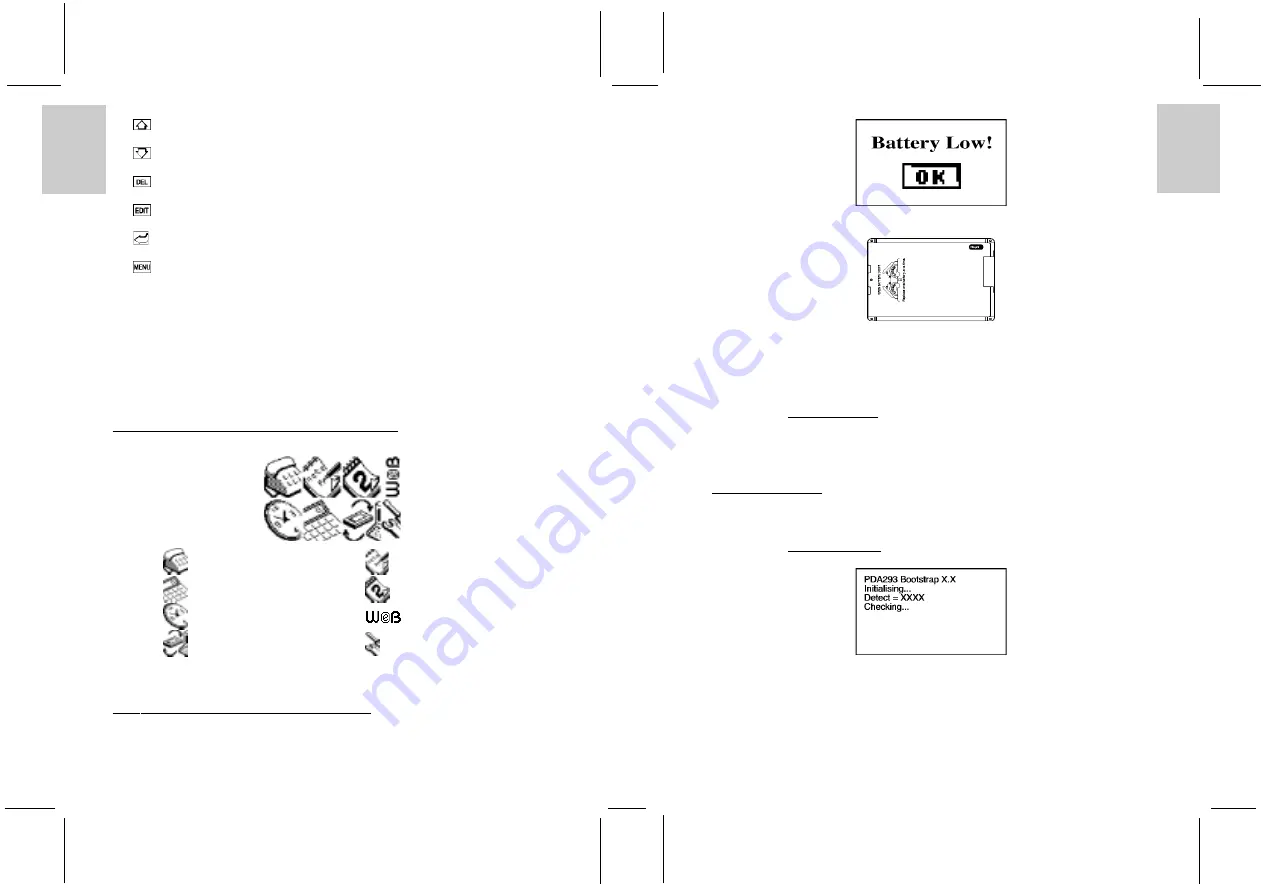
ENGLISH
FRENCH
GERMAN
IT
ALIAN
SP
ANISH
ENGLISH
FRENCH
GERMAN
IT
ALIAN
SP
ANISH
POR
TUGUESE
POR
TUGUESE
4. [
] Page-Up Button
Scrolls upwards through records
5. [
] Page-Down Button
Scrolls downwards through records
6. [
] Delete Button
Erases information
7. [
] Edit Button
Edits records or specific text fields
8. [
] Enter Button
Confirms an action
9. [
] Menu Button
Access to Main Menu Display
10. Easy-Touch Stylus
For use when making selections, creating and editing a record.
11. Battery Compartment
Main: Two CR2025 3V lithium cells
12. Reset Button
Resets the unit
13. Cradle
Connect with PC for data synchronization
3. DESCRIPTION OF MAIN MENU DISPLAY ICONS
The Main Menu Display has eight (8) icons
Phonebook
Notepad
Calculator
Calendar
Clock
Bookmark
PC Sync/Memory key*
System Setup
* Memory key device is an optional accessory.
4. BATTERY INSTALLATION/REPLACEMENT
If the batteries become low in the course of normal use, an alert appears on the organizer screen describing
the low battery condition.
4
1. Turn off the unit.
2. Open one of the battery doors according to the indication on the back of the unit.
3. Take out the old battery.
4. Insert a new CR2025 lithium battery into the battery compartment.
5. Close the battery doors.
6. Repeat step 2 to step 5 to replace the other battery.
7. Reset the unit if necessary.
CAUTION:
- Make sure to TURN OFF the unit before battery replacement.
- Replace the batteries one by one to avoid data loss (such as phonebook and calendar).
Read “To retain all records and entries after replacing batteries or pressing reset button” inside chapter
INITIALIZATION at once after battery replacement.
5. INITIALIZATION
After battery installation or pressing the reset button (by tip of an unfolded paper clip), the following
initialization screen will be displayed.
CAUTION:
- Make sure to TURN OFF the unit before bat tery replacement or pressing reset button.
To retain all records and entries after replacing batteries or pressing reset button:
1. Use the Easy-Touch Stylus to press [No]. It tells your organizer to start over again . All records and
entries stored in your organizer are retained.
5













