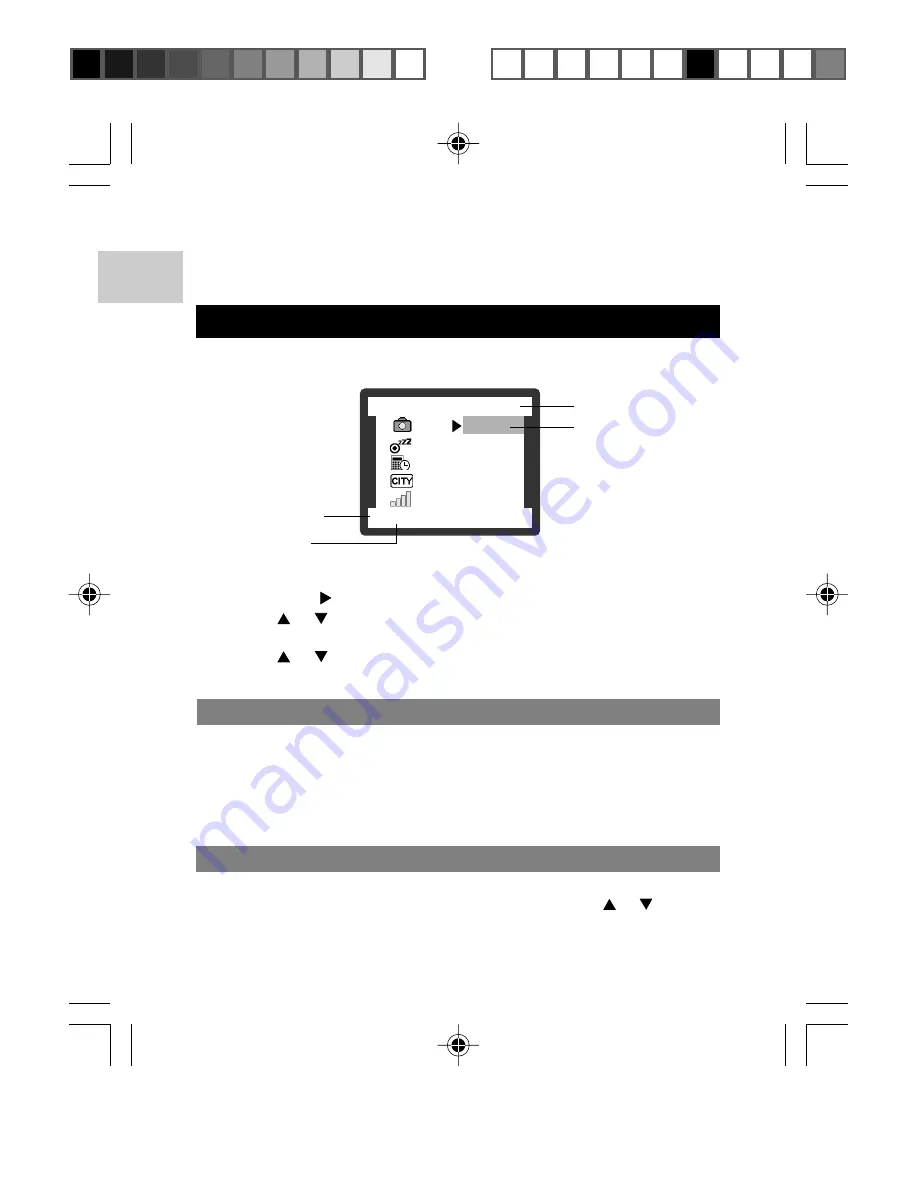
EN
9
NOTE:
Once a picture has been taken, the Self-Timer will automatically
disable.
CAMERA SETUP
Under the Camera Setup, which is available in all modes, the basic
settings of the camera can be adjusted.
1 / 4
CAM. MODE
Set up
3 min
Set Clock
Set City
2 Level
1. Press the
MENU
button.
2. Press the button to enter Camera mode.
3. Use or to navigate through the Setup mode and press
SET
to enter the camera Setup mode.
4. Use or to navigate through the different setting options and
press the
SET
button to confirm a selected option.
AUTO OFF (AUTO POWER-OFF)
You can set the camera to turn off automatically when no operation is
performed. The period of time before shutdown can be adjusted: None,
3 min. (default), 5 min., or 10 min.
NOTE:
Auto Off is not available in slideshow mode or when the camera
is connected to a PC.
SET CLOCK
This sets the Date and Home Time of the camera. When accessed, a
new Set Clock configuration screen will appear. Press
or
to adjust
the values of each field.
Current Menu Page
Total No. of Menu
Page
Highlighted Setting
Option Currently
Chosen
DS8618 EngManl r20(V1.1) OP
11/17/04, 2:39 PM
10
¶´ƒ













































