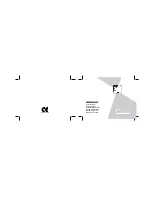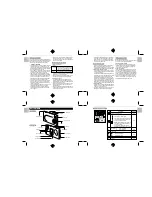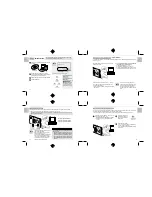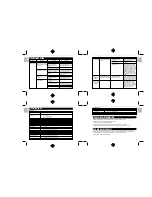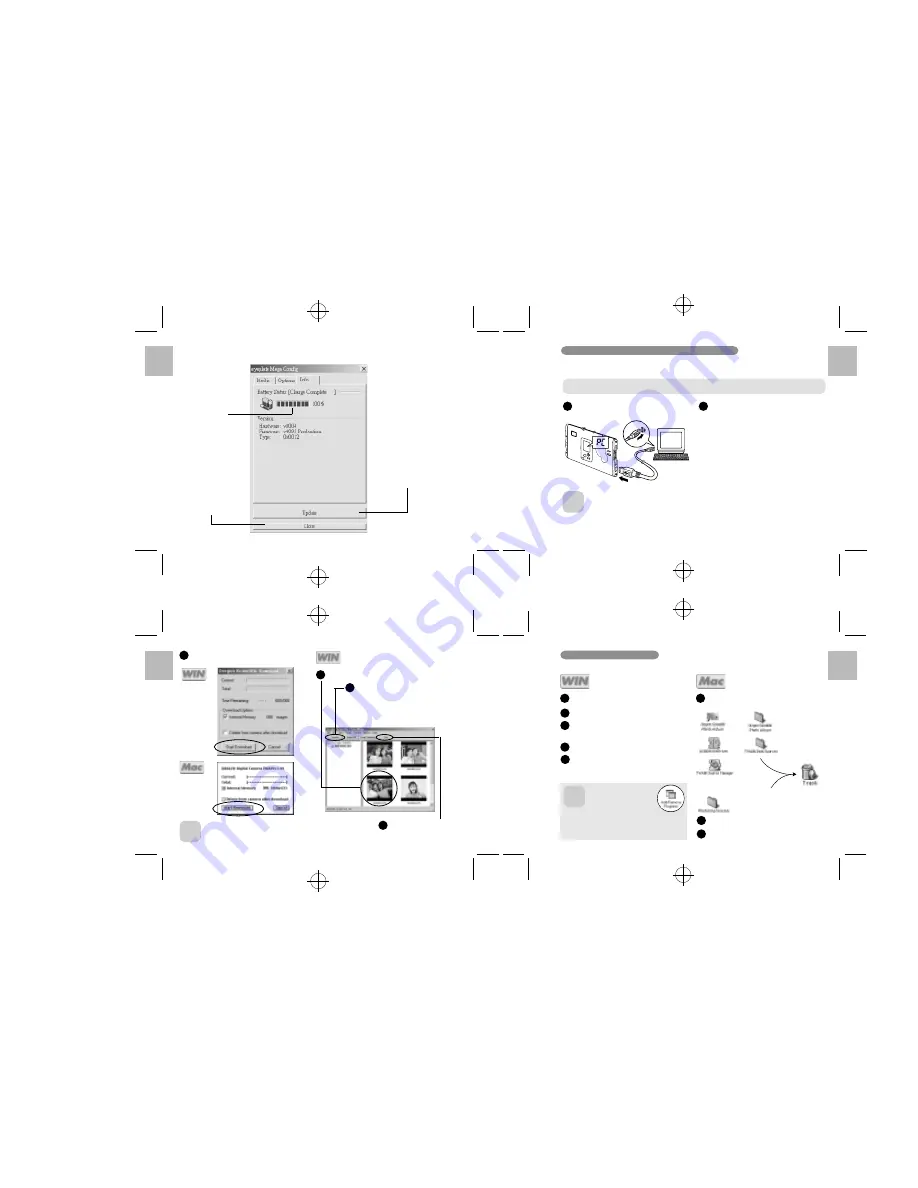
.........................................................................................................................
.........................................................................................................................
.........................................................................................................................
.........................................................................................................................
English
Portugu
ê
s
Fran
ç
ais
Deutsch
Italiano
Espa
ñ
ol
English
Portugu
ê
s
Fran
ç
ais
Deutsch
Italiano
Espa
ñ
ol
English
Portugu
ê
s
Fran
ç
ais
Deutsch
Italiano
Espa
ñ
ol
English
Portugu
ê
s
Fran
ç
ais
Deutsch
Italiano
Espa
ñ
ol
28
29
30
31
“Oregon Scientific Photo Album” allows images on the camera to be downloaded directly from the camera using a
TWAIN-compatible application such as “PhotoImpression3.0”.
1
Check that “Oregon Scientific Photo Album” software was installed correctly before connecting the camera to
your PC using the USB cable.
Switch the camera on and then connect it to your
PC using the USB cable.
• Take care to connect the plugs on the USB
cable into the correct sockets, and ensure
that the plugs are inserted firmly.
• The Auto Power Off function does not operate
when a USB connection is being used.
NOTE
2
Launch a TWAIN-compatible software application,
select the device and download your images.
Choose the [Oregon Scientific Digital Camera] to select
the “Oregon Scientific Photo Album (TWAIN Driver)”.
*
The method for selecting the TWAIN driver differs
depending on the software you are using. If you are using
“PhotoImpression3.0”.
When “Oregon Scientific Photo Album (TWAIN driver)”
is selected, “Oregon Scientific Download” screen opens.
Using Oregon Scientific Photo Album as TWAIN Driver
Only perform this operation when you no longer require the installed software.
For Windows
For Macintosh
1
2
Check that the camera is not connected to your
PC and then start up your PC.
Exit all application and programs.
Select the program you want to delete from
[Programs] in the [Start] menu and then select
[UnInstall].
Select the [Remove] and click the [Next] button.
When the confirmation message appears, click
the button as directed by the on-screen instructions.
*
The confirmation message differs depending
on the software you select.
3
4
5
1
2
3
Drag all the following installed files to the [Trash].
Restart your Macintosh.
Select [Empty Trash] in the [Special] menu.
• The installed files for “Oregon Scientific Photo Album” (
/
P.19)
• The installed files for
“PhotoImpression3.0”
Uninstalling the Software
NOTE
You can also uninstall the
software using [My Computer]
/
[Control Panel]
/
[Add/Remove
Programs Properties].
Even if you uninstall the software, the folder
containing your saved images (“Oregon
Scientific” in the case of “Oregon Scientific
Photo Album”) is left untouched.
3
Click the [Start Download] button to download the
images.
NOTE
For Windows only
The counter flashes (rotates) during image
downloading.
4
Select the images to be downloaded.
5
Click the [Transfer] button.
*
You can also download images
using the [Transfer] button from the
[Twain] menu.
*
Downloaded images are displayed
in the software.
6
Quit “Oregon Scientific
Photo Album”.
Battery charge level
Updates the screen to show
the latest information on the
camera.
• Clicking the [Update]
button when you connect
another camera to the PC
updates the screen to show
the information for the new
connected camera.
Closes the window
■
Oregon Scientific Info configuration screen