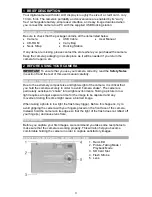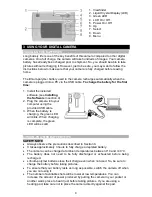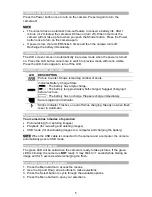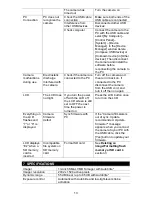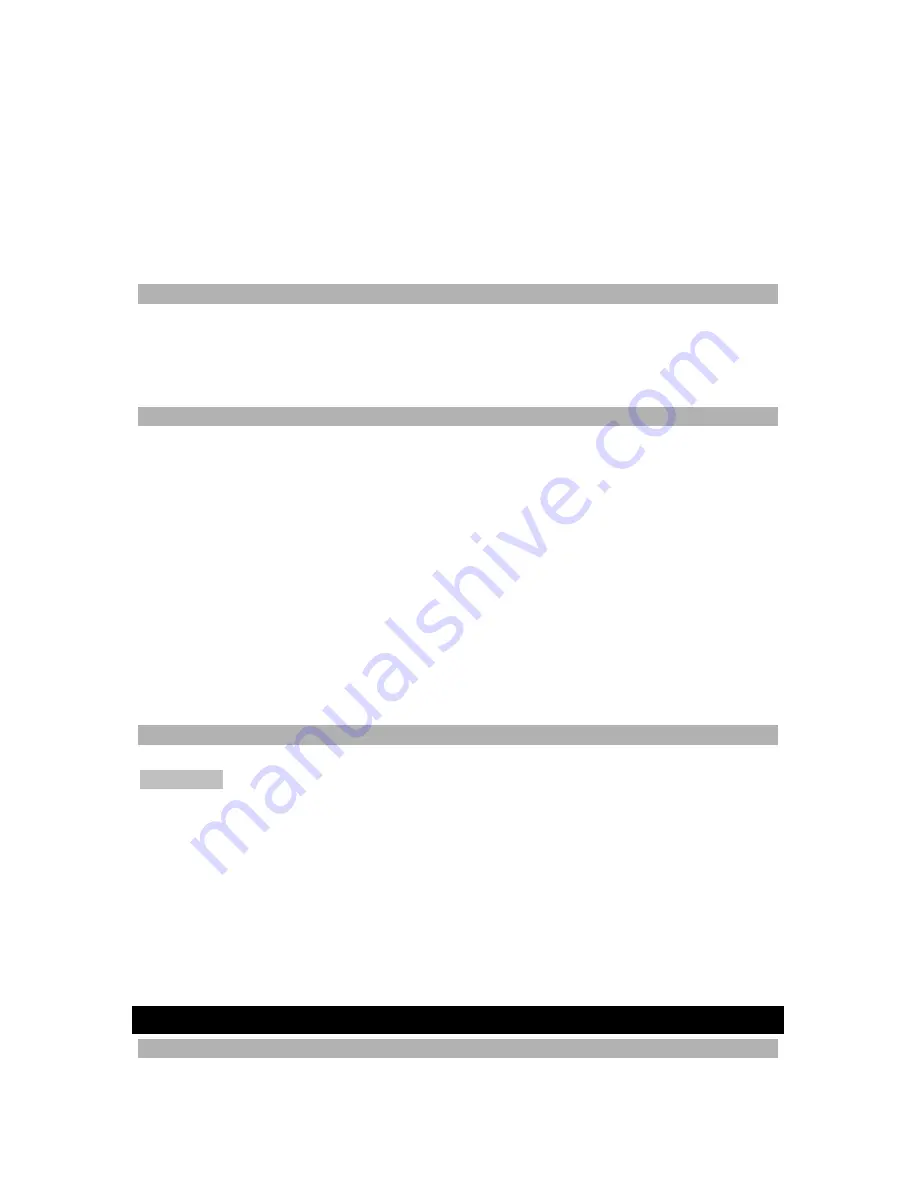
9
About Autobrite® technology
The camera offers the benefits of a technology known as Autobrite. This technology
automatically adjusts the exposure and captures crisp details in scenes where both
dim and bright lighting conditions are present, such as glare or backlighting. Most
existing digital cameras produce washed out or silhouetted images under such
conditions. We suggest you try to avoid taking pictures pointing directly at bright
objects (such as the sun), due to the potential impact of extremely bright lighting on
image quality and lens flare.
Autobrite is proprietary to SMaL Camera Technologies, Inc. of Cambridge,
Massachusetts, USA.
LOW LIGHT LOCK-OUT
Low light lock-out is a feature that prevents the camera from taking pictures in low
light settings when the flash is not ready. When low light lock-out is enabled, the
camera will give a warning beep – even if the sound is off. To override low light lock-
out, continue holding the Shutter button for 1 second after the warning beep.
DELETING AN IMAGE
To delete the most recent image:
1. Turn the camera on and switch the Picture-Taking Mode/Playback Mode to
Playback.
2. Press the Menu button and select Delete.
3. Use the Up / Down arrow buttons to select “
Yes
” to delete the image or “
No
” to
save the image.
4. Press the Select button to confirm your selection. 2 audio beeps will confirm your
selection.
5. Repeat the process again to delete the next most recent image.
6. To resume taking pictures move the mode selection switch to the left to Picture-
taking mode.
To delete all the images on the camera:
•
Follow steps 1-4 above and select “
Delete All
” at step 2.
FORMATTING INTERNAL FLASH MEMORY OR SD CARD
To format internal flash memory or SD card:
WARNING
Formatting an SD card or flash memory will delete all information.
1. If formatting an SD card, insert the card into the camera. Remove the SD card if
you are formatting the internal flash memory.
2. Turn the camera on and switch the Picture-Taking Mode/ Playback Mode to
Playback.
3. Press the Menu button and use the Up / Down arrow buttons to Select Format.
4. Press the Select button to confirm your selection.
5. Use the Up / Down arrow buttons to select Yes/No.
6. Press the Select button to confirm your selection.
7. To resume taking pictures, switch the mode selection switch to Picture-Taking
mode.
4 INSTALLING THE SOFTWARE
SYSTEM REQUIREMENTS
•
Windows ME, 2000, or XP
•
200 MHz Pentium or better