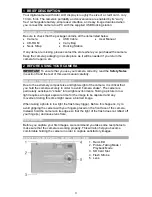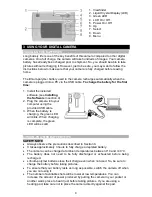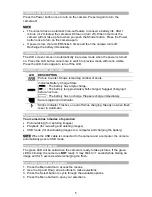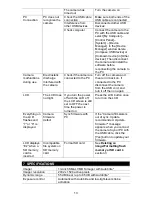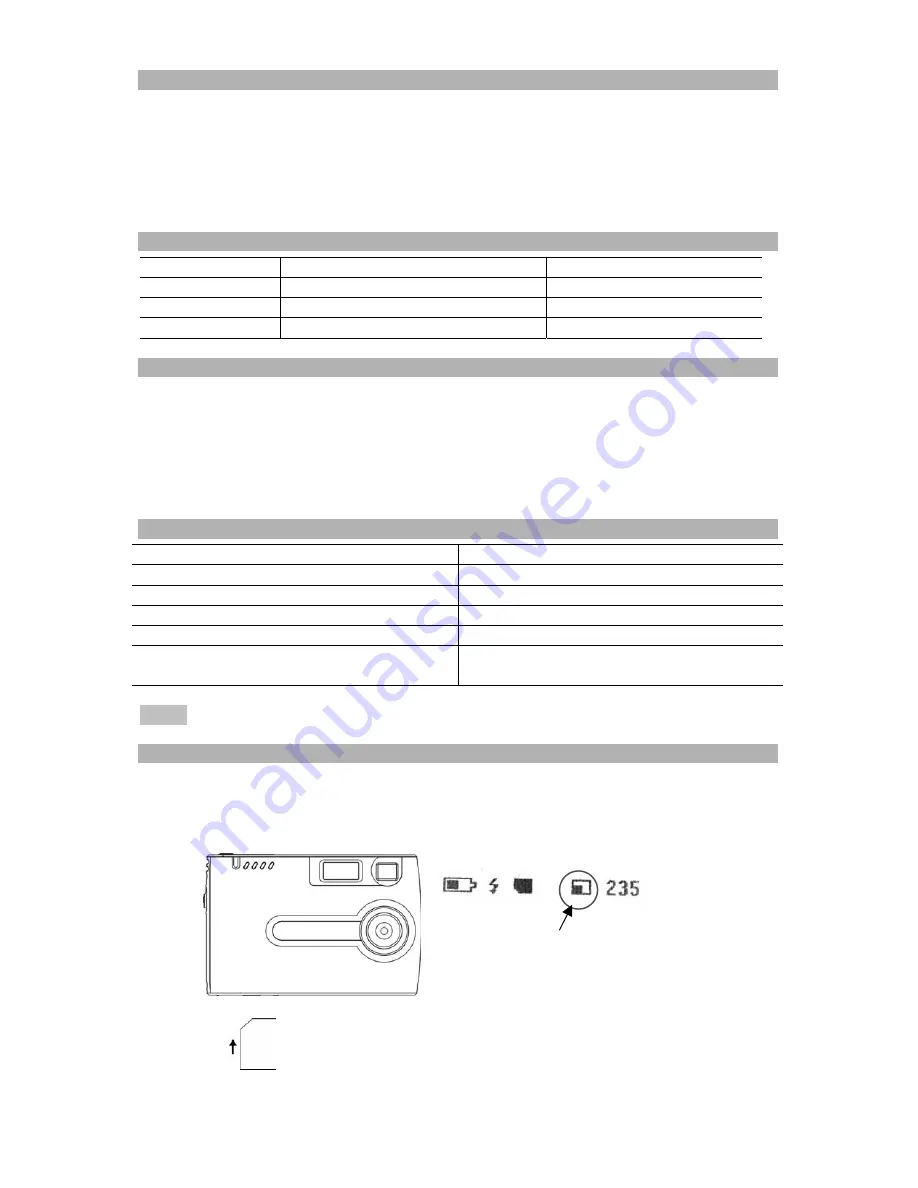
7
PLAYBACK MODE
Use the Playback mode to review images you have captured and to review images
in order to delete them. Select Playback mode by sliding the mode switch to the right.
The last picture taken is displayed first. If the camera is empty, the display will say
“No pictures on camera.” Only the active media (SD card or internal memory) is
displayed. In order to review pictures in internal memory, the SD card must be
removed. After a picture has been deleted, the camera will return to Playback mode.
PLAYBACK MODE MENUS
MENU SELECTION
DESCRIPTION
Delete
Confirm delete of current image
Select Yes or No
Delete All
Confirm delete of all images
Select Yes or No
Format
Formats the SD memory card
Select Yes or No
USB MODE
Use the USB mode to download images to your computer and to recharge the
camera’s battery. The mode selection switch can be in either position (Picture-taking
or Playback). Connect the mini USB plug to the mini USB socket on the camera and
connect the larger size USB plug to the USB socket on your computer. You will hear
a low-high beep when connecting and a high-low beep when disconnecting. All
camera buttons are inactive during USB mode.
USB MODE ACTIVITY
ACTIVITY WHAT’S
HAPPENING
Blinking green LED
Charging
Solid green LED
Fully-charged
Medium blinking red LED
USB waiting for connection
Solid red LED
USB connected and transfer data
Fast blinking red LED
When connecting camera to PC before
driver is installed. Please install driver.
NOTE
See Section 5 on how to download images to your computer.
USING SECURE DIGITAL (SD) MEMORY CARDS
Your camera is capable of storing images on Secure Digital (SD) memory cards. To
use an SD card, insert the card into the SD slot in your camera. The LCD will show
the SD card indicator when an SD card is in the slot.
SD card icon is displayed
When card is inserted
Insert SD card in the
card slot