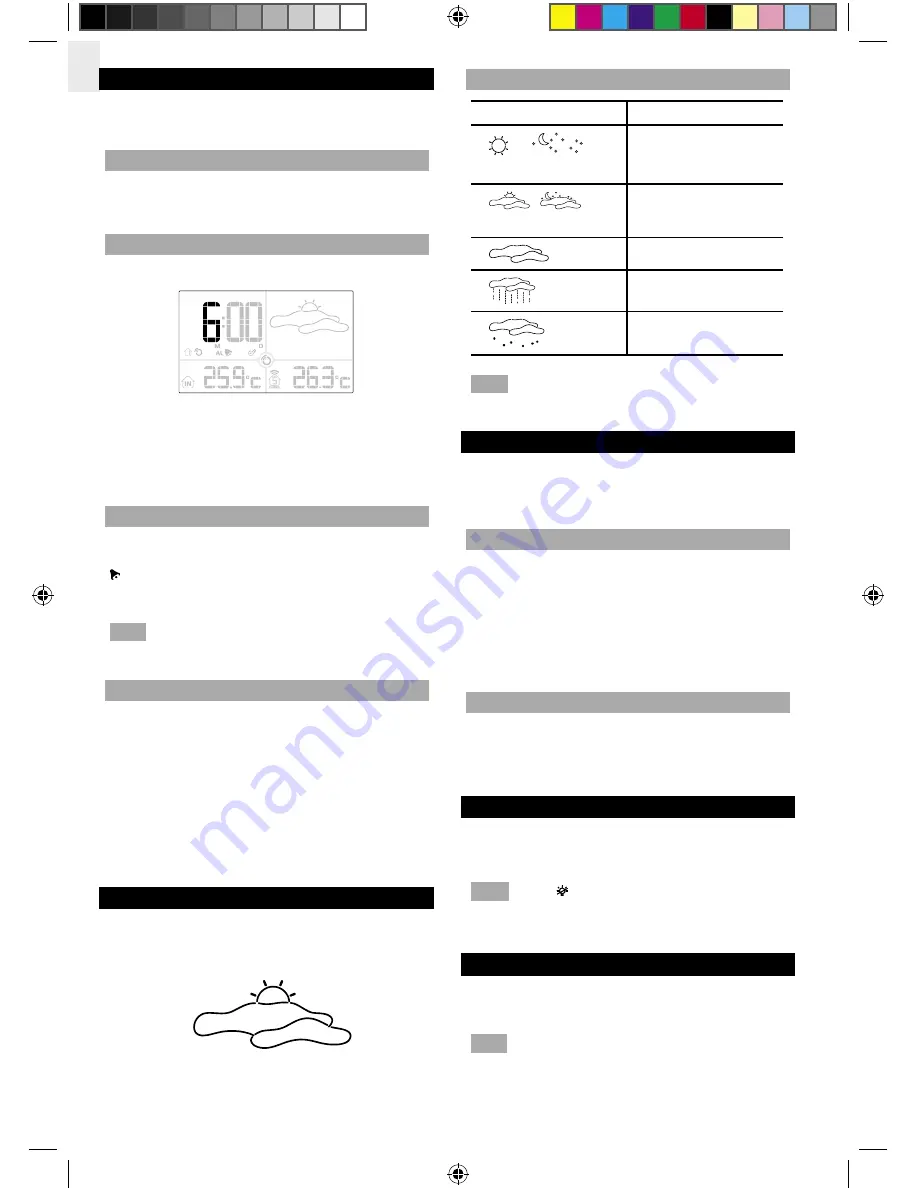
EN
6
ALARM
This product is equipped with a 2-minute crescendo
alarm.
VIEW ALARM SETTINGS
Press
ALARM
. The alarm time and status will show in
the Clock Area.
SET ALARM
1. Press
ALARM
to switch to alarm display.
2. Press and hold
ALARM
again, for 2 seconds. The
alarm settings will blink.
3. Select the hour and minute. Press
UP
or
DOWN
to
change settings. Press
ALARM
to confirm. The
alarm will be activated automatically.
ACTIVATE ALARM
Press
ALARM
. twice to start toggling between alarm
ON and alarm OFF.
shows in the Clock / Alarm Area when the alarm is
activated.
NOTE
Press
MODE
, or wait 1 minute to return to clock
display.
SILENCE ALARM
When the alarm time is reached, the crescendo alarm
will sound for 2 minutes and the backlight will turn on
for 5 seconds. To silence the alarm:
• Press any key on the main unit to mute the alarm
and activate it again after 24 hours.
If no button is pressed, the alarm will automatically
silence after 2 minutes.
WEATHER FORECAST
This product forecasts the next 12 to 24 hours of weather
within a 30-50 km (19-31 mile) radius. The forecast is
based on barometric pressure trend readings.
The LCD display shows an animated icon indicating the
forecasted weather.
WEATHER FORECAST ICONS
ICON
DESCRIPTION
/
Day / Night
Clear
/
Day / Night
Partly cloudy
Cloudy
Rainy
Snowy
NOTE
The night time icon displays from 6 PM to 6
AM.
TEMPERATURE
This product can display maximum, minimum and
current temperatures collected by the remote sensors
and main (indoor) unit.
MAXIMUM / MINIMUM RECORDS
• Press
MEMORY
to toggle between maximum
(MAX),
minimum (MIN) and current records.
• To clear the records, press and hold
MEMORY
for
2 seconds. A beep will sound to confirm that the
memory has been cleared.
SELECT MEASUREMENT UNIT
Press the °C / °F button to choose the setting you want.
The display can show indoor temperatures ranging from
-5°C to +50°C (23°F to +122°F).
BACKLIGHT
To turn on the backlight for 5 seconds:
• Press
MODE / LIGHT
on the main unit.
NOTE
When appears, the backlight function is
deactivated due to low-battery power. Replace with new
batteries to operate this function again.
RESET SYSTEM
Insert a thin blunt instrument into the hole below
RESET
to return to the default settings.
NOTE
When you press
RESET
, all settings will return to
default value, and you will lose all stored information.
BAR283_EN.indd 6
3/17/06 6:33:51 PM
P/N: 086L004374-016_EN REV1
7/10










