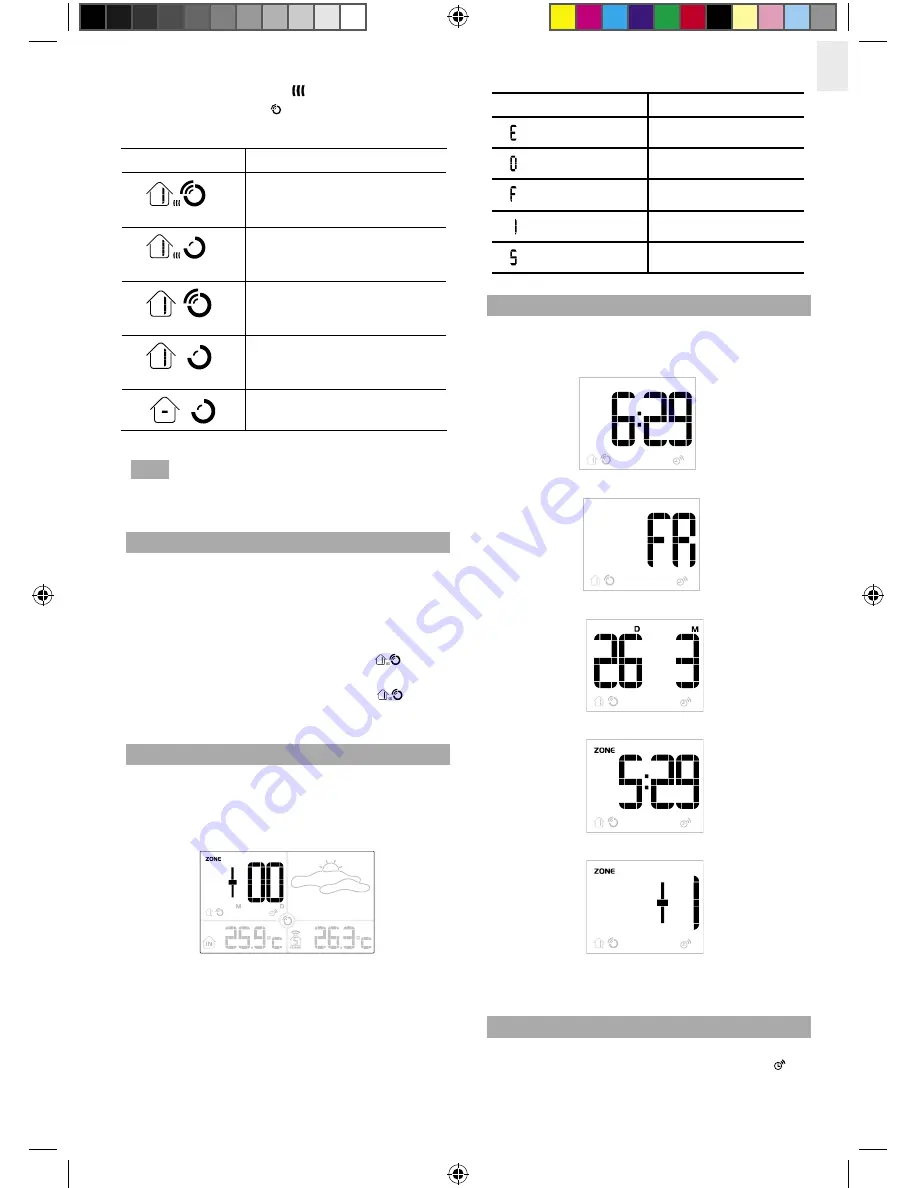
EN
5
• Connection between the main unit and the sensor
that collects RF signals ( )
• RF signal reception ( )
How these signals work together:
ICON
MEANING
The unit has contact with
the remote sensor and has
synchronized the time.
The unit has contact with the
remote sensor but the time has
not been synchronized
The unit has lost contact with
the remote sensor but the time
is synchronized
The unit has lost contact with
the remote sensor but the time
is not synchronized
The unit cannot reach the
remote sensor.
NOTE
To force a manual search for the RF clock
reception, press and hold
SEARCH
on the sensor
(RTHR328N).
TURN RADIO-CONTROLLED CLOCK ON / OFF
If you wish to manually set the clock, you must first
disable the radio-controlled feature. To do this, make
sure you are not in Setting Mode, then press and hold
DOWN
on the main unit for 2 seconds. To enable it, hold
UP
for 2 seconds.
• When the RF clock is enabled this icon
will
appear on the display.
• When the RF clock is disabled this icon
will
NOT
appear on the display.
SET CLOCK
You only need to do this if you have disabled the radio-
controlled clock, or if you are too far from a RF signal.
1. Press and hold
MODE / LIGHT
for 2 seconds to
enter Setting Mode.
2. The setting will blink to indicate it can now be
changed.
3. Press
UP
or
DOWN
to change the setting.
4. Press
MODE / LIGHT
to confirm the setting and
move to the next one. The order of the settings is:
time zone hour offset (+ / -23 hours), 12 / 24 hour
format, hour, minute, year, date / month format,
month, date, display language and hourly chime
(
ON / OFF
).
You can select 1 of the 5 following languages:
SYMBOL
LANGUAGE
English
German
French
Italian
Spanish
SWITCH CLOCK DISPLAY
Press
MODE / LIGHT
to toggle between the following
clock displays:
• RF time with hour-offset time (HH:MM)
• Day of the week
• Calendar
• RF time without offset
• Time-zone hour-offset setting
Each display will be backlit for 5 seconds and will return
to the main screen display after 10 seconds.
HOURLY CHIME
The hourly chime function when set to ON will beep once
at the beginning of every hour, and the chime icon will
show on the display.
BAR283_EN.indd 5
3/17/06 6:33:48 PM
P/N: 086L004374-016_EN REV1
6/10










