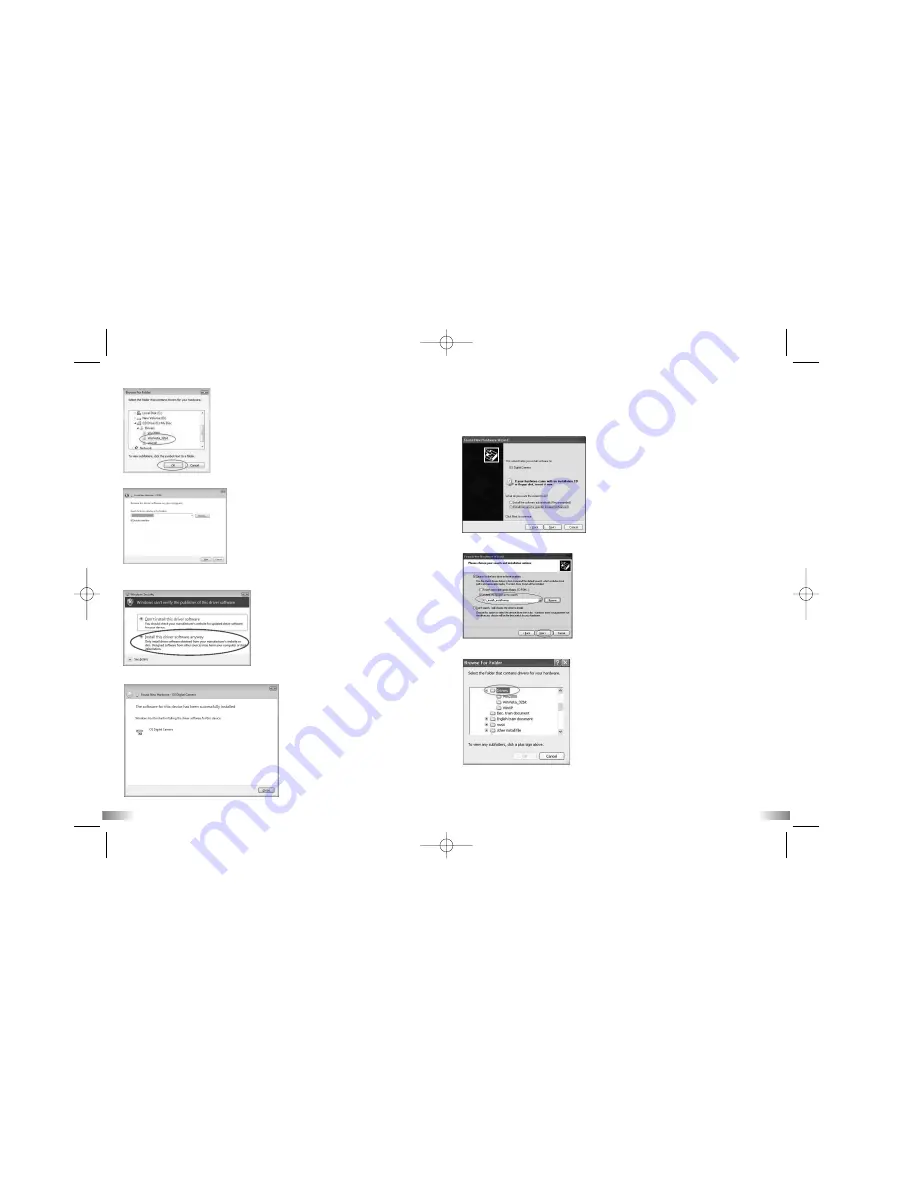
17
18
6. Select WinVista_32bit then click “OK”.
7. Ensure the path name is correct then click “Next”.
8. When the Windows Security pop up window appears click “Install this software
anyway” to continue installing.
9. Congratulations the device is successfully installed.
Webcam Installation Guide on Windows XP
Note: Before installing the software please ensure the CD is in the CD drive.
1. With the USB cable inserted and camera on, press the “Menu” button - “Cam”
will be shown on the LCD screen - then press the “Confirm” button. A pop-up
window will appear, select “Install from a list or specific location (Advanced)”
then click “Next”.
2. On the next window select “Include this location the search” and then click
“Browse”.
3. Select the “Drivers” folder from the CD.
ATC5K_manual-US0710.qxd 8/18/08 5:40 PM Page 11
















