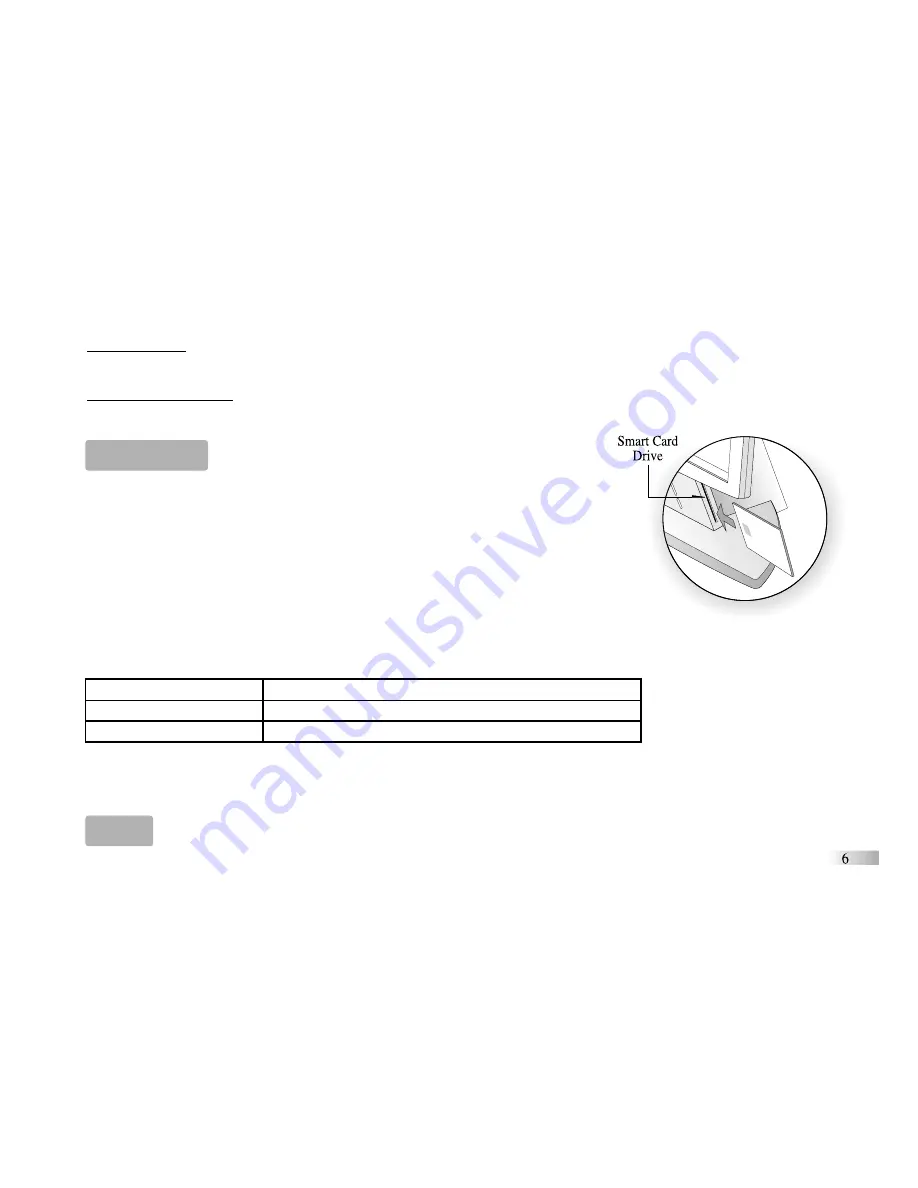
Cursor Arrow
The mouse or the cursor buttons can control the cursor arrow.
The Flashing Cursor
This shows you the position in which the next keyboard entry will appear.
Smart Card
(Sold separately)
Caution: Do not scratch or damage the metal contact plate of the Smart Card.
Only insert Oregon Scientific Smart Cards into the Smart Card drive.
1. Plug the Smart Card into the Smart Card drive on the right side of the unit.
The current activity will be interrupted and the Smart Card animation begins.
After the animation, the Smart Card menu screen appears.
2. Use the mouse or directional cursor button to scroll through the titles.
3. Press [Enter] to play the displayed activity.
Expansion questions for the following activities are included on each Smart Card.
Name of Smart Card
Activities
Word Fun
Splash, Mark Smart, Rhyme Time
Spelling Fun
Word in Word, Sounds Like, Sir Plus
Vocabulary Fu
Word Squirt, Twin Terms, Opposites
While the Smart Card is plugged in, only those activities on the Smart Card are available. To play other games
in the learning PC, unplug the Smart Card.
Demo
When the [Demo] button is pressed, you will be shown a demonstration of some of the exciting features and
activities on the Accelerator Eclipse Learning PC.








































