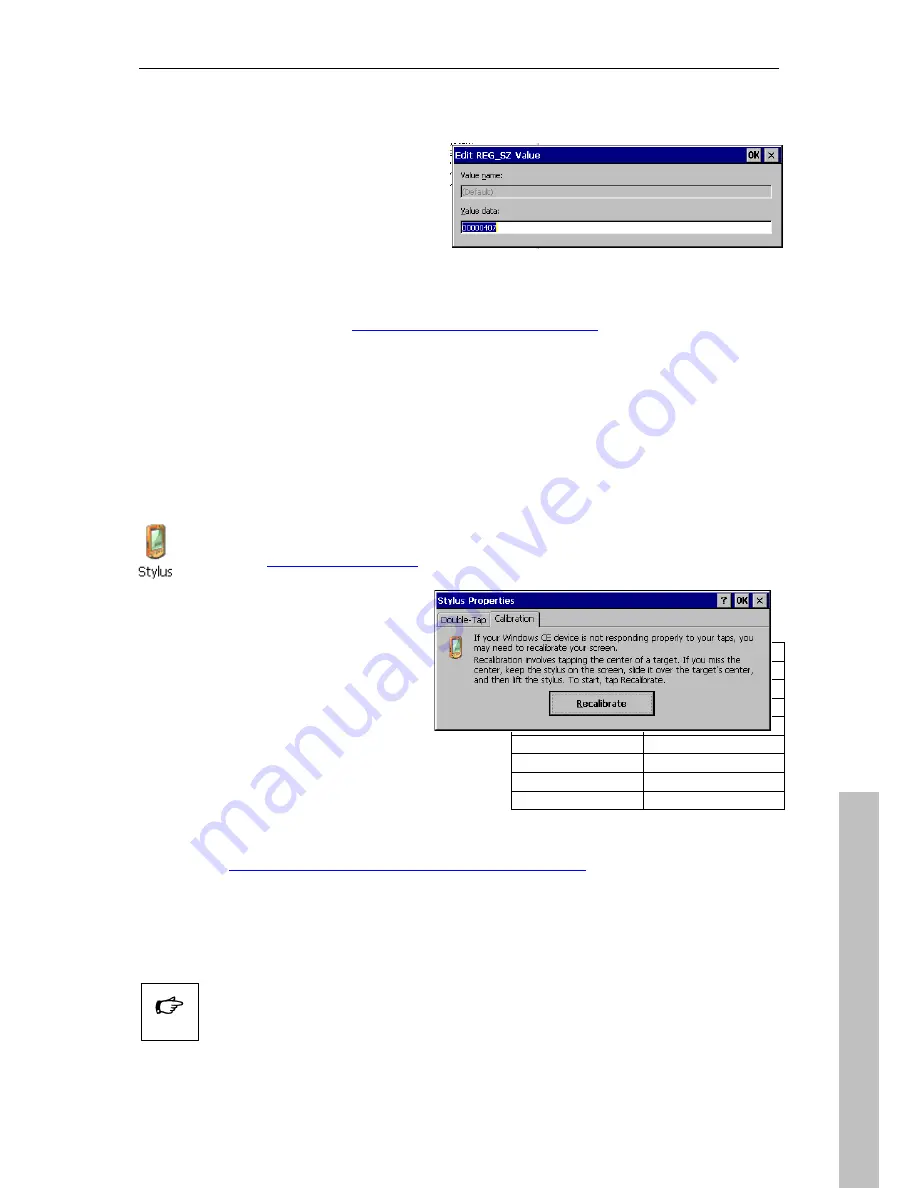
ORDERMAN
-Touch Terminal
Manuale d’uso
- 13 -
Italian
o
Double tip Default in the right column and
enter the Value of the keyboard layout you
want to use.
Tap OK to confirm your settings.
Close the RegistryEditor by tapping Exit in the Registry Menu.
After closing the Registry Editor you receive a message box. Tap Yes to save the registry to
internal flash. (for details see “
4 Saving files and settings (registry)
”
)
5.10 Re-calibrate the touch
5.10.1 Calibrate by using the Control Panel
Select the Calibration tap in the Stylus
Properties and tap the “Recalibrate” but-
ton.
Follow the instructions on the screen
and save the calibration.
Exit the Stylus Properties with the “OK”
button. (For more information see the
Microsoft Help)
5.10.2 Shortcut to the touch calibration
•
Tip and hold down anywhere on the touch.
•
Switch Off the ORDERMAN
Touch Terminal with the ON/OFF button
(see “
1 Introduction of the ORDERMAN
-Touch Terminal
”)
•
Switch On again
•
Release the touch.
•
Now you are in the touch calibration mode. Follow the instructions on the screen.
•
Save the settings after finishing calibration.
Layout Value
US 00000409
German 00000407
Spanish 0000040a
French 0000040c
Italian 00000410
Croatia 0000041a
Spanish int.
00000c0a
UK 00000809
Double tip the Stylus button in the Control Panel. (How to enter the Control
Panel see “
3.7 The Control Panel
”)
Use the ORDERMAN
-touch pen for calibration. Only precise calibra-
tion insures precise operation.
Tip
Summary of Contents for Vapiano
Page 1: ...User Manual Touch Terminal...





































