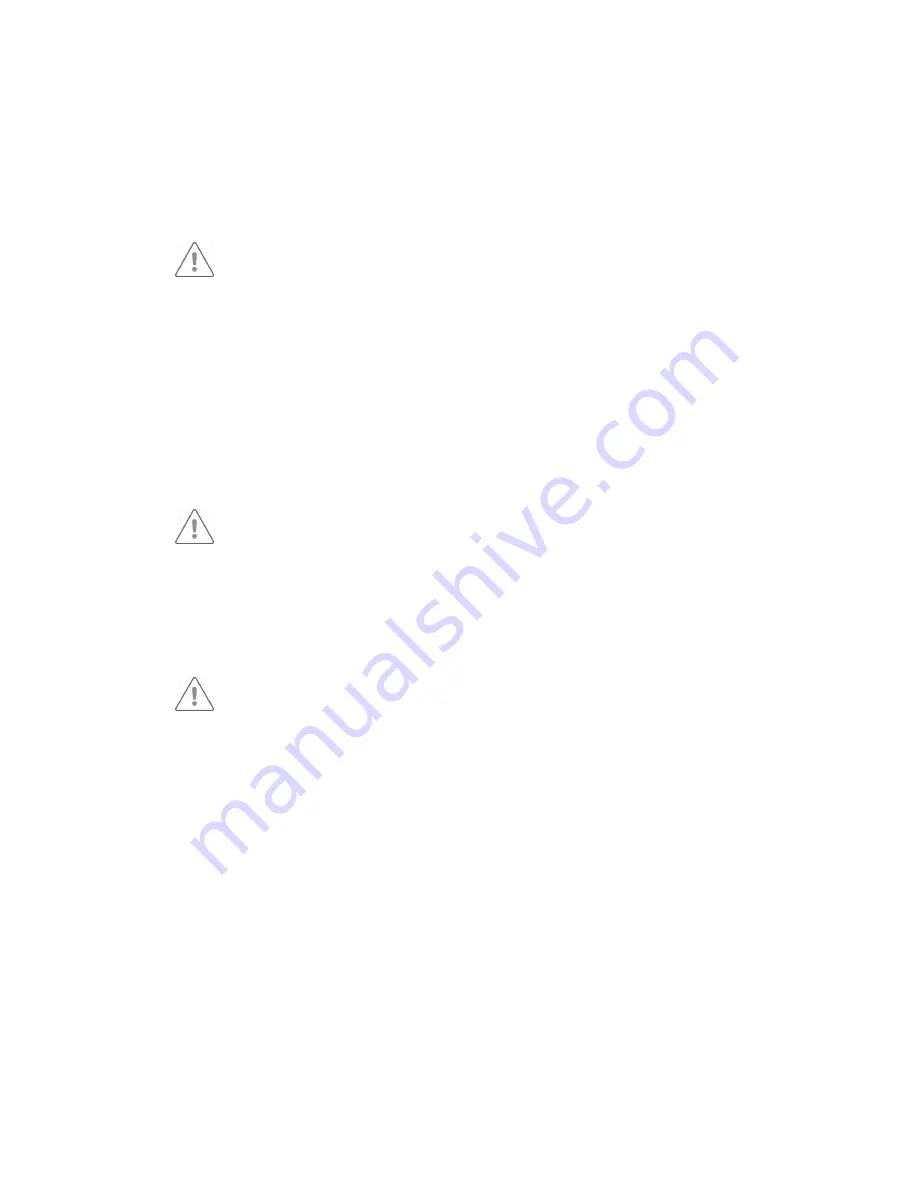
1.2.
General safety information
Caution:
•
Orderman Sol does not contain any parts to be serviced by the user and
therefore must not be opened. If opened, the warranty is rendered null and
void.
•
Do not expose the unit to extreme weather conditions such as rain, hail,
strong sunlight or snow. In case of damage, the unit must be examined by
customer service for possible faults.
•
Use only the Orderman Touch Pen for pen operation with Orderman Sol.
Pencils, ballpoint pens or other pointed objects will damage the device's
touch screen.
•
The device could suffer damage from a heavy mechanical load such as
twisting or falling from an excessive height or onto sharp objects.
Warning:
•
Do not, under any circumstances, short-circuit the charging contacts of the
handheld device.
•
Orderman Sol+ is equipped with a Bluetooth interface for wireless
communication. Never use the handheld device in environments where
Bluetooth could cause interference (airplanes, hospitals, etc.).
1.3.
Safety information for battery pack
Warning:
•
Only use the battery model included with the delivery.
•
Do not subject the battery to extreme heat. Never short-circuit the contacts
since there is an explosion hazard.
•
Charging temperature 0-40° C
1.4.
Maintenance
•
To clean the housing of the unit, use a soft cloth moistened in a mild
solution of cleaning agent and water.
•
Do not use compressed air to clean the unit or its components.
•
Never use turpentine, thinners or other volatile agents to clean the unit; do
not use compressed air to remove dust.
•
Make sure that you do not scratch the touch screen surface.
•
Make sure that you keep the charging contacts clean.






































