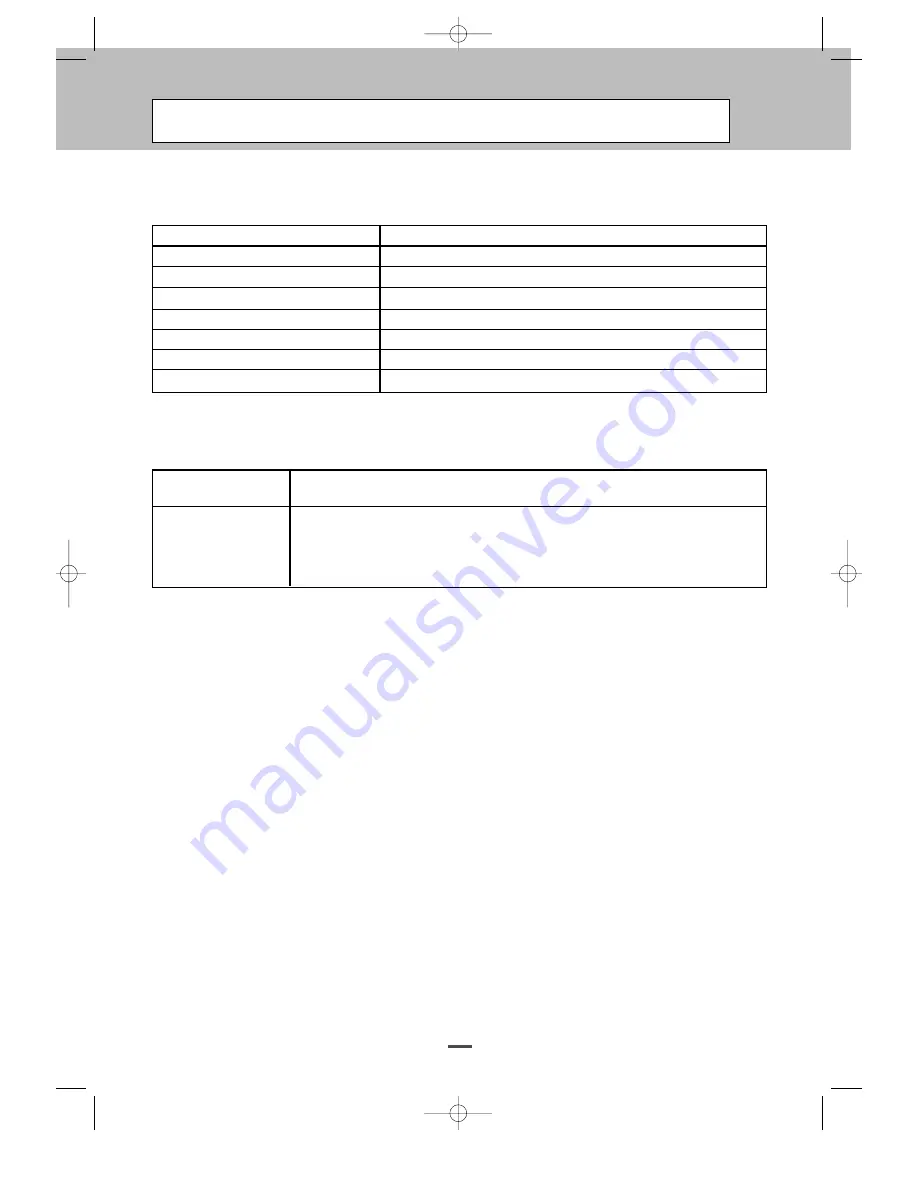
Technical Specifications (continued)
45
Item Specifications
Dimensions (W x H x D)
100 mm x 100 mm x 630 mm
Weight
5 kg (L +R )
Type
2 Way 2 Speaker System
Input
10 W (RMS)
Impedence 8
Ω
Output Sound Pressure
87 dB/W/M
Frequency Response
45 Hz ~20 KHz
External Speaker(Optional)
Accessories
* The specifications are subject to change without notice
Standard
Owner’s Instructions, Remote Controller/AAABatteries, Power Cord
Optional
Table-Top stand, Wall-Mount Bracket, Celling-Mount Bracket, External Speaker System.
Audio cable, Component cable.
* The specifications are subject to change without notice
OP-42TN1U/42TN2U(GB) 2004.10.1 10:38 AM ˘
` 45 mac001 1200DPI 100LPI


































