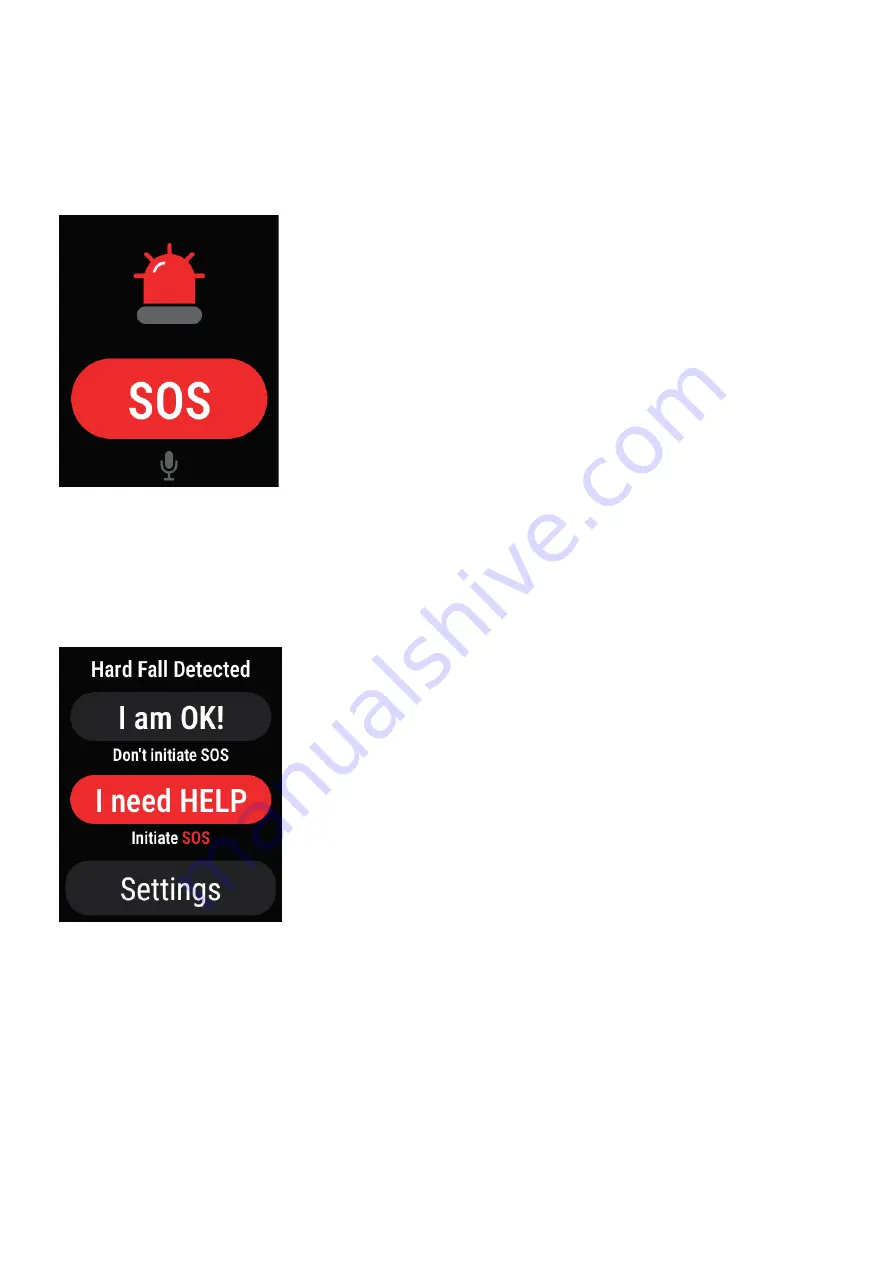
This screen is launched upon fall detection if the Fall detection feature is ON. This screen
shows the microphone icon if the Voice Assistance feature is ON.
User has 3 options to respond to a fall detection event.
•Up to 30 seconds, if the user does not respond via voice
command or swiping up the screen and if the auto messaging is
ON, SOS call and message will be initiated.
•The user can provide a voice command response by saying
“Yes” or “No” after the audio file playback.
On saying “Yes”, if auto messaging is ON, SOS call and
message will be initiated. On Saying “No”, the SOS screen will
be closed.
•The user can swipe up on this screen and choose the
appropriate option displayed on the next screen.
Fall detection SOS Screen
On swiping up from the SOS screen, the user can select one of the options presented.
Tap the icon in the main menu to Enable / Disable the Sleep Tracking feature and change
Sleep Settings
Once Sleep monitoring is enabled, swipe up on the Sleep score screen, Sleep Summary,
Average Sleep Time.
Hard Fall Detected Screen
Sleep Tracking App
14
Summary of Contents for SmartWrist
Page 1: ...by TM User Guide...
Page 31: ...Jason Walsh 31...
































