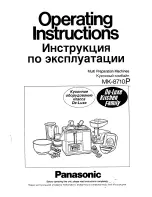OPTIMOD-FM DIGITAL
OPERATION
3-95
To group multiple 8600S units:
Right-click
A
LL
C
ONNECTIONS
in the Connections List and select
N
EW
G
ROUP
.
You can add multiple 8600S to a single group to help organize a network
of 8600S. However, only one 8600S from within a group can be con-
nected to 8600S PC Remote at any one time.
Operation Using the Keyboard
As far as possible, PC Remote uses standard Windows conventions for navigation.
Navigate around the screens using the TAB key. Use CTRL-TAB to move to the next
tabbed screen in PC Remote.
Use the + and – keys or the left and right arrow keys on the numeric keypad to ad-
just control settings.
To Quit the Program
Use standard Windows conventions: Press ALT-F4 on the keyboard, or click the X on
the upper right corner with the mouse.
Also, please note the following behavior:
If you close the PC Remote connection from the PC, you will be given the choice
of staying connected through the ppp or disconnecting.
If you close the connection from PC Remote but choose not to close the ppp
connection, the
E
ND
PC
R
EMOTE
button will remain displayed on the 8600S’s
front panel. If you then select that button, the ppp connection will close.
This behavior ensures that a user can tell from the 8600S’s front panel if a
remote connection is active. A user can disconnect the PC connection at
the 8600S if he or she wishes. This minimizes the likelihood of someone’s
leaving a connection open while someone else tries to access that 8600S.
About Aliases created by Optimod 8600S PC Remote Software
When you
A
DD A
N
EW
8600S
using Optimod 8600S PC Remote, your 8600S is auto-
matically given a 8600S Alias name to differentiate it from other 8600S. You can
change the name anytime in the 8600S Properties window inside 8600S PC Remote.
When you add a new 8600S or change the name of an existing 8600S Alias, an Alias
folder is created in the same location as the executable for Optimod 8600S PC Re-
mote
(usually \Program Files\Orban\Optimod 8600S). The folder has the same name
as the Alias name. Once you establish the initial connection to the 8600S, all presets
for that 8600S are automatically copied to the Alias folder; thus, the folder contains
all the preset files for that 8600S, both Factory and User. If you have backed up the
Summary of Contents for OPTIMOD-FM 8600S
Page 1: ...Operating Manual OPTIMOD FM 8600S Digital Audio Processor Version 2 1 Software ...
Page 7: ...Operating Manual OPTIMOD FM 8600S Digital Audio Processor Version 2 1 Software ...
Page 56: ......
Page 166: ......
Page 254: ...3 88 OPERATION ORBAN MODEL 8600S ...
Page 326: ......
Page 328: ...6 28 TECHNICAL DATA ORBAN MODEL 8600S CONTROL BOARD PARTS LOCATOR ...
Page 352: ...6 52 TECHNICAL DATA ORBAN MODEL 8600S ...