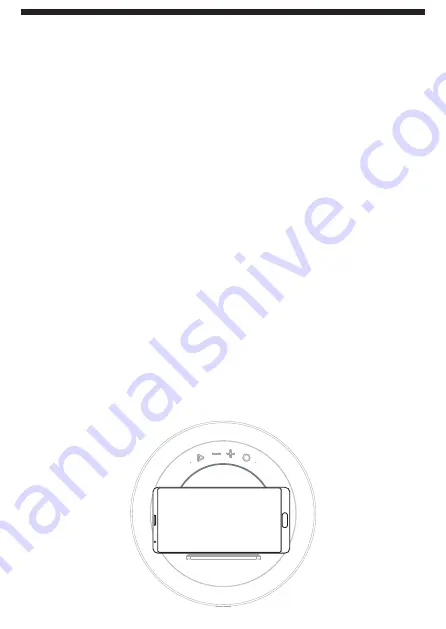
12
EN
Wireless charging of other devices
If you own e.g. mobile phone with wireless charging function compatible with Qi
technology, you can charge it wirelessly with this speaker.
1
First, connect the supplied AC adapter to an electrical socket, and connect the mini
plug of the AC adapter cable to the power mini plug on the unit.
Once connected, the charging pad will be in standby mode.
2
Place the device you want to charge (such as a mobile phone) on the wireless
charging zone on this speaker. For optimal charging to work, the charging device
must be located directly on the wireless charging zone.
If the charging device is positioned correctly, it will start charging wirelessly.
For some devices, you need to enable wireless charging in their settings.
If the wireless charging receiver in your phone is not in the center, you can adjust
the position of the phone to get the best charging effect.
When the phone is fully charged, charging ends automatically and you can put the
charging device away.
3
If you do not use the speaker after charging, you can unplug it.
Note
• If the battery of the charger is completely discharged, it may take a few minutes for
charging to start. This is completely normal. When the battery starts charging, the
battery charging symbol will appear on your phone.
The wireless charging zone on the mobile phone must be in contact with the
wireless charging zone on this speaker.


















