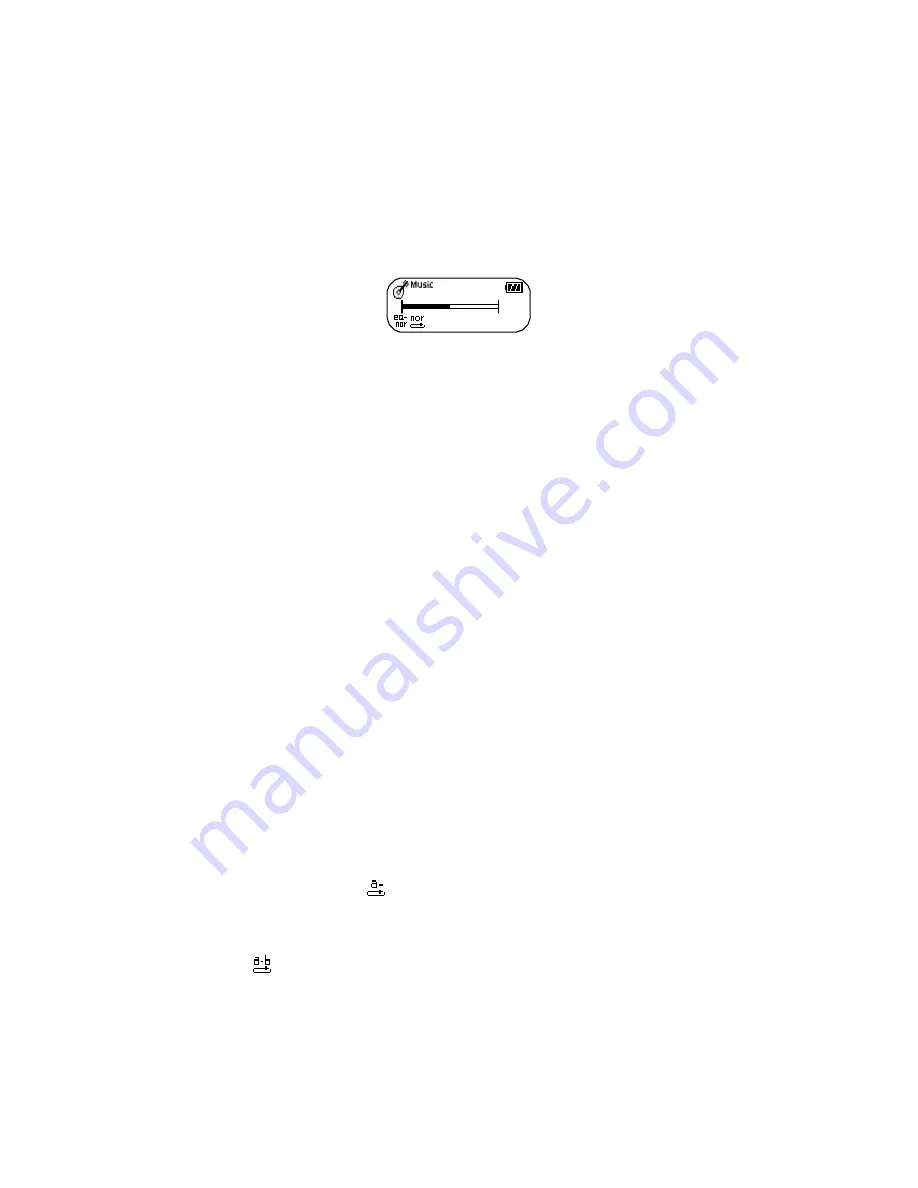
■
CONTROLLING VOLUME
°
Control volume with volume control button( + - )on ORC-250 player.
Volume can be controlled in the range from 0 to 30.
Press the button briefly to control the volume by one level.
Press and hold button to control continuously
03: 36:5 2
1/ 030
15
■
SEARCHING MUSIC/VOICE FILE
°
To move desired music/voice file
- Press the
◀◀
button to move one track backward in the playback or stop mode.
- Press the
▶▶
button to move one track forward in the playback or stop mode.
Note)
If the
◀◀
button is pressed within 5 seconds after a song started,
the previous song will be repeated.
If the button is pressed 5 seconds after the song started,
the current song will be repeated.
(For VBR files, the previous song won't be played even if the button is pressed
within 5 seconds.)
For VBR files, the actually playtime may not match the playback time displayed on ORC-250.
* VBR(Variable Bit Rate) file: MP3 file which has multi compression rates applied
°
To move the desired spot of the song during playback
Press the
◀◀
/
▶▶
button for longer than 1 second and release the
◀◀
/
▶▶
button
at the desired spot of the song.
■
SETTING SECTION REPEATING FUNCTION
°
To set a start point of section repeating
Press the mode button briefly at the start point of the desired section repeating during digital
music/voice playback. Then, the
icon brinks on the display panel.
°
To set an end point of section repeating
Press the mode button again briefly at the end point of the desired section repeating.
Then, it shows
Icon on the display panel and the section from A to B will be automatically
repeated.
°
To cancel a section repeating
Press the mode button in the section repeating status.





















