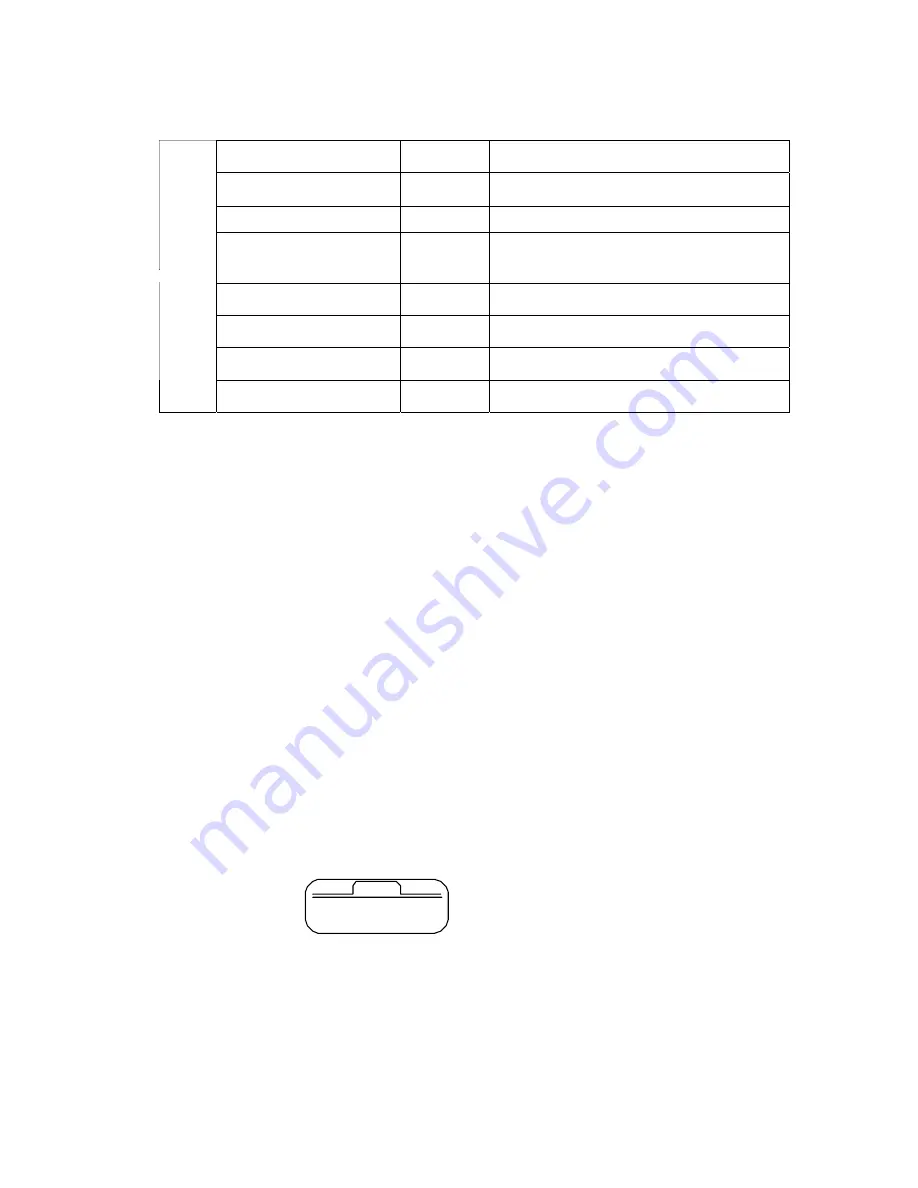
Stop
Briefly
To change the mode ( Music
→
Voice
→
Record )
Playback
Briefly
To appoint the starting spot of the section repeating
During setting section repeating
Briefly
To appoint the ending spot of the section repeating
Status of setting section
repeating
Briefly
To cancel the section repeating
Playback / Stop
Longer
To move the menu mode
Menu status
Briefly
To select the menu item
FM Radio
Briefly
Convert mode to MUSIC mode
MODE
FM Radio
Longer
Toggle SCAN mode <-> MEMORY mode
@ APPLICATION
■
SETTING THE MENU
°
Press the mode button for longer than 1 sec., and it is converted to the menu mode.
When selecting, use the mode button and when moving the different order,
use + /
-
button.
°
Pressing
▷□
button is to
cancel
the menu mode.
- Repeat:
when selecting the repeating playback
- EQ:
when using the equalizer function
- File:
when deleting or formatting the music/voice file
- Logo:
when selecting the logo
- Display:
when controlling the display panel
- File info:
when display the file information
- Language:
when selecting the language
- Exit menu:
when exiting the menu
Note
) If there is no any input in the menu mode for 10 sec., it will be cancelled automatically.
Return is not the function in the menu mode. Select Return to exit the present
mode.
MEN U
①
Rep eat
②
EQ
▶
▶
■
SETTING THE REPEAT FUNCTION
°
Select Repeat in the menu mode.
Move the desired repeat mode with + /
-
button, and then select the mode button.
- Normal:
when playing back 1 time each of collection in order











































