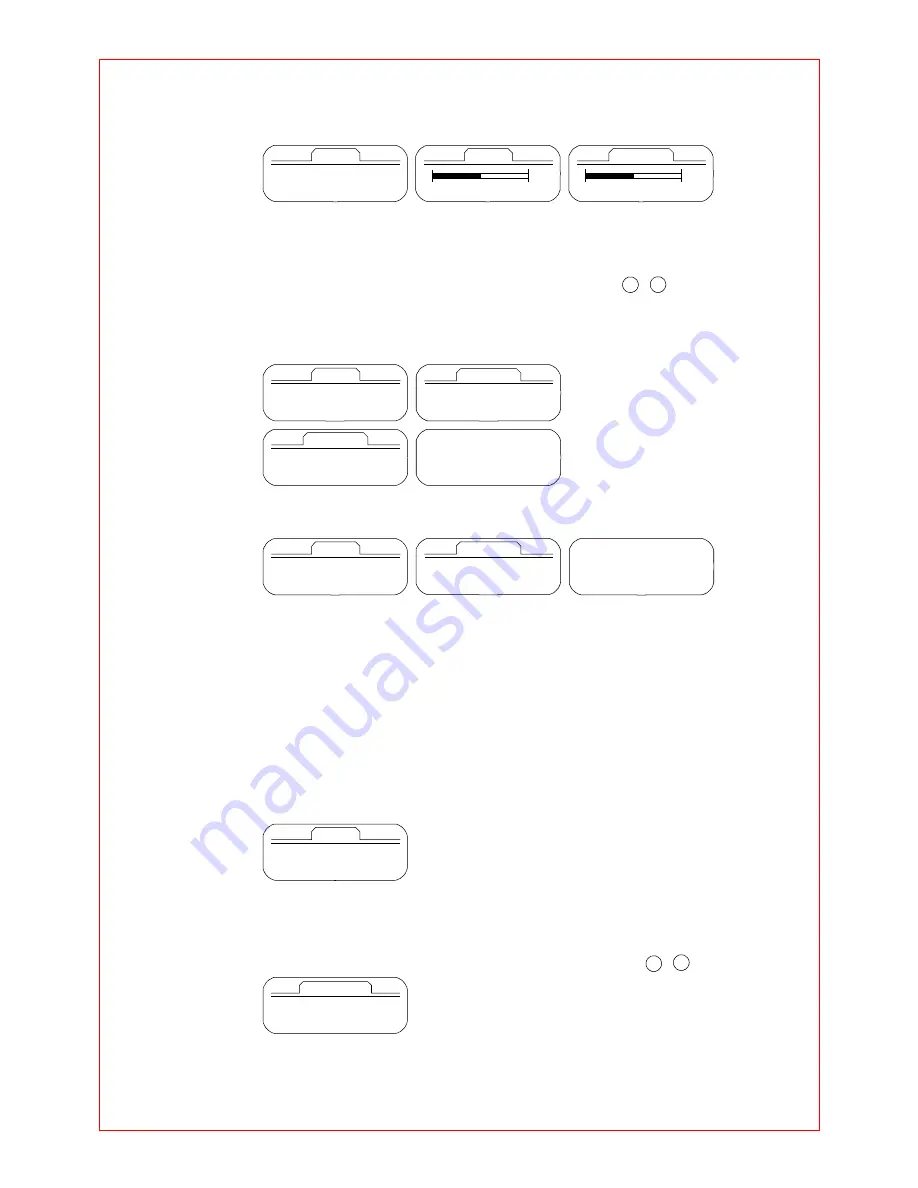
-
8
-
- Normal:
Setting the 0dB base equalizer
- User:
User can set the equalizer with user's taste
10 band : Setting the range from -8 to +8
U S E R
①
B a s s
②
T r e b l e
▶
▶
B A S S
T R E B L E
0 0
0 0
■
MANAGING FILES
°
Select the file in the menu mode.
Select with the mode button after moving the desired file mode with + /
-
button.
°
To delete
To select the place of the deleting file after selecting "delete".
Delete to select the mode button after moving the file that you want to delete.
F I L E
①
D e l e t e
②
F o r m a t
▶
▶
M U S I C
0 0 1 : ~
0 0 2 : ~
D e l e t i n g . . .
D E L E T E
①
M u s i c
②
V o i c e
▶
▶
°
Format
All files of the memory are deleted if the format is selected.
F I L E
①
D e l e t e
②
F o r m a t
▶
▶
F O R M A T
①
O K
②
C a n c e l
F o r m a t t i n g . . .
Caution
) All files are deleted when executing the format.
■
SETTING THE LOGO
°
Logo can be selected in the display panel.
- Default: Oracom Logo
- User: User's Logo by using the logo editor
°
Display logo
It can be selected if the logo is displayed always
On: Always
Off: When power on
L O G O
①
D e f a u l t
②
U s e r
▶
■
SETTING DISPLAY FUNCTION
°
Select display in the menu mode.
Select with the mode button after moving the desired display mode with + /
-
button
D I S P L A Y
①
B a c k l i g h t
②
C o n t r a s t
▶
▶
°
Backlight
The backlight in the display panel can be controlled




















