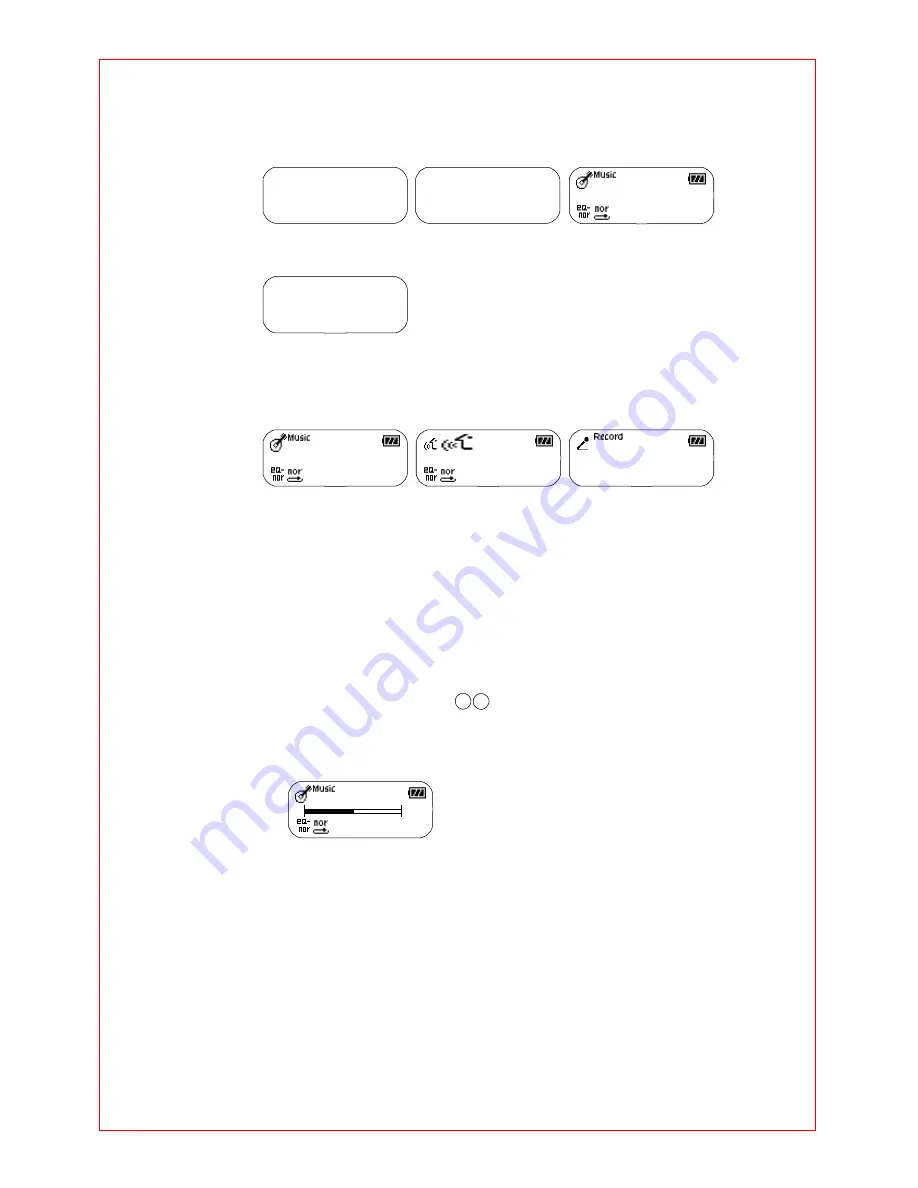
-
4
-
@ INSTALLATION AND USE
■
TURNING ON/OFF THE POWER
°
Press the
▷□
button on the ORC-200M to turn on the power.
LOGO
◀
125 MB free
▶
M a h a v i s h n u O r c h e
0 3 : 3 6 : 5 2
1 / 0 3 0
°
Press the
▷□
button on the ORC-200M for longer than 1 seconds to turn off the power.
If the unit is in the Stop mode for longer than 1 minute, it will power off automatically.
P o w e r O f f
■
CONVERTING MODES
°
Stop to playback and press the mode button.
It converts like Music mode
→
Voice mode
→
Voice recording mode
M a h a v i s h n u O r c h e
0 3 : 3 6 : 5 2
1 / 0 3 0
V I 0 0 2 . V R F
0 1 : 2 5 : 4 3
1 / 0 1 5
S t a n d b y
0 0 : 0 6 : 2 1
(Music mode)
(Voice mode)
(Voice recording mode)
■
PLAYING BACK DIGITAL MUSIC/VOICE FILES
°
To playback - Press
▷□
button on ORC-200M in stop mode, and digital music/voice
will be played back.
°
To stop
- Press
▷□
button on ORC-200M in playback mode, and digital music/voice
will be stopped.
■
CONTROLLING VOLUME
°
Control volume with volume control button( +
- )on ORC-200M player.
Volume can be controlled in the range from 0 to 30.
Press the button briefly to control the volume by one level.
Press and hold button to control continuously
0 3 : 3 6 : 5 2
1 / 0 3 0
1 5
■
SEARCHING MUSIC/VOICE FILE
°
To move desired music/voice file
- Press the
◀◀
button to move one track backward in the playback or stop mode.
- Press the
▶▶
button to move one track forward in the playback or stop mode.
Note)
If the
◀◀
button is pressed within 5 seconds after a song started,
the previous song will be repeated.
If the button is pressed 5 seconds after the song started,
the current song will be repeated.
(For VBR files, the previous song won't be played even if the button is pressed within
5 seconds.)
For VBR files, the actually playtime may not match the playback time displayed on



















