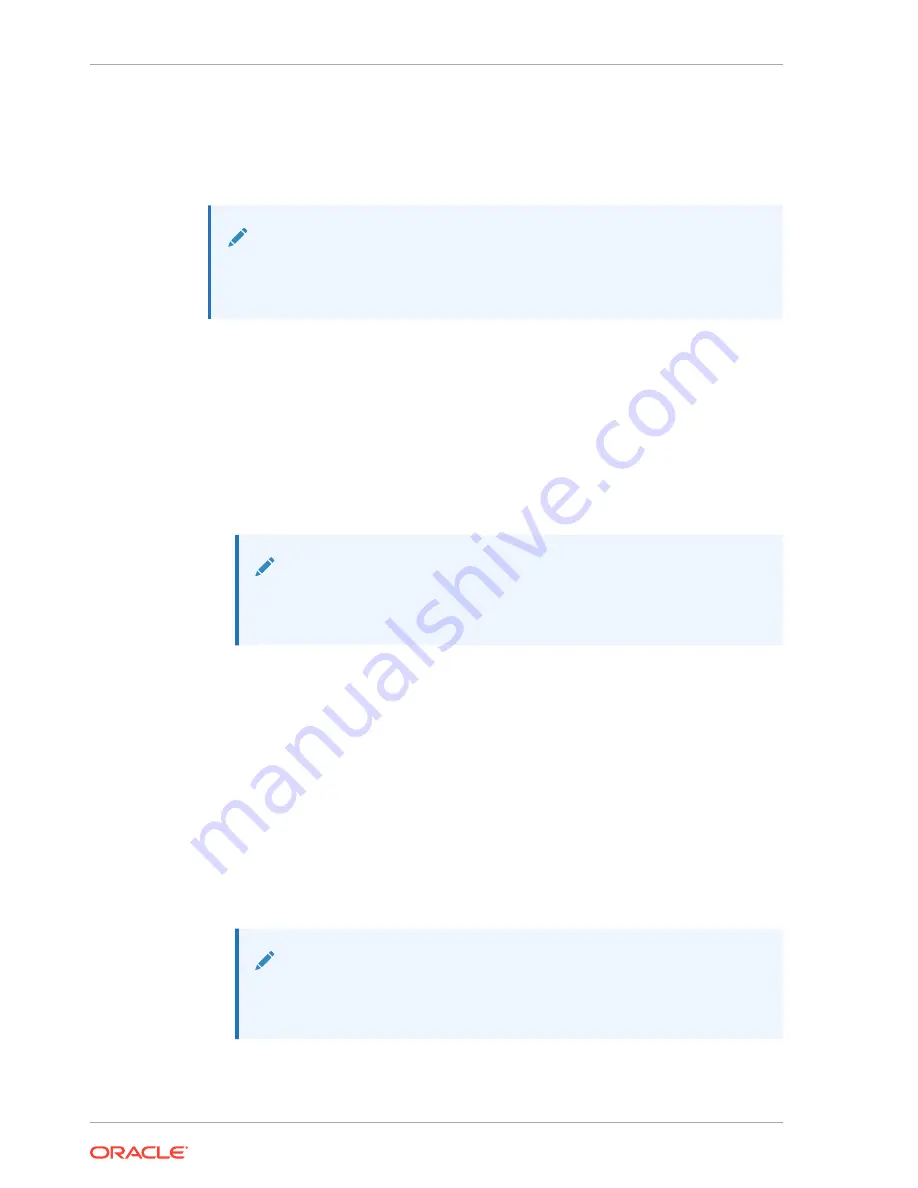
Powering On Oracle Database Appliance X9-2-HA
Perform tasks required to power on Oracle Database Appliance X9-2-HA.
Note:
If you have an Oracle Database Appliance X9-2S/X9-2L, your system does
not support a storage shelf and you should skip this section.
When powering on the system, each server node is powered on separately.
1.
If you powered off and disconnected the power cords from a storage shelf (and
storage expansion shelf if one is present), reconnect the power cords now.
2.
Power on the storage shelf (and storage expansion shelf if one is present) by
switching the power supply On/Off button on each power supply to the On
position.
The disks begin to initialize and the power supply LEDs light green. This can take
several minutes.
Note:
Do not power on the server nodes until the disks on the storage shelf
and storage expansion shelf have initialized.
3.
If you powered off a server node, reconnect any unplugged power cords.
4.
Power on a server node on using one of the following methods:
•
Press the recessed Power button on the server node front panel.
•
Log in to the Oracle ILOM web interface, click Host Management > Power
Control, and select Power On from the Select Action list box.
•
Log in to the Oracle ILOM command-line interface (CLI), and type the
following command at the Oracle ILOM CLI prompt.
->
start /SYS
When the server is powered on and the power-on self-test (POST) code
checkpoint tests have completed, the green Power/OK status indicator on the
server node front panel lights and remains lit.
Note:
If you powered off both server nodes prior to servicing, repeat steps 3
and 4 to power on the second server node.
5.
Refer to the appropriate Deployment and User's Guide for any additional
instructions or commands required to return the appliance to service.
Chapter 6
Powering On Oracle Database Appliance X9-2-HA
6-2

























