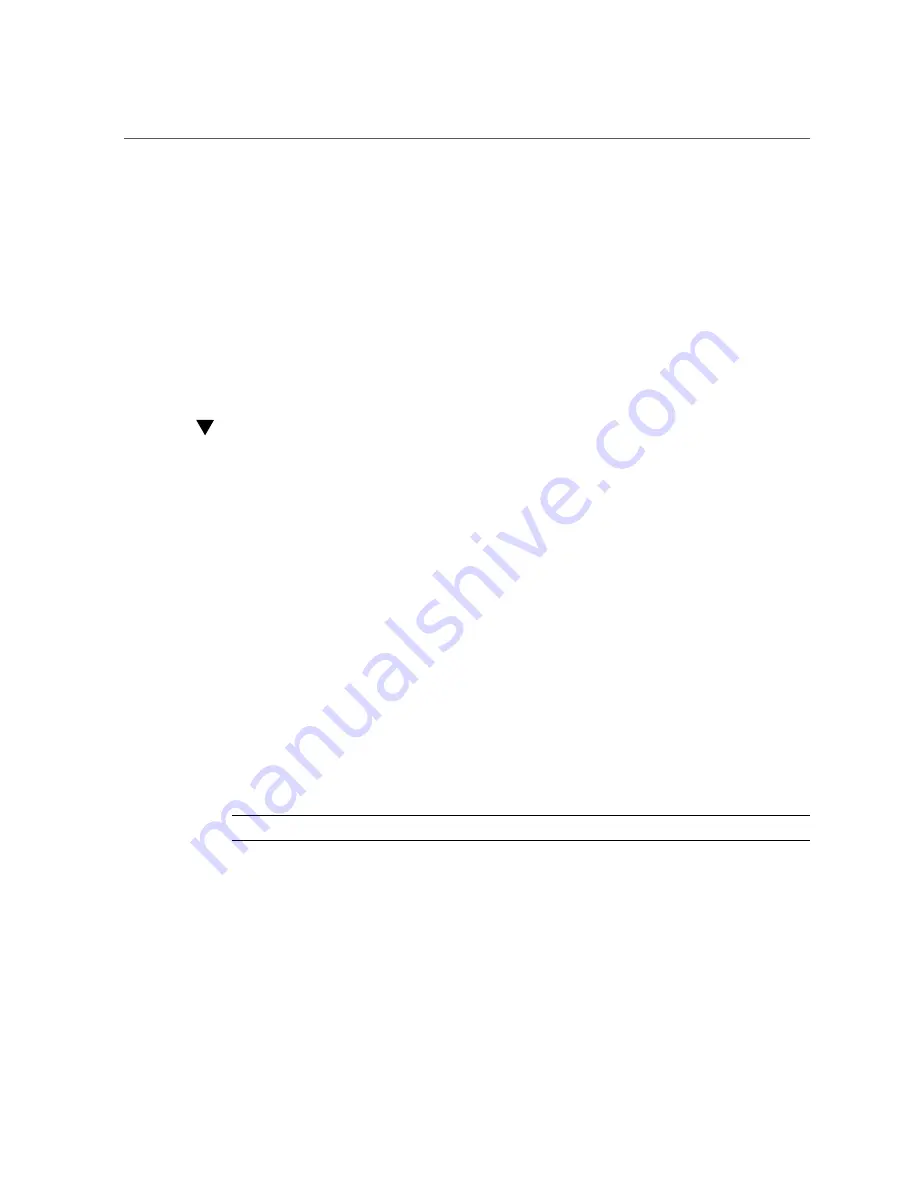
Managing the Locate Button/LED
Managing the Locate Button/LED
This section provides procedures for turning the Locate Button/LED indicator on and off
remotely (using Oracle ILOM) and locally (using the server Locate Button/LED buttons). The
Locate Button/LED indicator helps you identify the server in a rack.
■
“Turn On the Locate Button/LED Remotely (Oracle ILOM CLI)” on page 120
■
“Turn On the Locate Button/LED Remotely (Oracle ILOM Web Interface)” on page 121
■
“Control the Locate Button/LED Locally” on page 121
Turn On the Locate Button/LED Remotely (Oracle
ILOM CLI)
Before going to the server, you can activate the server Locate Button/LED to help you identify
the server in the rack.
1.
Open an SSH session and at the command line log in to the SP Oracle ILOM CLI.
Log in as a user with root or administrator privileges. For example:
ssh root@
ipaddress
where
ipaddress
is the IP address of the server module SP. Type a password when prompted.
Oracle Server X7-8 Installation Guide
.
The Oracle ILOM CLI prompt appears:
->
2.
To
turn on
the Locate Button/LED indicator, type the following command at the
prompt:
set /System/ locator_indicator=on
Note -
To
turn off
the Locator indicator, type:
set /System/ locator_indicator=off
.
3.
To verify the status of the Locate Button/LED indicator, type:
show /System/
locator_indicator
The output of the command appears:
/System
Properties:
120
Oracle Server X7-8 Service Manual • October 2017
Summary of Contents for X7-8
Page 1: ...Oracle Server X7 8 Service Manual Part No E71936 01 October 2017 ...
Page 2: ......
Page 13: ...Contents Index 303 13 ...
Page 14: ...14 Oracle Server X7 8 Service Manual October 2017 ...
Page 16: ...16 Oracle Server X7 8 Service Manual October 2017 ...
Page 46: ...46 Oracle Server X7 8 Service Manual October 2017 ...
Page 268: ...268 Oracle Server X7 8 Service Manual October 2017 ...
Page 294: ...294 Oracle Server X7 8 Service Manual October 2017 ...






























