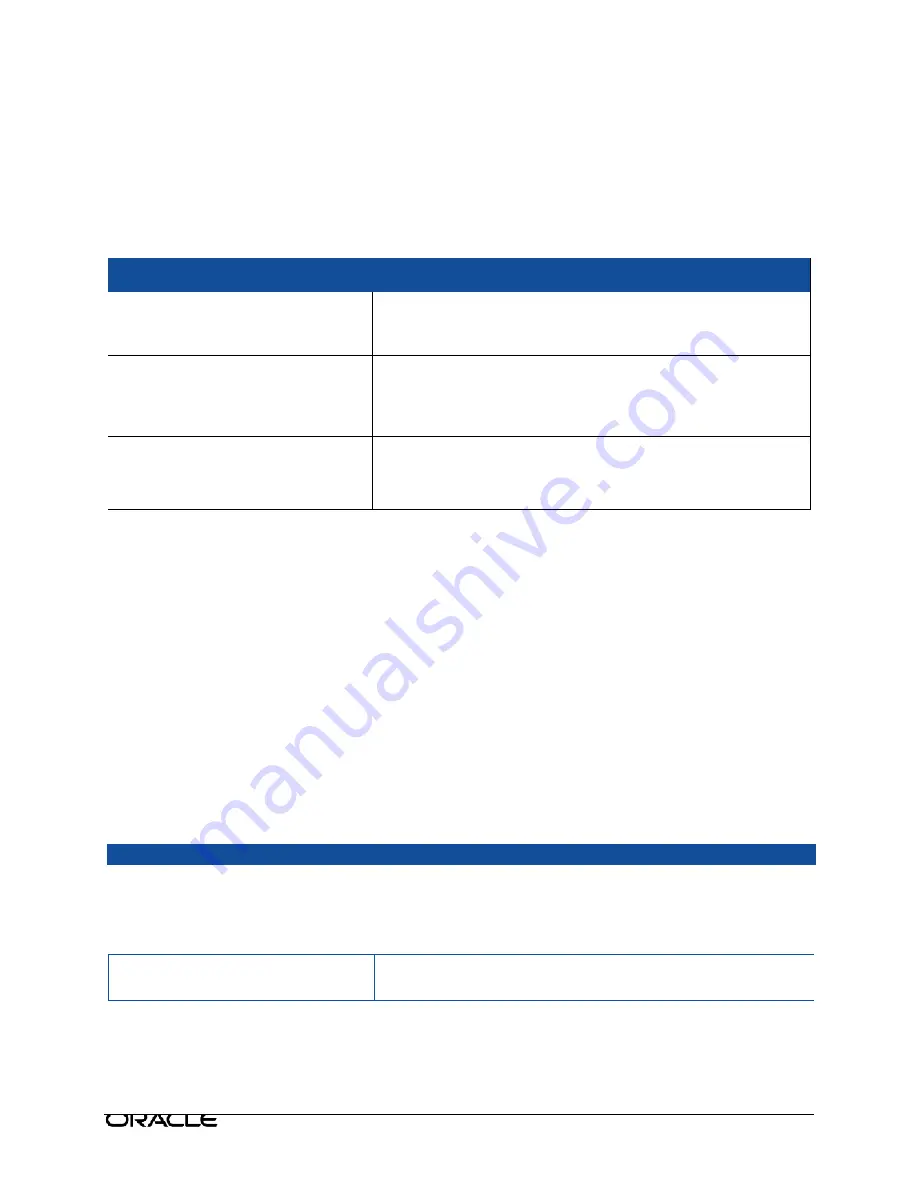
Oracle Talari E500 | Hardware Guide
8. Once the activation process has completed, navigate to
Manage Network >
Service/WAN Links
and enable the Talari service.
13. You may now restore the original network settings on your PC.
Troubleshooting
Appliance Troubleshooting Basics
Problem
Resolution
Cannot ping the E500 APN
appliance
Make sure the appliance has power. Confirm the device has
a Management IP address assigned. Verify the Management
port has link on the Talari and switch.
Ethernet port not forwarding traffic
Verify the switch has auto-negotiation enabled.
Verify the switch has the port enabled.
Confirm you connected to the correct port on the Talari.
Cannot access the Talari APNA Web
Console
Confirm you are using the correct IP address.
Confirm the management port of the E500 APNA is
connected to a switch and there is activity.
Troubleshooting Inline Mode (Fail-to-Wire)
The E500 APNA is equipped with a capability known as Inline mode with the interfaces
in Fail-to-Wire. This capability is designed to prevent a single point of failure. If there is
a serious problem with the E500 APNA, the bypass pair goes into bypass mode and
forwards traffic through as though the appliance were a wire.
Interfaces may be configured as either Fail-to-Wire or Fail-to-Block. If a bypass pair is
configured for Fail-to-Block, bypass mode will never be activated, even if power is lost.
If configured, bypass mode is used when the APNA is not powered on or when
the Talari Service is disabled.
Please also see the section above, “Important Note About Cabling and Bypass Mode”.
Problem
Resolution
Bypass mode blocking traffic
Verify that the E500 APN appliance has connectivity to the
L2/L3 devices on its LAN/WAN ports. Verify that the correct
cables are used and that the networking devices have auto-
negotiate set for their ports.
E500 stays in bypass mode
Confirm that the E500 is configured properly and that the
Talari Service is enabled.
1 5

















