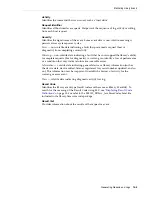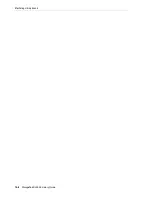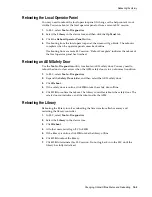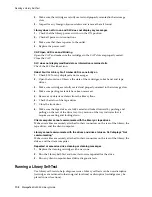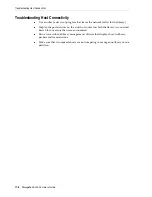Monitoring Library Events
Generating Reports and Logs
15-3
Generating Diagnostic Files for Oracle Support
Your Oracle support representative might request that you capture and transfer the
Management Information Base (MIB) or Log Snapshot file.
Transferring the Library MIB File
1.
In SLC, select
Tools > Diagnostics
.
2.
Select the
Library
in the device tree.
3.
Click the
TransferFile
tab.
4.
Select
SNMP MIB
. Click
Transfer File
.
5.
Save the file using a .txt suffix.
6.
E-mail the file to your Oracle support representative.
Transferring the Library Log Snapshot File
You must save the log within 15 minutes of generation. The file is encrypted.
1.
In SLC, select
Tools > Diagnostics
.
2.
Select the
Library
folder in the device tree.
3.
Click the
Transfer File
tab.
4.
Select
Log Snapshot
.
5.
Select either
All Devices
or
Selected Device
. If you choose Selected Device, select
the device.
6.
Click
Generate Log Snapshot on Library
.
7.
Click
Yes
, and then
OK
.
8.
Click
Transfer Log Snapshot To Your Computer
.
9.
Save the file using the automatically generated name.
10.
E-mail the file to your Oracle support representative.
Monitoring Library Events
The library controller continually monitors library operations and logs all events.
Using the Monitors utility of SLC, you can open an event monitor to display event
data or spool it to a file. Event monitors are useful tools for root cause analysis.
■
■
Saving Event Monitor Data to a File
■
Displaying Result Code Definitions
■
Starting an Event Monitor
1.
In SLC, select
Tools > Monitors
.
2.
Expand the
Permanent Monitors
folder in the navigation tree.
3.
Click an event monitor type, and then click
Open
.
Summary of Contents for StorageTek SL3000
Page 1: ...1 StorageTek SL3000 Library Guide E20875 15 December 2018...
Page 16: ...xvi...
Page 50: ...Ordering 1 32 StorageTek SL3000 Library Guide...
Page 62: ...Installation Tools 2 12 StorageTek SL3000 Library Guide...
Page 66: ...Installing Web launched SLC 3 4 StorageTek SL3000 Library Guide...
Page 74: ...Resolving Orphaned Cartridges Caused by Capacity Changes 6 4 StorageTek SL3000 Library Guide...
Page 88: ...Configuring Dual TCP IP 8 8 StorageTek SL3000 Library Guide...
Page 112: ...Stopping a Validation 12 4 StorageTek SL3000 Library Guide...
Page 124: ...Monitoring Library Events 15 6 StorageTek SL3000 Library Guide...
Page 128: ...Rebooting the Library 16 4 StorageTek SL3000 Library Guide...
Page 166: ...Downgrading Firmware D 4 StorageTek SL3000 Library Guide...
Page 183: ...Wall Diagrams Library Addressing Reference E 17 Figure E 14 Base Module Rear Wall...
Page 185: ...Wall Diagrams Library Addressing Reference E 19 Figure E 16 DEM Front Wall...
Page 186: ...Wall Diagrams E 20 StorageTek SL3000 Library Guide Figure E 17 DEM Front Wall continued...
Page 187: ...Wall Diagrams Library Addressing Reference E 21 Figure E 18 DEM Rear Wall...
Page 188: ...Wall Diagrams E 22 StorageTek SL3000 Library Guide Figure E 19 DEM Rear Wall continued...
Page 190: ...Wall Diagrams E 24 StorageTek SL3000 Library Guide Figure E 21 Cartridge Expansion Module Rear...
Page 191: ...Wall Diagrams Library Addressing Reference E 25 Figure E 22 Parking Expansion Module Left...
Page 192: ...Wall Diagrams E 26 StorageTek SL3000 Library Guide Figure E 23 Parking Expansion Module Right...
Page 193: ...Wall Diagrams Library Addressing Reference E 27 Figure E 24 Access Expansion Module Left...
Page 194: ...Wall Diagrams E 28 StorageTek SL3000 Library Guide Figure E 25 Access Expansion Module Right...
Page 202: ...Label Care F 8 StorageTek SL3000 Library Guide...