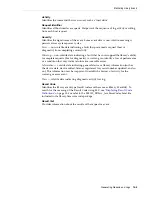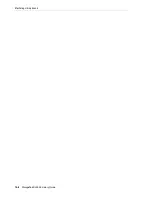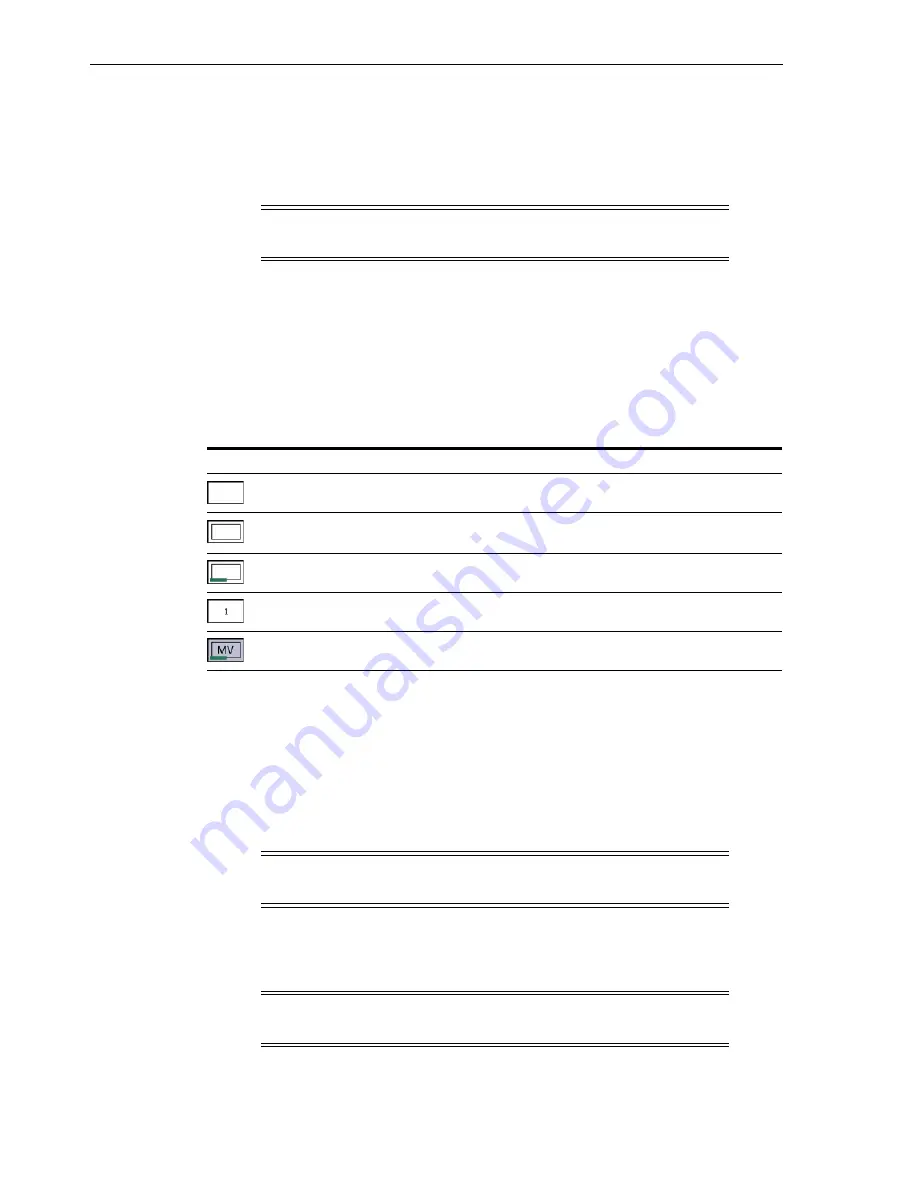
Starting or Resuming Media Validation
12-2
StorageTek SL3000 Library Guide
2.
In SLC, select
Tools > Media Validation
. Click the
Slot Selection
tab.
3.
Click
Refresh
to display the latest configuration.
4.
Place a maximum of 10 drives into the pool. Select the drive slots, and then click
Add
or
Remove
.
5.
Click
Apply
.
6.
If using a partitioned library, assign any drive slots removed from the MV pool to
a partition (see
7.
Reconfigure host applications (see
"Updating Hosts After Modifying the MV Pool"
Media Validation Icons
Starting or Resuming Media Validation
You can only validate one cartridge at a time per each SLC session. To automate the
process, use StorageTek Tape Analytics 2.0 or above (refer to the STA documentation).
1.
In SLC, Select
Tools > Media Validation
. Click the
Media Validation
tab.
2.
Select a drive. If there are no drives, see
"Defining the Media Validation Pool"
3.
Select a cartridge from the list or enter a VOLSER in the cartridge label field.
4.
Select a validation type (see below for a description).
5.
Click
Start
. Validation begins if the cartridge loads successfully.
Note:
When adding drives to the MV pool, the library (or affected
partition) will go offline.
SLC Drive Icon
Meaning
Empty drive slot
Slot contains either an invalid drive type or a correct drive type in an
invalid state
Correct drive type (T10000C or D) in a valid state
Partition number of the drive slot
Drive slot is in media validation pool
Note:
If you cannot select a drive, it might be the wrong type or in an
invalid state.
Note:
Select
Complete Resume
or
Complete Plus Resume
to resume
a complete validation where it left off.
Summary of Contents for StorageTek SL3000
Page 1: ...1 StorageTek SL3000 Library Guide E20875 15 December 2018...
Page 16: ...xvi...
Page 50: ...Ordering 1 32 StorageTek SL3000 Library Guide...
Page 62: ...Installation Tools 2 12 StorageTek SL3000 Library Guide...
Page 66: ...Installing Web launched SLC 3 4 StorageTek SL3000 Library Guide...
Page 74: ...Resolving Orphaned Cartridges Caused by Capacity Changes 6 4 StorageTek SL3000 Library Guide...
Page 88: ...Configuring Dual TCP IP 8 8 StorageTek SL3000 Library Guide...
Page 112: ...Stopping a Validation 12 4 StorageTek SL3000 Library Guide...
Page 124: ...Monitoring Library Events 15 6 StorageTek SL3000 Library Guide...
Page 128: ...Rebooting the Library 16 4 StorageTek SL3000 Library Guide...
Page 166: ...Downgrading Firmware D 4 StorageTek SL3000 Library Guide...
Page 183: ...Wall Diagrams Library Addressing Reference E 17 Figure E 14 Base Module Rear Wall...
Page 185: ...Wall Diagrams Library Addressing Reference E 19 Figure E 16 DEM Front Wall...
Page 186: ...Wall Diagrams E 20 StorageTek SL3000 Library Guide Figure E 17 DEM Front Wall continued...
Page 187: ...Wall Diagrams Library Addressing Reference E 21 Figure E 18 DEM Rear Wall...
Page 188: ...Wall Diagrams E 22 StorageTek SL3000 Library Guide Figure E 19 DEM Rear Wall continued...
Page 190: ...Wall Diagrams E 24 StorageTek SL3000 Library Guide Figure E 21 Cartridge Expansion Module Rear...
Page 191: ...Wall Diagrams Library Addressing Reference E 25 Figure E 22 Parking Expansion Module Left...
Page 192: ...Wall Diagrams E 26 StorageTek SL3000 Library Guide Figure E 23 Parking Expansion Module Right...
Page 193: ...Wall Diagrams Library Addressing Reference E 27 Figure E 24 Access Expansion Module Left...
Page 194: ...Wall Diagrams E 28 StorageTek SL3000 Library Guide Figure E 25 Access Expansion Module Right...
Page 202: ...Label Care F 8 StorageTek SL3000 Library Guide...