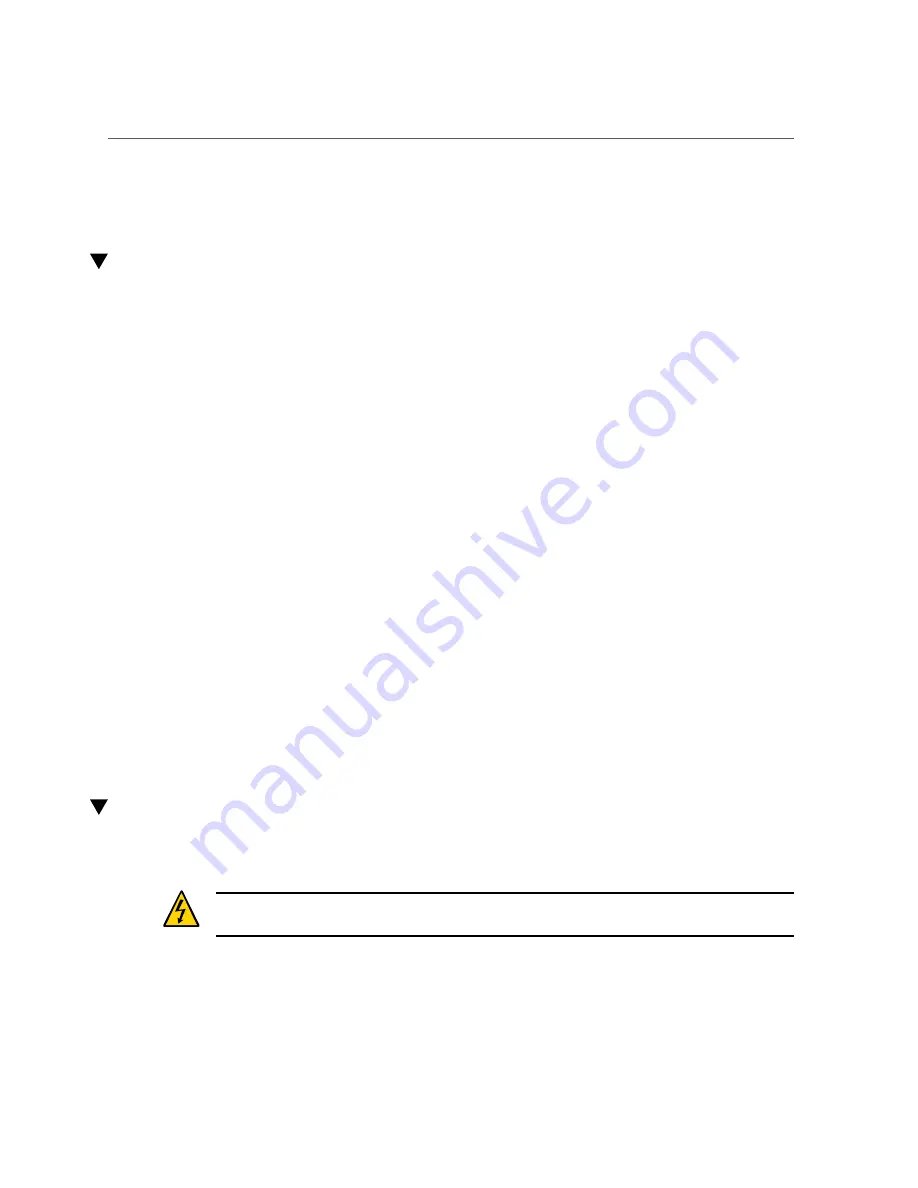
Determine Which Power Supply Is Faulty
■
“Verify a Power Supply” on page 156
Determine Which Power Supply Is Faulty
The following LEDs are lit when a power supply fault is detected:
■
System Service Required LEDs on the front panel and rear I/O module
■
Fault LED on the faulty power supply
1.
Determine if the System Service Required LEDs are lit on the front panel or the
rear I/O module.
“Interpreting LEDs” on page 27
2.
From the front of the server, check the power supply Fault LEDs to identify
which power supply needs to be replaced.
“Power Supply and AC Power Connector LEDs” on page 150
. The amber Service
Required LED is lit on the power supply that needs to be replaced.
3.
Remove the faulty power supply.
“Remove a Power Supply” on page 151
.
Related Information
■
“Power Supply Configuration” on page 147
■
“Power Supply and AC Power Connector LEDs” on page 150
■
“Remove a Power Supply” on page 151
■
“Install a Power Supply” on page 153
■
“Verify a Power Supply” on page 156
Remove a Power Supply
The power supply is a hot-service component that can be replaced by a customer.
Caution -
This procedure requires that you handle components that are sensitive to electrostatic
discharge. This discharge can cause failure of server components.
1.
Locate the power supply that you want to remove.
Servicing Power Supplies
151
Summary of Contents for SPARC T7-4
Page 1: ...SPARC T7 4 Server Service Manual Part No E54994 07 May 2017 ...
Page 2: ......
Page 10: ...10 SPARC T7 4 Server Service Manual May 2017 ...
Page 12: ...12 SPARC T7 4 Server Service Manual May 2017 ...
Page 86: ...86 SPARC T7 4 Server Service Manual May 2017 ...
Page 98: ...98 SPARC T7 4 Server Service Manual May 2017 ...
Page 110: ...110 SPARC T7 4 Server Service Manual May 2017 ...
Page 124: ...124 SPARC T7 4 Server Service Manual May 2017 ...
Page 142: ...142 SPARC T7 4 Server Service Manual May 2017 ...
Page 164: ...164 SPARC T7 4 Server Service Manual May 2017 ...
Page 192: ...192 SPARC T7 4 Server Service Manual May 2017 ...
Page 200: ...200 SPARC T7 4 Server Service Manual May 2017 ...
Page 208: ...208 SPARC T7 4 Server Service Manual May 2017 ...
















































