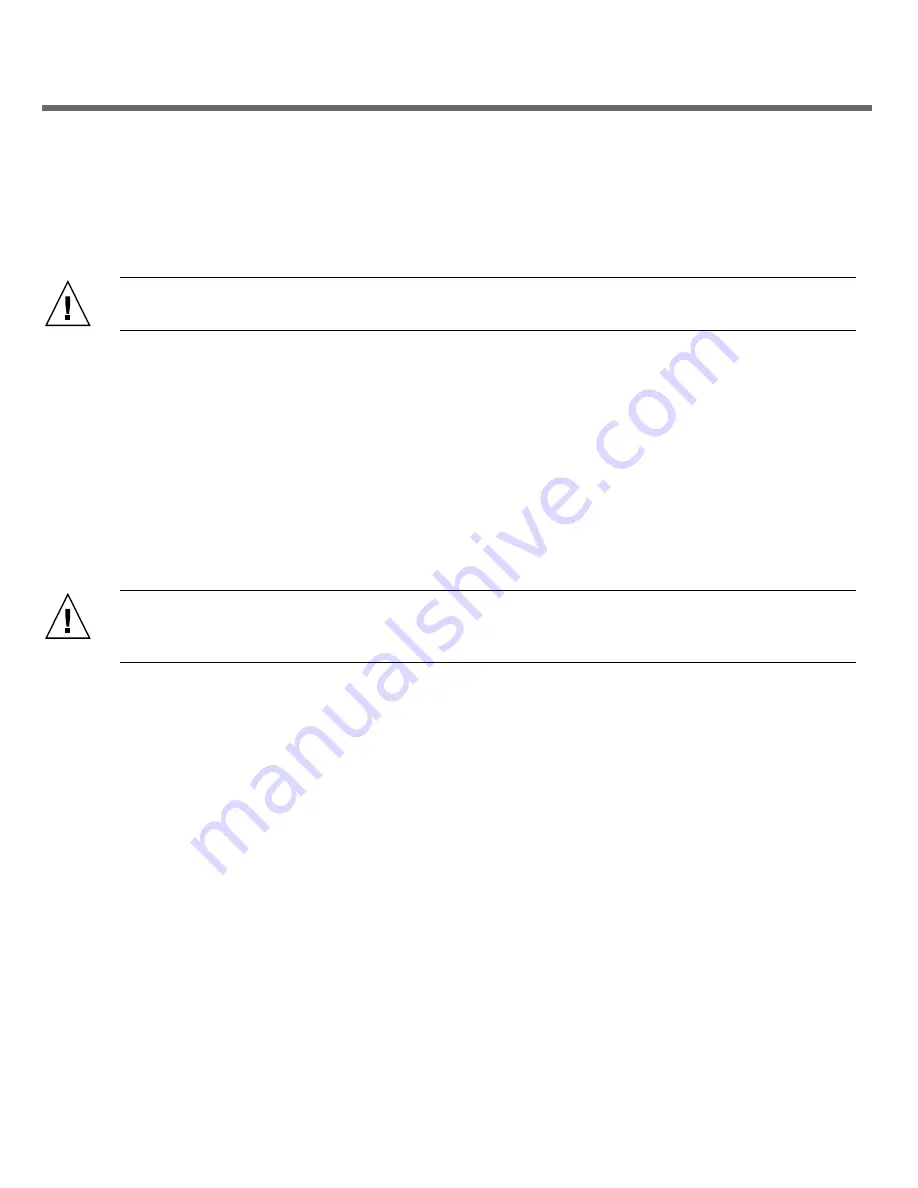
2
▼
Prepare the Server
1. After you remove the server from the box, place it on a mechanical lift if one is available.
Caution –
Do not attempt to move the server alone without a lift. At a minimum, the main
components must be removed, and two people are required to move the server without a lift.
2. Remove all of the processor modules, the main module, the power supplies, the fans, and the PCIe
carriers.
For instructions on how to remove these components, refer to the
SPARC T5-8 Server Service Manual
.
3. Install any PCIe adapters that need to be installed in the PCIe carriers.
For instructions on how to install these components, refer to the
Sparc T5-8 Server Service Manual
.
4. Install the installation brackets onto the rack.
For instructions on how to install the brackets, refer to the
SPARC T5-8 Server Installation Guide
.
▼
Install the Server
Caution –
Do not apply power until instructed to do so.
– To properly configure the host server and
view service processor (SP) messages, do not apply AC power to the server until you make the SP and
host networking connections, as described in this guide.
For rackmounting and cable management arm instructions, refer to the
SPARC T5-8 Server Installation Guide
.
1. Install the server in its intended location.
2. Replace all of the components that you removed.
For instructions on how to install these components, refer to the
Sparc T5-8 Server Service Manual
.
3. Connect a terminal device between the server’s SER MGT port and a terminal device.
This connection provides the initial communication with the SP. You must configure the server to
communicate using 9600 baud, 8 bit, no parity, 1 stop bit. For DTE-to-DTE communication, use the supplied
RJ-45 crossover adapters with a standard RJ-45 cable to set up a null modem configuration.
4. (Optional) Connect an Ethernet cable between the server’s NET MGT port and the network to which
future connections to the SP and host will be made.
Configure the system for the first time through the SER MGT port. After the initial configuration, you can set
up communication between the SP and host through this Ethernet interface.
5. Connect an Ethernet cable between one of the server’s NET ports and the network to which the server
will communicate.
























