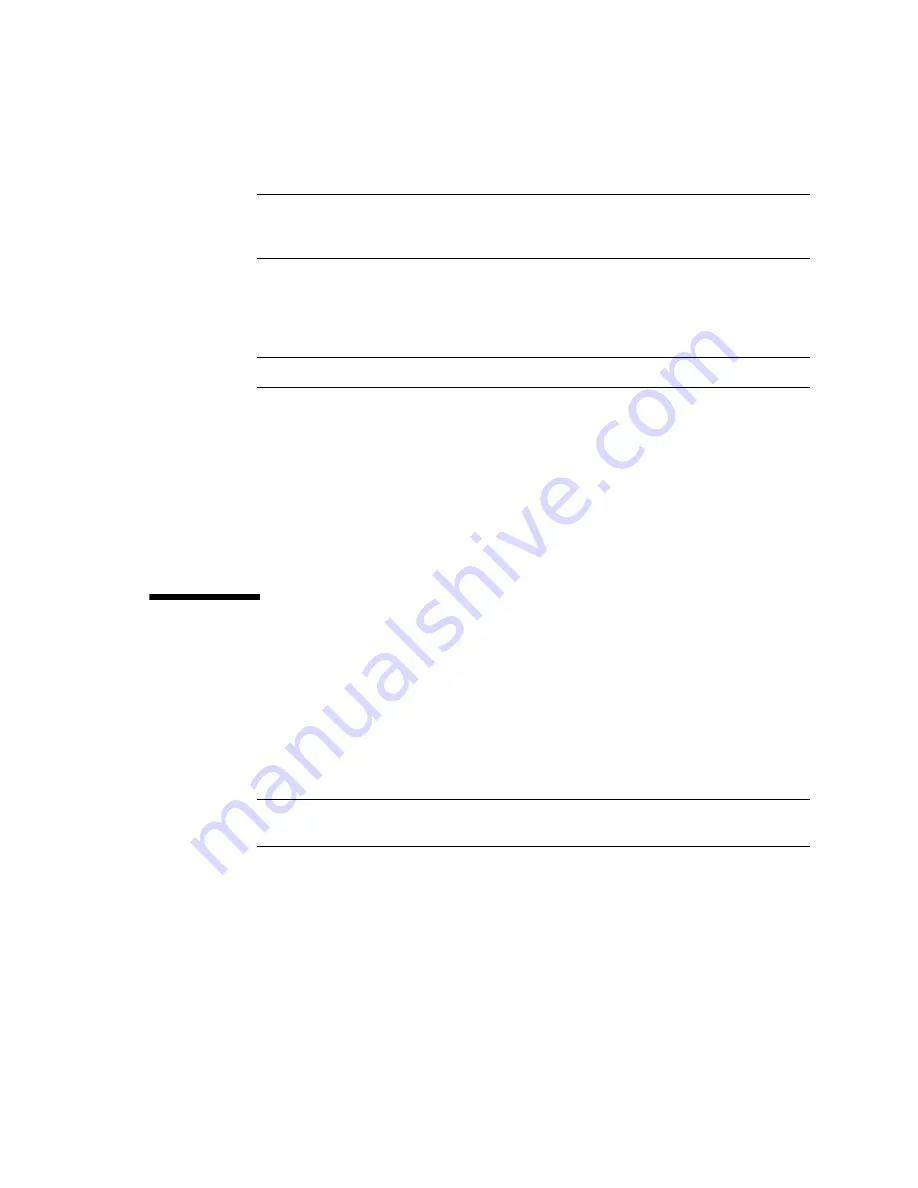
Connecting the Rear Power Cords and Data Cables
131
Note –
If you have numbered these components using a numbering sequence unique
to your facility, ensure that you can still determine the AC input filter number
associated with each component.
12. Repeat
through
for the remaining power cords.
Connect the cables from the left to the right. Ensure that each power cord is
connected to the correct facility AC power grid.
Note –
You must connect all six power cords.
13. Secure the power cords to the server.
See
“Secure the Power Cords” on page 131
for instructions.
Related Information
■
“Reviewing the Power Requirements” on page 30
■
“Cable Management Devices” on page 122
■
“Secure the Power Cords” on page 131
▼
Secure the Power Cords
Secure the power cords to the server and to cable management devices above or
below the server.
1. Use tie-wraps to secure the power cords to the supports located at the top of the
server.
Use extra tie-wraps as necessary to secure the power cords to the server supports.
Note –
Do not secure the power cords to the cable management hooks. These hooks
are designed for data cables and cannot support the weight of the power cords.
Summary of Contents for sparc M5-32
Page 1: ...SPARC M5 32 and SPARC M6 32 Servers Installation Guide Part No E41215 05 December 2014 ...
Page 8: ...viii SPARC M5 32 and SPARC M6 32 Servers Installation Guide December 2014 ...
Page 16: ...6 SPARC M5 32 and SPARC M6 32 Servers Installation Guide December 2014 Front Components ...
Page 18: ...8 SPARC M5 32 and SPARC M6 32 Servers Installation Guide December 2014 Rear Components ...
Page 21: ...Understanding the Server 11 FIGURE DCU Locations Rear of Server ...
Page 51: ...Preparing the Site 41 ...
Page 82: ...72 SPARC M5 32 and SPARC M6 32 Servers Installation Guide December 2014 ...
Page 106: ...96 SPARC M5 32 and SPARC M6 32 Servers Installation Guide December 2014 ...
Page 182: ...172 SPARC M5 32 and SPARC M6 32 Servers Installation Guide December 2014 ...
















































