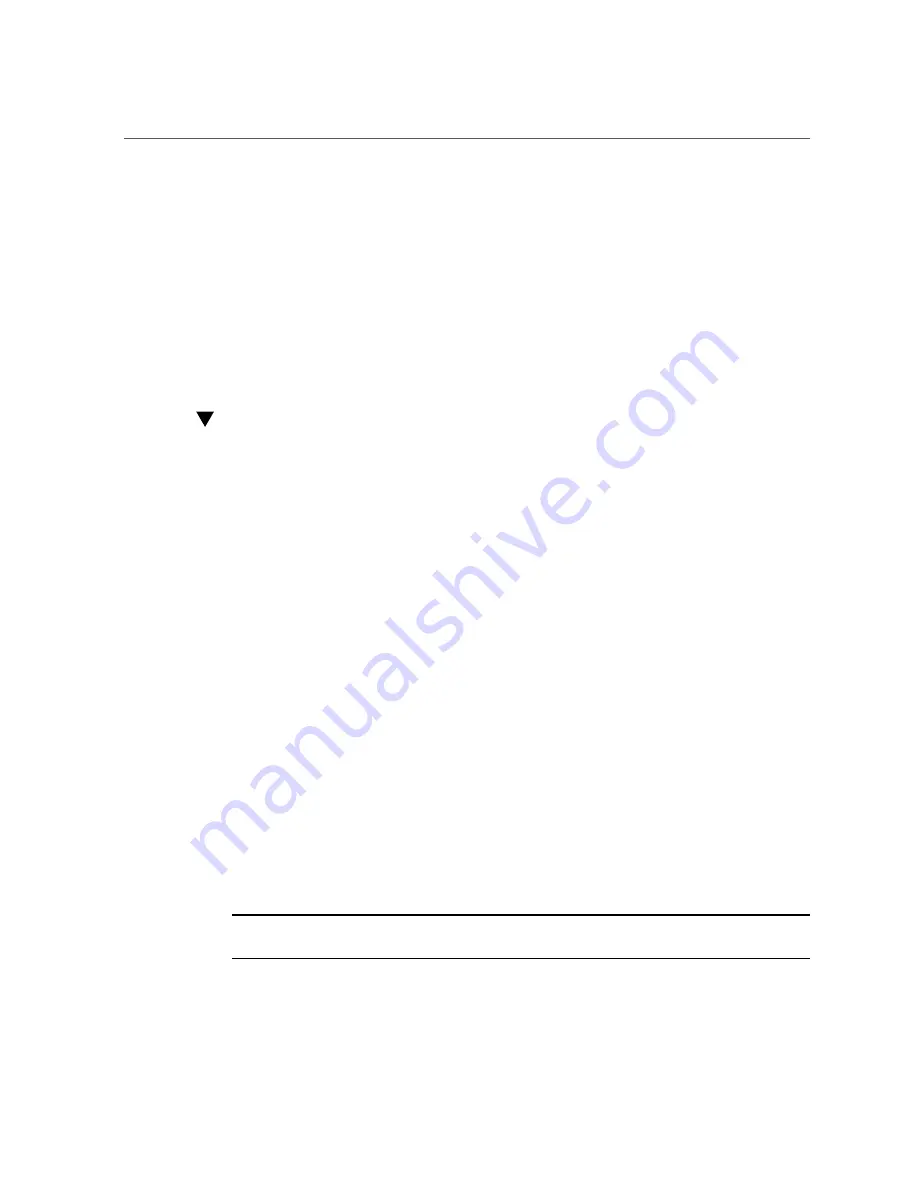
Installing the HBA
Installing the HBA
Before you start, read the instructions in this section as well as the installation instructions for
the storage devices to be connected to the HBA. This section contains the following topics:
■
“To Prepare for Hardware Installation” on page 18
■
“To Install the HBA” on page 19
■
“To Connect the HBA to Internal Storage Devices” on page 20
■
“To Complete the Installation” on page 20
To Prepare for Hardware Installation
1.
Read and observe the safety information for this product.
See the Safety and Compliance documentation for this HBA.
2.
Make a backup of your data.
3.
Familiarize yourself with the physical features of the HBA (see
4.
Ensure that you have the proper cables for the HBA.
The HBA has two internal x4 mini-SAS connectors, each connecting to four 6 Gb/s SAS ports.
You will need to use the appropriate cable to connect the HBA to SAS versus SATA storage
devices.
For connection to internal drives or backplanes, you must use an internal cable with a standard
mini-SAS connector (SFF-8087) on the controller side of the cable. The other end of the cable
can fan out into four SAS-style cables for direct connection to SAS or SATA disk drives.
2, “Installing the HBA,” on page 19
illustrates the connector locations on the internal HBA
and the use of a controller-based, fan-out cable to connect to drives that require a SAS-style
signal connector.
Use only Oracle-provided SAS cables. For more information or to purchase cables for your
Oracle system, visit
. Cable connectors are keyed so that you cannot
insert them incorrectly.
5.
Unpack the box containing the HBA in a static-free environment and inspect it
for damage.
Note -
Leave the HBA in its protective bag until you are ready to install it. If there is damage,
contact Oracle customer support.
18
Sun Storage 6 Gb SAS PCIe HBA, Internal Installation Guide For HBA Models SGX-SAS6-INT-Z and SG-SAS6-INT-Z
• May 2017
Summary of Contents for SG-SAS6-INT-Z
Page 2: ......






























