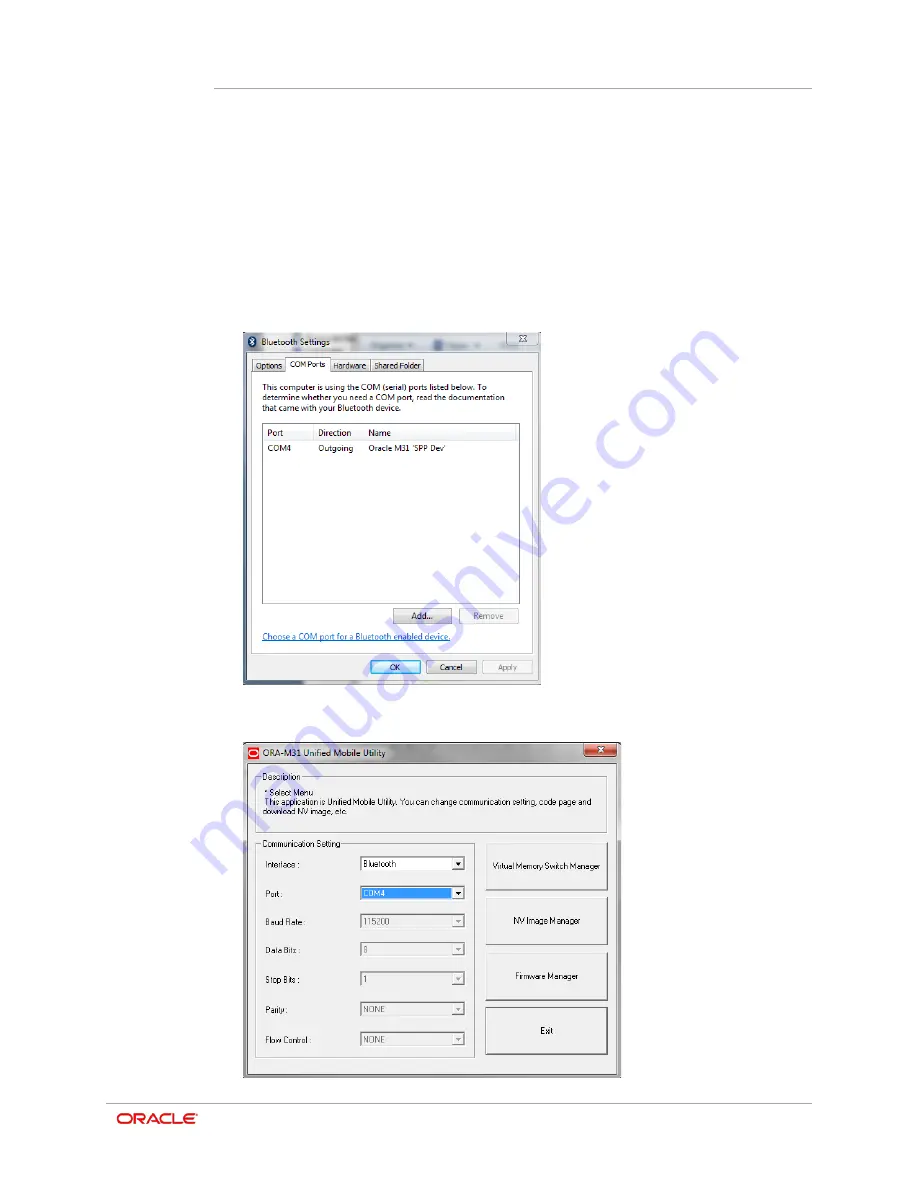
Chapter 8
ORA-M31 Unified Mobile Utility
8-3
9.
If no COM port is listed from step 7, then your Bluetooth printer doesn't have a COM
port assigned therefore you will have to add one.
10.
On the Microsoft Windows Bluetooth Settings dialog, tap
Add
, and then select
Outgoing
.
11.
Tap
Browse
, and then locate and select
Oracle M31
.
12.
Tap
OK
.
To verify the COM port assignment:
From the Microsoft Windows Bluetooth Settings dialog, select the
COM Ports
tab,
and then confirm the entry for the Oracle M31 printer.
13.
In the Unified Mobile Utility, tap the
Port
drop-down list and select the proper COM
port. In the following example it is COM4.
Summary of Contents for MICROS M31
Page 1: ...Oracle MICROS Mobile Receipt Printer M31 Setup Guide Release 1 0 F12907 01 January 2019 ...
Page 8: ...3 1 Oracle MICROS M31 Mobile Printer Overview ...
Page 20: ...Chapter 4 Installation and Usage 4 12 ...
Page 53: ...Chapter 15 Appendix 15 5 Simplified Chinese ...
Page 54: ...Chapter 15 Appendix 15 6 Japanese ...






























