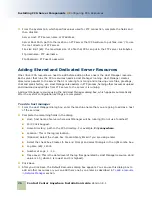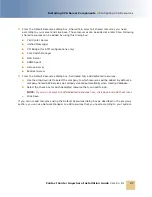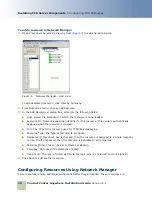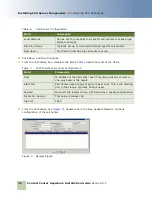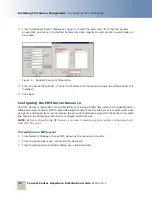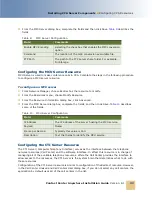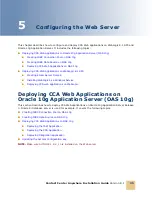Contact Center Anywhere Installation Guide
Version 8.1
Configuring the Web Server
■
Deploying CCA Web Applications on WebLogic 8.1 SP5
40
To update the system configuration key
1
Open the Key Configuration page in a web browser by URL:
http://server_name/TAW/
configuration.jsp
.
2
At the Configuration page, edit the following options:
■
Remote DB enabled - Disable this option by removing the checkmark.
■
Source - Select Sql Server if your are using Ms SQL Server or select Oracle if your database
server is Oracle 9i.
■
Hostname - Set this option to the name of the DB server or IP address.
■
Schema: This field is only displayed if you select Oracle option in previous Source field. Put
the name of the database schema.
■
Username: name of the DB user.
■
Password: password of the DB user.
■
Bus IP address: IP Address of the server where TCPIPBus is running.
■
Bus Backup IP address: IP Address of the server where secondary TCPIPBus is running. You
can leave it blank if you have only one TCPIPBus running.
■
Application Storage URL: http://server_name/TAW/Storage
■
Log level, Number of Logs, Log Files Maximum Size: Leave these fields as default values.
■
Application Password and Application Key: The password and application key are provided
with the CCA product.
3
Click OK to apply the configuration key.
4
Restart OAS 10g instance.
Deploying CCA Web Applications on
WebLogic 8.1 SP5
This section describes how to deploy CCA web applications on a WebLogic 8.1 web server. It covers
the following topics:
■
Creating a New Server Domain
■
Installing WebLogic as a Windows Service
■
Deploying CCA web applications on WebLogic
■
Configuring listening port of WebLogic domain server and creating domain login user
■
Configuring the JDBC Connection Pool
■
Deploying the TAW Application
■
Deploying the CCA Application
■
Deploying the Integration Application
■
Updating the System Configuration Key