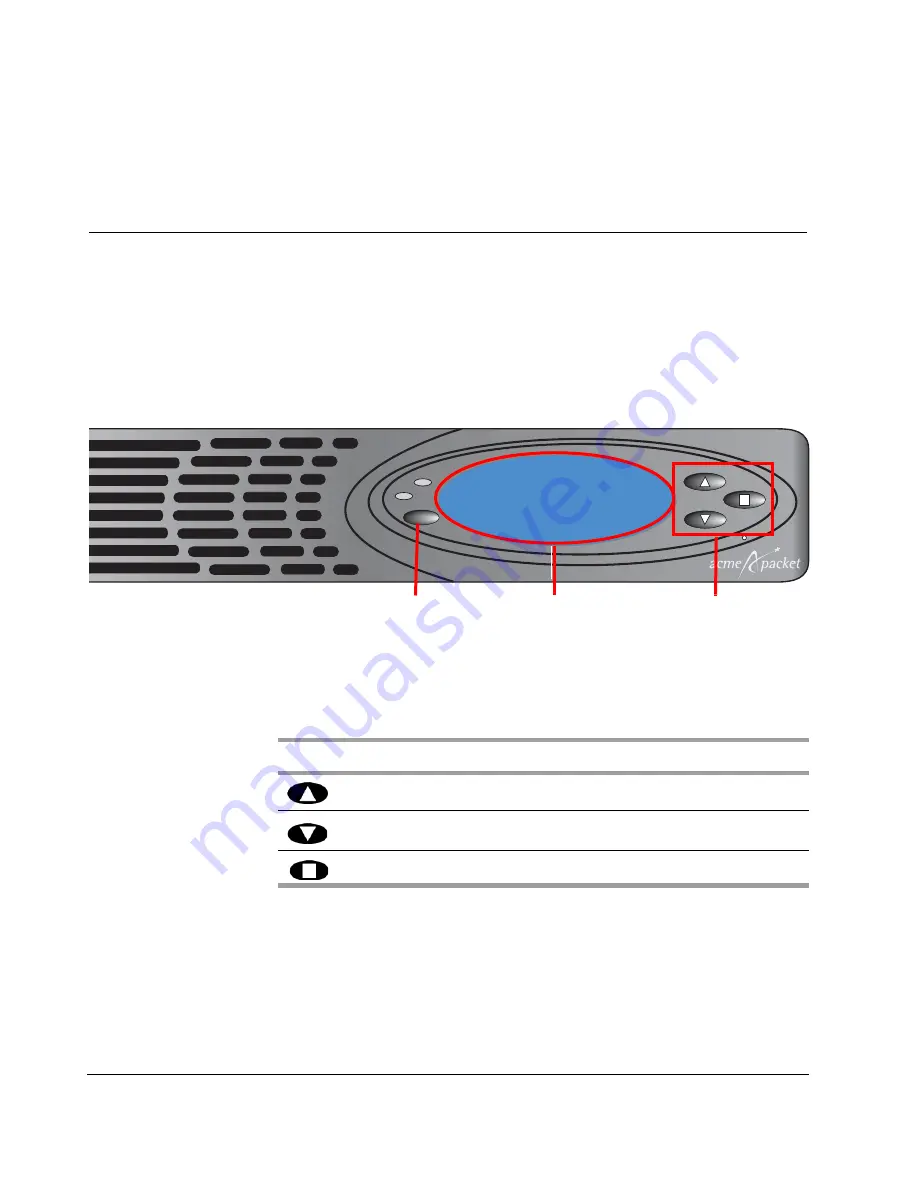
Acme Packet 6100 Hardware Installation Guide
21
3 Graphic
Display
Graphic Display
The four-line graphic display located on the Acme Packet 6100 front control
panel is visible at all times. The buttons used to navigate the display are
accessible as well. The graphic display reports real-time status, alarms, and
general system information. You can view this information without using a
console, Telnet, or SSH connection into the Acme Packet 6100.
Graphic Display
Navigation
Three navigation buttons are located to the right of the display. These are used
to scroll through display menus and select the information to view on the
graphic display.
Alarm
Alarm
Power
Silence
Acme Packet
AP6100
Graphic Display
Navigation Buttons
Alarm Silence Button
Figure 3 - 32. Acme Packet 6100 Graphic Display and Control
Each graphic display button has a special purpose.
Table 3 - 5. Acme Packet 6100 Graphic Display Button Functions
Button
Description
Up
Scrolls up through the previous menu or display items, one line at a time.
Down
Scrolls down through the next menu or display items, one line at a time.
Enter
Selects the menu or display item that appears in the graphic display window.
Summary of Contents for Acme Packet 6100
Page 1: ...Acme Packet 6100 Hardware Installation Guide Regulatory Model AP6100 January 2014...
Page 6: ...vi Acme Packet 6100 Hardware Installation Guide...
Page 8: ...viii Acme Packet 6100 Hardware Installation Guide...
Page 12: ...4 Acme Packet 6100 Hardware Installation Guide...
Page 36: ...28 Acme Packet 6100 Hardware Installation Guide...
Page 66: ...58 Acme Packet 6100 Hardware Installation Guide...
Page 96: ...88 Acme Packet 6100 Hardware Installation Guide...
Page 106: ...98 Acme Packet 6100 Hardware Installation Guide...
















































