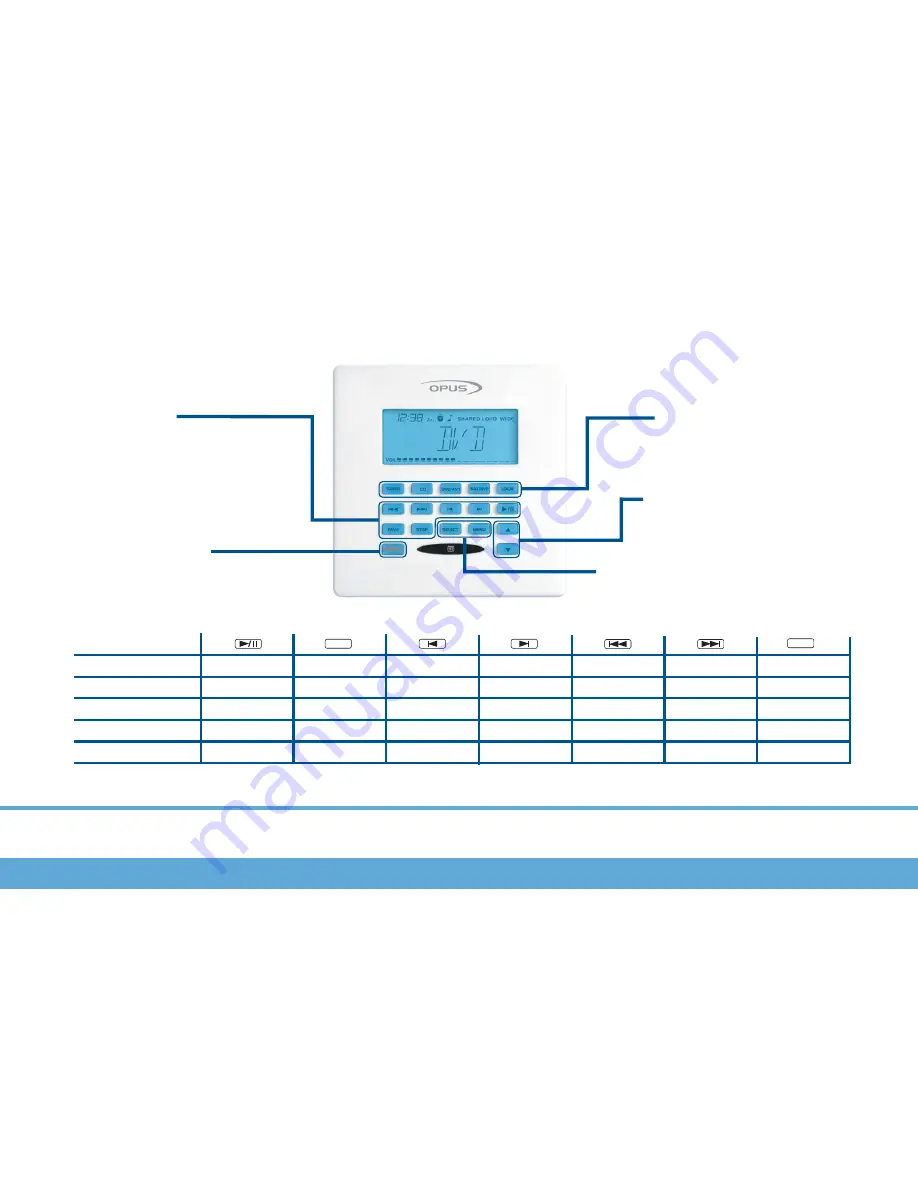
5
WCU500
General Button Functions
Source Selection Keys
Press one of these keys to activate
the desired source
Operation Keys
Use these keys to control the
source currently activated
Volume
Use these keys adjust zone volume
Source
TUNER
CD
HARD DISK SERVER
SAT
DVD
Stand-by key
Use this key to set the system to
stand-by mode
Skip to previous pre-
set radio station
FAV-1
Selects pre-set radio
station
STOP
Stops CD
Skip to previous radio
wave band
Play/Pause CD
Set-up keys
Access and select menu options
Skip to next radio
wave band
Skip to previous CD
Skip to next CD
Skip to next pre-set
radio station
Skip to previous CD
track
Skip to next CD track
*
Press twice in succession to go to preset 11 in pre-set bank
*
Selects album1
track1
Play
Stops Hard drive
server
Skip to previous
Album
Skip to next Album
Skip to previous track
Skip to next track
Selects disc1 track1
_
_
_
_
Channel down
Channel up
Selects channel1 on
receiver
Stops DVD
Play/Pause DVD
Skip to previous DVD
Skip to next DVD
Skip to previous DVD
track
Skip to next DVD
track
Selects disc1 track1
External source controls may vary. Please contact your installer for further information.
_
_
General Button and specific source functions of the WCU500
Summary of Contents for LRC500
Page 11: ...11 Notes...






























