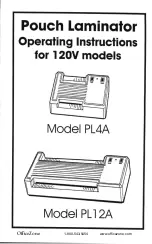6 FEATURES OF THE UNIT
• AUTO SENSOR: This feature will detect and alert the user if there is a miss-feed, or
the document has not gone completely through in the normal operating time,
it will automatically reverse until the jammed document is cleared. The unique
system detects the pouch thickness and self-adjusts to an optimal laminating
setting.
• REVERSE - REV button - if a problems occur during laminating a pouch, press and
hold the reverse button (REV) until the document is removed from the laminator.
The pouch may go either forward and a little faster or reveres out.
• If the equipment is not active for 30 minutes, the equipment will be put into the
standby mode.
7 OPERATION
• Check there is enough clear space of 50 cm behind the unit to allow items to pass
through freely.
• Plug the unit into an easily accessible power socket.
• Ensure the Exit Tray is fitted properly for the best laminating results.
LAMINATING IN AUTO MODE
• Switch the power on with the switch at the rear on the right side of the unit.
All indicators will flash once as part of the checking system to ensure proper
operation. Then the cold lamination indicator will turn on with a soft white
light and bleep twice. After that, you can start cold laminating. Note! to use the
cold setting after hot lamination, you may have to wait for the laminator to cool
down for 30-60 minutes.
• When you press the Auto/Manual button. The auto mode is activated and will
warmed up, the Auto indicator light will come on and bleep twice and the unit
is now ready for laminating. When you insert the pouch it will automatically
recognise the pouch thickness and start laminating.
• Place the pouch, with the sealed edge first, into the laminating slot. Keep the
pouch straight and in the centre of the slot. Do not put the pouch in at an angle.
Use the entry markings as a guide.
Note: when working with different pouch
thicknesses the temperature settings change, it is recommended to first start
6