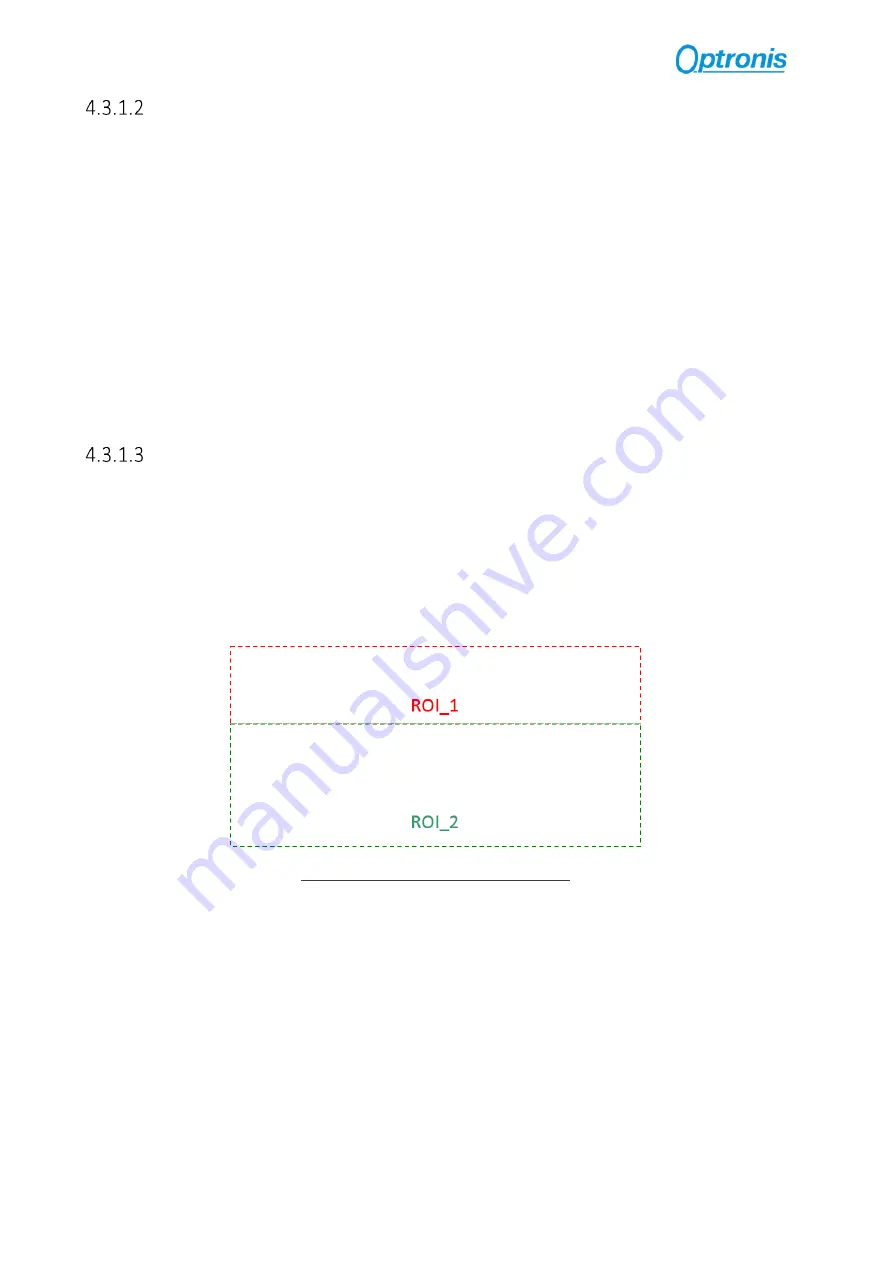
-29-
Enabling and Configuring dual ROI
To enable and use multi ROI:
-
Stop Acquisition
-
Enable dual ROI mode (
DualROI
= “On”)
-
Set
Width / OffsetX
according your needs. All ROIs share the same
Width / OffsetX
and ROIs parameters
Height_ROI1 / ROI1_OffsetY
and
Height_ROI2 / ROI2_OffsetY
,
following these rules
(Width + Offset X) ≤
WidthMax
(ROI1_O Height_ROI1) < ROI2_OffsetY
(ROI1_O Height_ROI1) + (ROI2_O Height_ROI
2) ≤
HeightMax
-
Image
Height
is automatically computed and updated
-
Be sure that computed
Height
respects
Height
entry parameters (inc, min and max). You can check
ImageHeightValid
entry to be sure that your setup is valid.
-
Start Acquisition
Dual ROI output Image
When using dual ROI mode, output image send to the Frame Grabber is one image composed by the 2 ROIs
with:
Output width =
Width
.
Output height =
Height = Heigh Height_ROI2
.
It is up to Frame Grabber application to separate ROIs according dual ROI parameters.
Figure 13: Camera output image when using multi ROI
Line skipping feature may be used in addition to dual ROI mode, please check Line skipping paragraph for more
information.





















