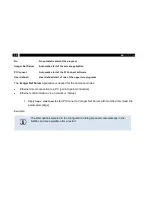40
4.7 Remote Access to the NetBox LW
For settings on the NetBox LW you can connect a keyboard and a mouse to the available USB sockets
as well as a monitor to the VGA socket (or a TV monitor via the TV
out
adapter cable).
► 4.1 Stand-alone
Operation
Another very simple way is remote control software, for example remote desktop (RDP) which is available
on each Windows system or
Ultra VNC
which you will find on your software CD. After installation you can
have access to the NetBox either from a PC directly connected over an Ethernet cable or from a PC
which is located anywhere and connected to the same network. Also remote connection via the internet is
possible.
1)
1)
For remote access from outside to a NetBox LW connected to a company network ask your system administrator for possibly
necessary settings.
4.7.1 Installation of Ultra VNC
1. Start
install.bat
which is located on your PIConnect-CD in the folder
\PI NetBox
.
2. After installation you will find the following short cuts on your desktop.
Summary of Contents for PI LightWeight kit
Page 12: ...12 ...
Page 16: ...16 1 Used standards Figure 2 Used standards ...
Page 26: ...26 3 1 Mechanical Data PI 400 PI 450 LW Figure 6 Dimensions PI 400 PI 450 LW ...
Page 27: ...27 Installation 3 2 Mechanical Data PI NetBox LW Figure 7 Dimensions PI NetBox LW ...
Page 28: ...28 Figure 8 Controls and connections PI NetBox LW ...
Page 30: ...30 ...
Page 33: ...33 Operation Figure 9 Recommended video system integration of the PI LightWeight ...
Page 76: ...76 ...
Page 81: ...81 System recovery Figure 50 Rename option ...
Page 82: ...82 After this the system shuts down The NetBox is ready for use again Figure 51 System update ...
Page 87: ...87 Basics of Infrared Thermometry Figure 55 Noncontact thermometry ...