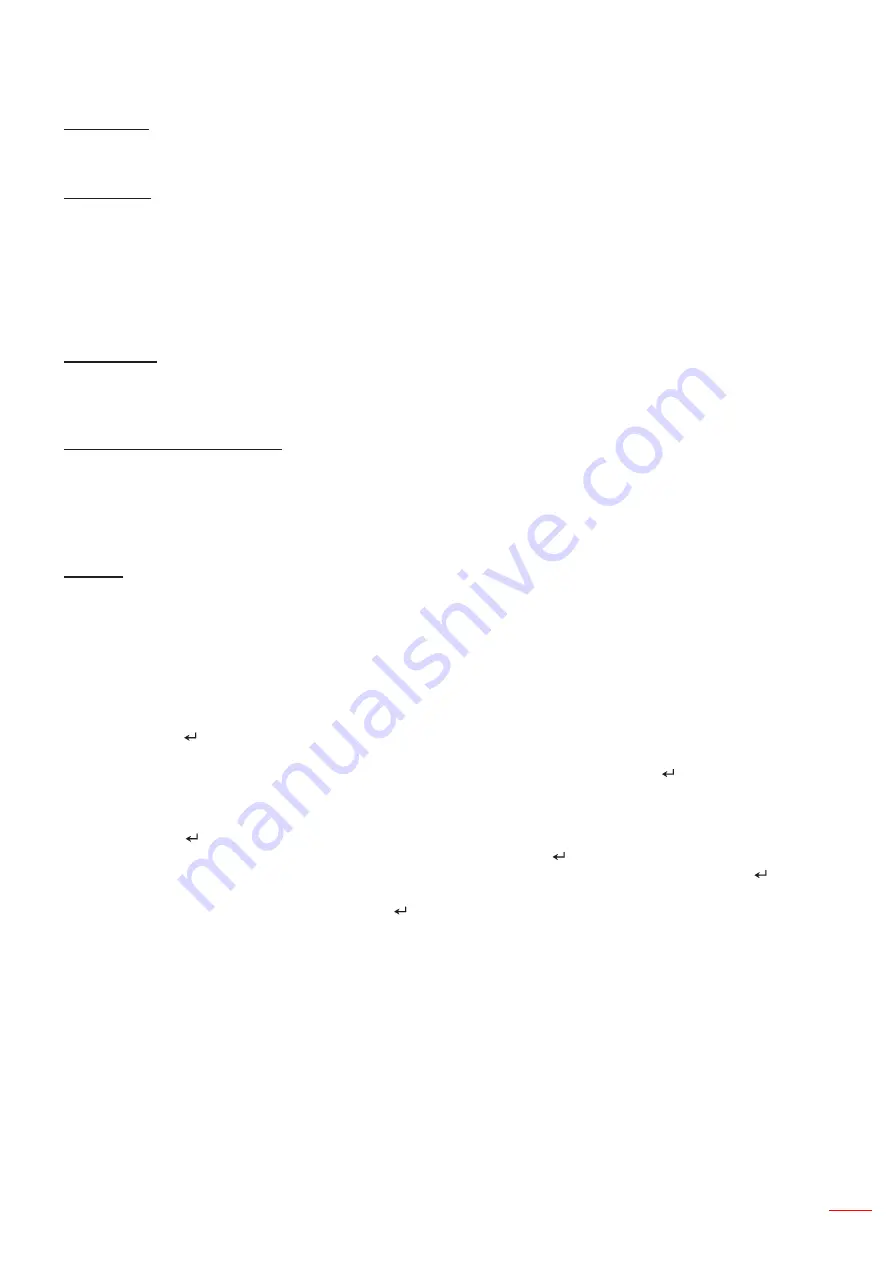
English 35
USER CONTROLS
Sleep Timer
Sets the countdown timer. The countdown timer will start, with or without a signal being sent to the projector. The
projector will automatically power off when the countdown has finished (in minutes).
SSI Settings
SSI Hours Used (Normal)
•
Display the projection time of normal mode.
SSI Hours Used (ECO)
•
Display the projection time of ECO mode.
SSI Power Mode
•
Normal: Normal mode.
ECO: Use this function to dim the projector SSI which will lower power consumption and extend the SSI life.
High Altitude
On: The built-in fans run at high speed. Select this option when using the projector at altitudes above 2500
•
feet/762 meters or higher.
Off: The built-in fans automatically run at a variable speed according to the internal temperature.
•
Optional Filters Remind (Hour)
Optional Filter Installed: Filter is installed or not.
•
Filter Usage Hours: Hours of filter had been used.
•
Filters Remind (Hour): Set the filter reminder time.
•
Cleaning Up Remind: Select “Yes” to reset the dust filter hour counter after replacing or cleaning the dust
•
filter.
Security
Security: Choose “On” to use security verification when turning on projector. Choose “Off” to be able to
•
switch on the projector without password verification.
Security Timer
•
Use this function to set the how long (Month/Day/Hour) the projector can be used. Once this time has
elapsed you will be requested to enter your password again.
Change Password
•
First time:
Press “
1.
” to set the password.
The password has to be 6 digits.
2.
Use number button on the remote to enter your new password and then press “
3.
” key to confirm your
password.
Change Password:
Press “
1.
” to input old password.
Use number button to enter current password and then press “
2.
” to confirm.
Enter new password (6 digits in length) using the number buttons on the remote, then press “
3.
” to
confirm.
Enter new password again and press “
4.
” to confirm.
If the incorrect password is entered 3 times, the projector will automatically shut down.
•
If you have forgotten your password, please contact the dealer for support.
•
Summary of Contents for ZH510T
Page 1: ...User s Manual DLP Projector ...
Page 50: ...www optoma com ...
















































