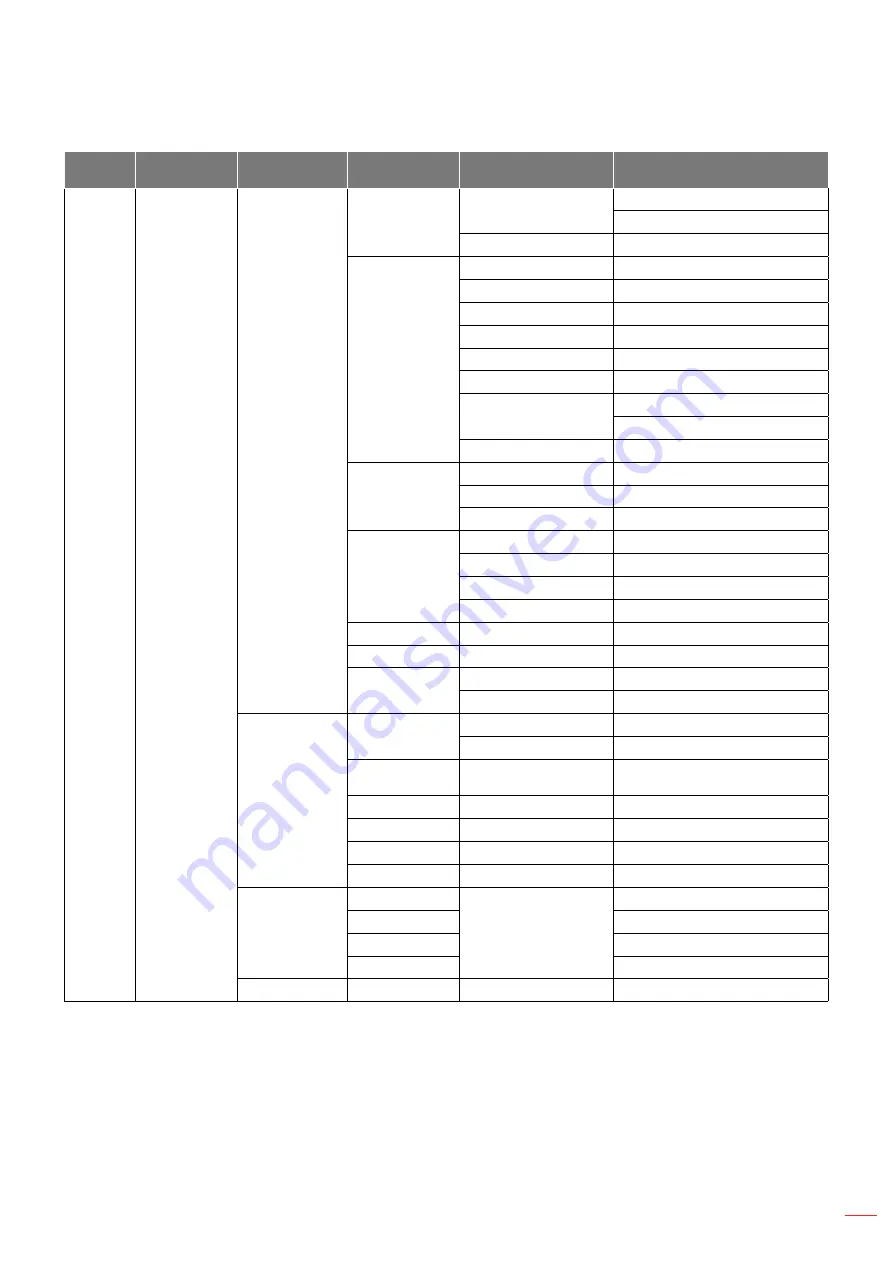
English
45
USING THE PROJECTOR
Main
Menu
Sub Menu
Sub Menu 2
Sub Menu 3
Sub Menu 4
Values
Display
Image Settings
Color Settings
Color Matching
Reset
Cancel [Default]
Yes
Exit
RGB Gain/Bias
Red Gain
-50~50
Green Gain
-50~50
Blue Gain
-50~50
Red Bias
-50~50
Green Bias
-50~50
Blue Bias
-50~50
Reset
Cancel [Default]
Yes
Exit
Color Space [Not
HDMI Input]
Auto [Default]
RGB
YUV
Color Space
[HDMI Input]
Auto [Default]
RGB(0~255)
RGB(16~235)
YUV
White Level
0~31 (depends on signal)
Black Level
-5~5 (depends on signal)
IRE
0
7.5
Signal
Automatic
Off
On [Default]
Frequency
-10~10 (depends on signal)
[Default: 0]
Phase
0~31 (depends on signal) [Default: 0]
H. Position
-5~5 (depends on signal) [Default: 0]
V. Position
-5~5 (depends on signal) [Default: 0]
Exit
Brightness Mode
[Lamp Base - Data]
Bright
Eco.
Dynamic
Eco+
Reset
Summary of Contents for X343e
Page 1: ...User manual DLP Projector ...
Page 24: ...English 24 SETUP AND INSTALLATION SVGA_XGA_WXGA Type 3 3 IO MOLEX MOLEX 4 5 12 10 6 ...
Page 25: ...English 25 SETUP AND INSTALLATION SVGA_XGA_WXGA Type 4 6 IO MOLEX MOLEX 1 8 2 3 4 7 6 5 12 10 ...
Page 99: ...www optoma com 36 7AZ01G002 A P N 36 7AZ01G002 A ...
















































