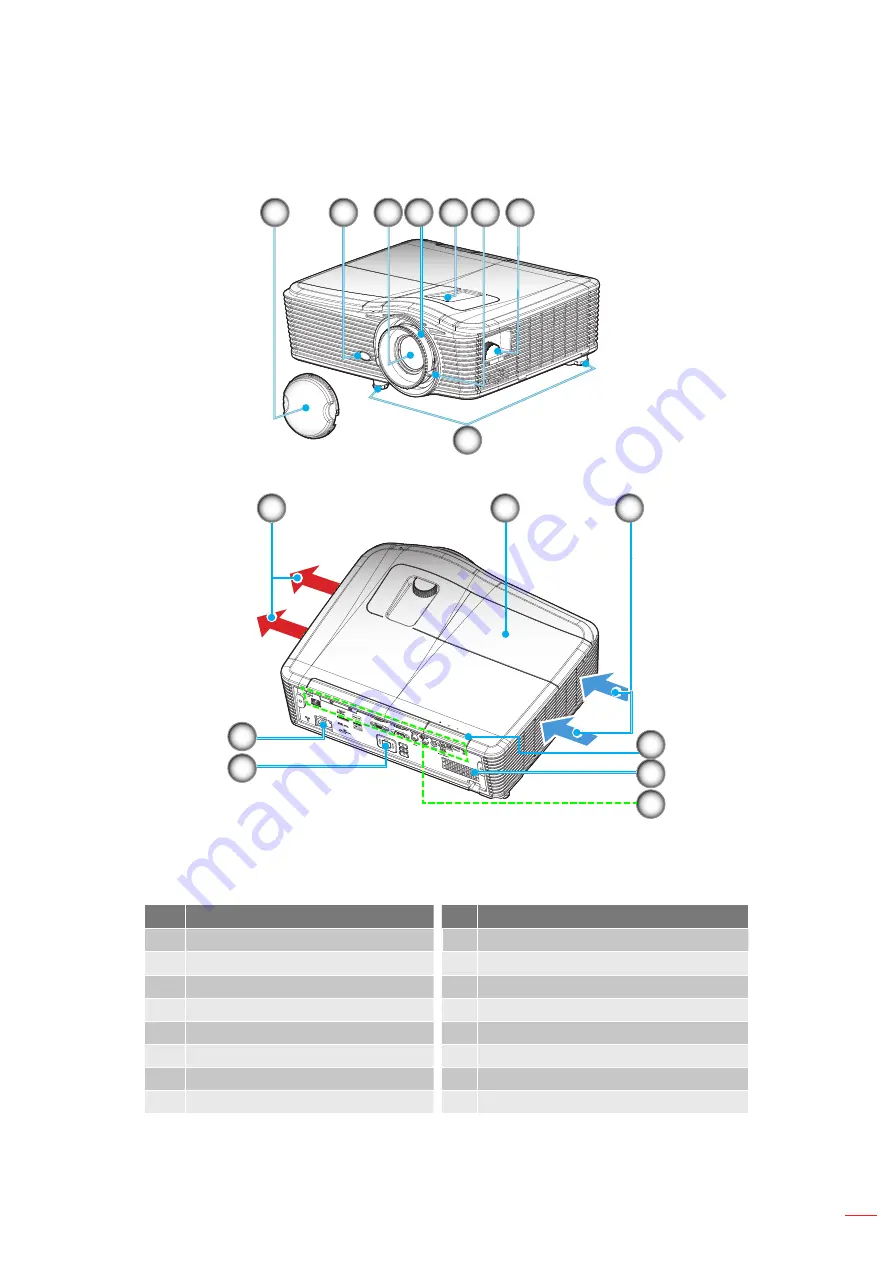
English
9
InTRoDUCTIon
Product overview
8
1
2
3
4
6
HDBaseT
12
13
15
14
16
9
10
11
7
5
Do not block projector inlet or outlet air vents.
notee:
(*) optional accessory vary depending on model, specification and region.
no
Item
no
Item
1.
Lens Cap
(
*
)
9. Lamp Cover
2.
IR Receiver
10. Ventilation (inlet)
3.
Lens
11. IR Receiver
4.
Focus Ring
12. Speaker
5.
Lens Shift (vertical)
13. Input/Output Connections
6.
Zoom Lever
14. Keypad
7.
Lens Shift (horizontal)
15. Power Socket
8.
Tilt-Adjustment Feet
16. Ventilation (outlet)
Summary of Contents for W515T
Page 1: ...DLP Projector User manual...
Page 96: ...www optomausa com...










































