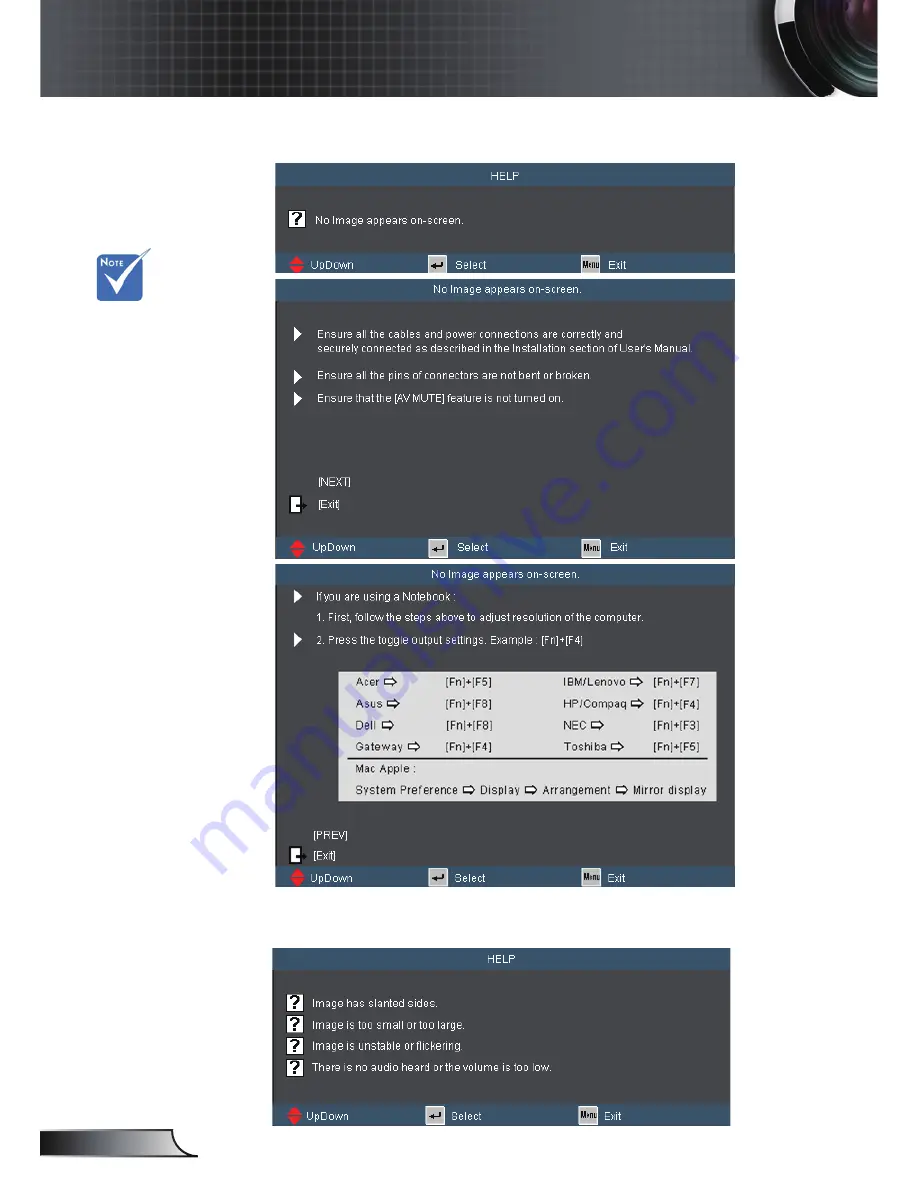
22
English
User Controls
Help menu button functions only when no input source
is detected.
If input source is detected and help button is pressed, the
following pages will appear to help diagnose any problems.
Please refer to the
“Troubleshooting”
section on pages
48-5 for more
details.
.

















