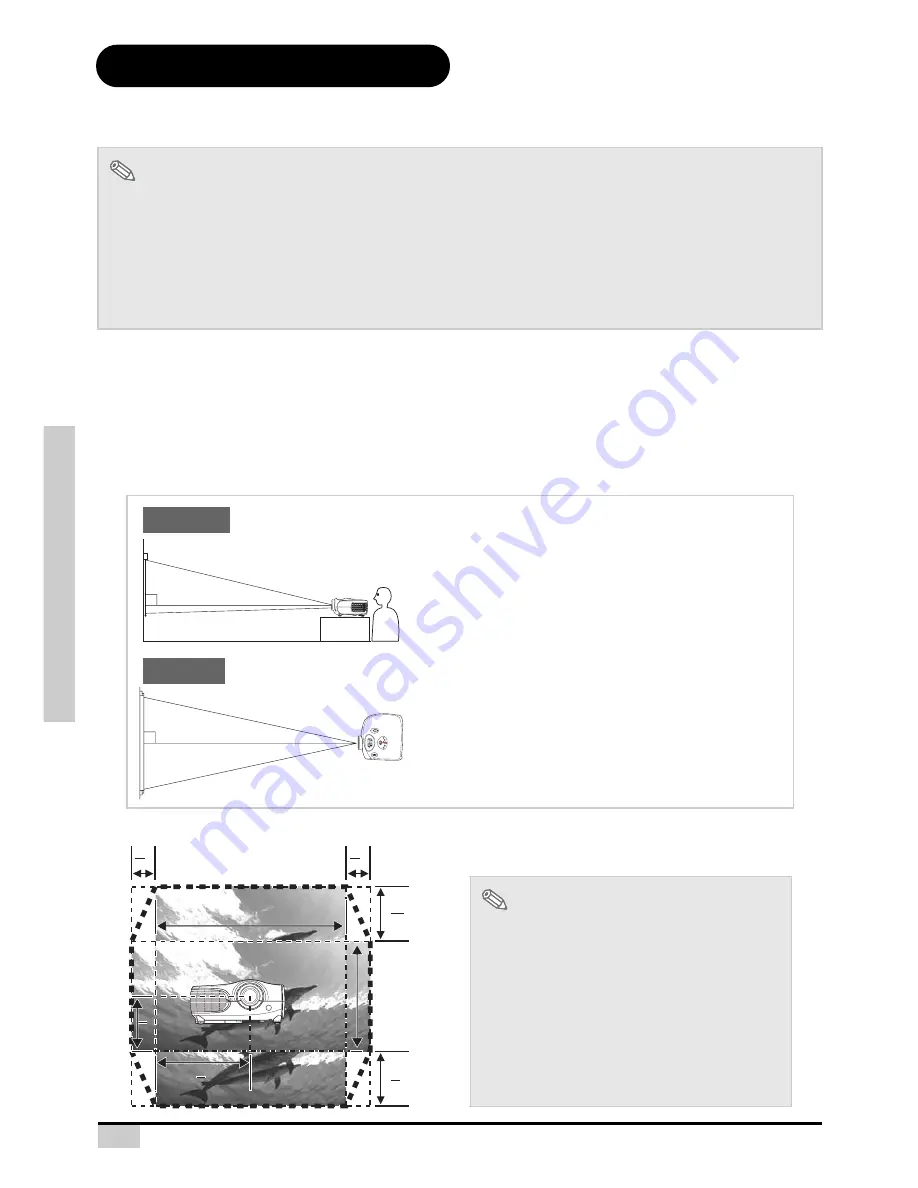
22
Connections and Setup
Setting up the Screen
Position the projector perpendicular to the screen with all feet flat and level to achieve an optimal image.
Standard Setup (Front Projection)
Place the projector at the required distance from the screen
according to the desired picture size. (See page 23)
An Example of Standard Setup
Notes
•
The projector lens should be perpendicular (square-on) to the screen. If the horizontal line passing
through the lens center is not perpendicular to the screen, the image will be distorted, making viewing
difficult.
•
For an optimal image, position the screen so that it is not in direct sunlight or room light. Light falling
directly on the screen washes out the colors, making viewing difficult. Close curtains and dim the lights
when setting up the screen in a sunny or bright room.
•
A polarizing screen cannot be used with this projector.
•
The distance from the screen to the projector
depends on the size of the screen.
•
The default setting can be used, when placing the
projector in front of the screen. If the projected
image is reversed or inverted, readjust the setting to
“Front” for “PRJ Mode” in the “Options” menu.
•
Place the projector so that an imaginary horizontal
line that passes through the center of the lens is
perpendicular to the screen.
Notes
2D Lens Shift:
•
The vertical display (Biggest) is (+13/20V / -
1/2V) screen.
•
The horizontal display (Biggest) is ±3/40
screen. (±15%)
•
It is recommended that images be projected
onto the dashed line octagonal area for fine
image quality.
•
There is a tolerance of ±3% in the formula
above.
90
Audience
ST
A
T
US
EXIT
INPUT
MENU
ECO
Focus
Zoom
LENS SHIFT
(H)
LENS SHIFT
(V)
ENTER
90
Side View
Top View
2
1 V
2
1 V
H
H
V
V
2
1 H
2
1 H
40
3 H
40
3 H
20
13 V
2
1 V
Summary of Contents for ThemeScene HD3000
Page 1: ...0ROFESSIONAL OME 4HEATER 5SERgS ANUAL ...
Page 6: ...6 Introduction Introduction ...
Page 13: ...Connections and Setup 13 Connections and Setup ...
Page 26: ...26 Connections and Setup NOTES ...
Page 27: ...27 Basic Operation Basic Operation ...
Page 39: ...Easy to Use Functions 39 Easy to Use Functions ...
Page 52: ...52 Easy to Use Functions NOTES ...
Page 53: ...Appendix 53 Appendix ...
Page 65: ...Professional Video Scaler and Color Management System HD3000 User s Guide ...






























