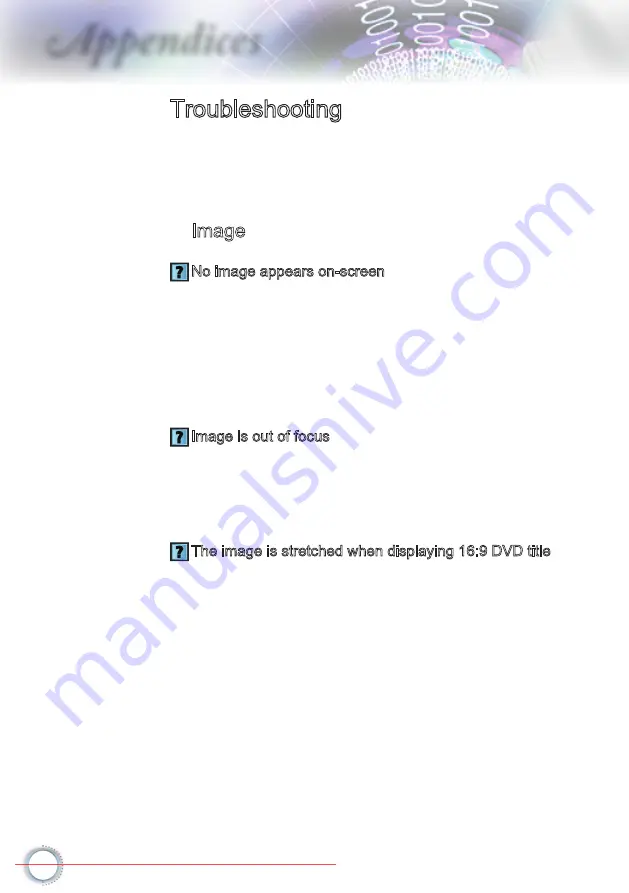
Appendices
Image
No image appears on-screen
Ensure all the cables and power connections are correctly and
securely connected as described in the "Installation" section.
Ensure the pins of connectors are not crooked or broken.
Check if the projection lamp has been securely installed. Please
refer to the "Replacing the Lamp" section.
Make sure you have removed the lens cap and the projector is
switched on.
Image is out of focus
Make sure the Lens cap is removed.
Adjust the Focus Ring on the projector lens.
Make sure the projection screen is between the required distance
from the projector. See pages 16.
The image is stretched when displaying 16:9 DVD title
When you play anamorphic DVD or 16:9 DVD, the projector will
show the best image in 16: 9 format on projector side.
If you play the LBX format DVD title, please change the format as
LBX in projector OSD.
If you play 4:3 format DVD title, please change the format as 4:3 in
projector OSD.
If the image is still stretched, you will also need to adjust the aspect
ratio by referring to the following:
Please setup the display format as 16:9 (wide) aspect ratio type on
your DVD player.
Troubleshooting
If you experience a problem with your projector,
please refer to the following information. If a
problem persists, please contact your local reseller
or service center.






























